Facebook Lead Ads: Questions, answers, and how to get started
By Kaleigh Moore February 15, 2024
Prices are going up.
But it’s not gasoline or eggs at the grocery store that’s the problem.
Call it “digital lead inflation.” The cost of finding potential customers is going up fast. And if you’re not careful, you could be priced out of the market.
The cost of leads increased 19% year-over-year in one study. Competition is fierce. With leads at a premium, having a lead-generation machine in place is more important than ever.
For many businesses, the answer is easy: Facebook Lead Ads.
Businesses love Facebook Lead Ads because it makes targeting such a specific audience easy. That may be why the average conversion rate on Facebook ads is over 9%.
But not every business is on Facebook. And there are so many options to choose from that building your first campaign can get confusing.
In this article, we’ll take you through Facebook Lead Ads and explain how it works. By the end, you’ll have a step-by-step manual for generating Facebook leads to plug into your business.
Generating leads on Facebook: common questions
What’s the appeal of Facebook Lead Ads?
In a word? Reach. And Facebook’s reach has two things going for it: scope and specificity.
The scope of Facebook’s audience is massive. In 2022, over 70% of all Internet users in the U.S. were also regular users of Facebook.
The specificity also sets it apart. Facebook’s got a heap of data on its customers, and it lets advertisers drill down to the teensiest variables. If you want to target “Instagram Reels viewers who love pickleball,” you’re there in a few clicks.
But there’s also a kicker:
If you draw potential customers on Facebook, they can sign up as warm leads without leaving the platform.
This feature makes your ads as low-friction as possible. And it may explain why Facebook’s conversion rates are so high.
How much do Facebook leads cost?
These costs will vary, depending on a few factors:
- Target audience: The larger your audience is, the more you might have to pay to capture leads at first. Niche down over time to find the warmest possible leads.
- Competition: If you’re competing for jet-setting CEOs, don’t be surprised to find the competition stiff. Facebook uses a bid-based system, which will take a little getting used to.
What is the format for Facebook Lead Ads?
You’ll have options here, though the typical formats are:
- Images: Static pictures, often with text to highlight the advertisement.
- Videos: Moving pictures, which are great for product demos.
- Carousels: Like miniature slideshows to highlight more context.
Match your ad copy to go along with your outreach. Ideally, you’ll have what looks like a completely organic post, driving what feels like organic engagement.
What are some Facebook Lead Ad examples?
Allbirds’s ad doesn’t quite look like an ad, except for the “Sponsored” notice. Here’s an example of a carousel that uses high-contrast images to highlight a product:
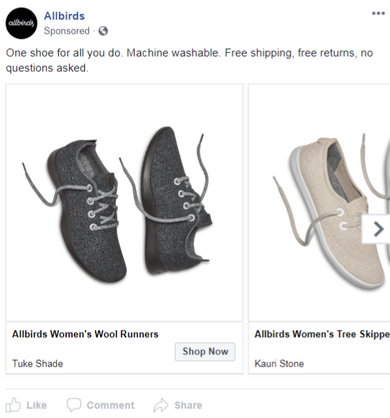
Note the short, cutting copy. The CTA is simple: “Shop Now.”
If someone’s in the market for shoes, all they have to do is click. Good Facebook Lead Ad examples minimize user friction for an always-scrolling audience.
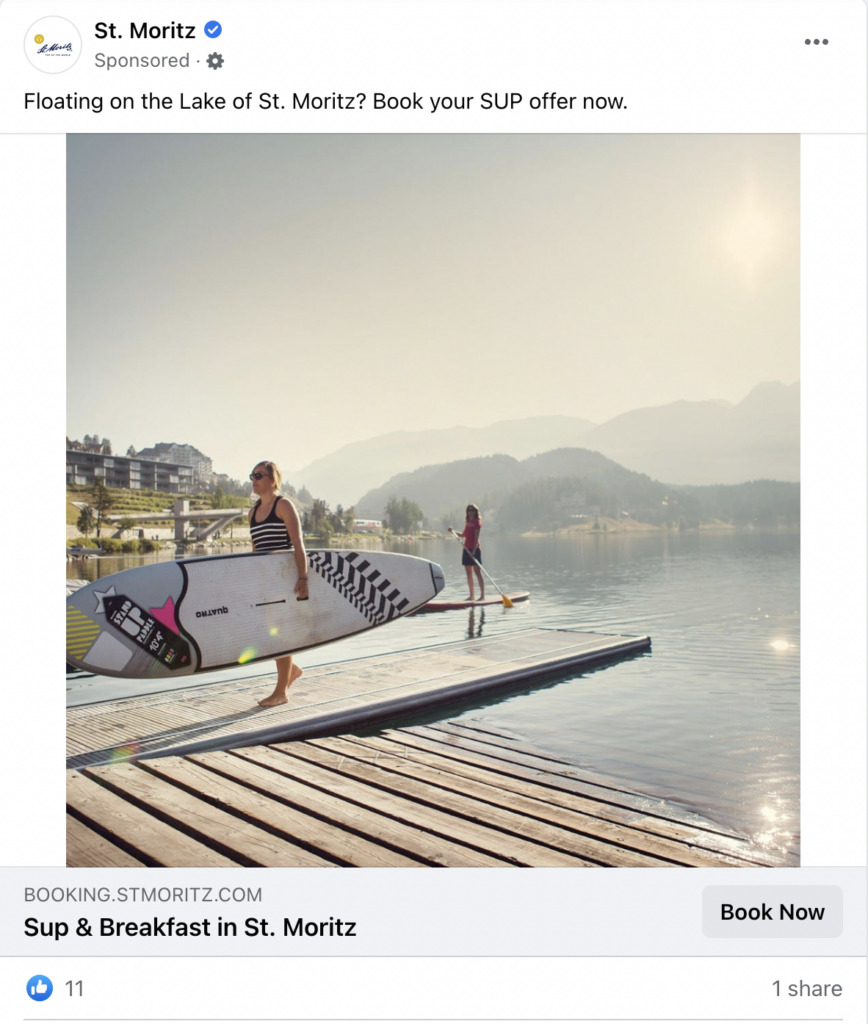
Here’s another example of low friction. A static image of St. Moritz and a simple call to action: “Book Now.”
It appears native to the platform. There’s very little special call-out that says: “don’t click me.” The ad fits neatly into anyone’s feed with minimal friction between seeing the ad and clicking the CTA.
Notice how it’s not “selling” you? The ad could easily be a picture that a friend posted on vacation.
If you’re in the market for a warm place to stay, it’s hard to say no to that.
How to run a Facebook Lead Ad
To start generating leads on Facebook, you only need one concept: the action you want your audience to take.
Are they going to sign up for your newsletter? Browse a product category in your store? Receive a discount?
And what about high-ticket items? If you sell mortgages, can customers get a free quote? Request more information?
Rather than setting up your campaign with Step One, start at the end. What is the most compelling version of your offer you can share online right now?
If you’re selling products, those may be seasonal discounts.
If you’re selling services, those might be free quotes.
Once you have your pitch in mind, you’re ready to get started.
How do Facebook Lead Ads work?
A Facebook Lead Ad is a stealthy version of a timeline ad. Yes, it points out that it’s “sponsored” content.
But beyond that? It looks native to the platform.
Facebook also wants you to score leads—without sending users away from Facebook.
This is a win-win for both parties. Facebook doesn’t lose its users to third-party advertisers, and you get to convert leads right within the platform.
All a user has to do is click “Sign Up” or “Get a Quote” and they’ll send you their information directly within the platform.
Meta even makes it easy on customers. A form pops up pre-filled with the user’s Meta profile info.
You’ll want to integrate your email service provider with Facebook so you can automatically begin nurturing that lead.
But let’s focus on how you get that lead in the first place. With Facebook Lead Ads customization, you can define your audience’s demographics, interests, and behaviors. Or you can set your first campaign as a wider net to see which section of Facebook’s audience is most interested in what you’re selling.
Step-by-step instructions for setting up a lead ad on Facebook
Get on Facebook Ad Manager
You’ll have to start with an active profile on Meta’s Ad Manager. Once you do, set Leads as your objective, then click Continue.
Now you’ve started down the rabbit hole.
Create the campaign
Here’s your chance to add campaign details and customize your audience.
Let’s address some of the specifics:
- Campaign Name: Enter a specific campaign name. “Ad campaign” is too generic, and you may eventually want to use more specific campaign names for easy organization.
- From Special Ad Categories, you should note if your ad relates to credit, housing, or social issues like politics/elections that may put you in a separate category. You can still place ads, but there are specific rules for each you’ll have to follow.
- Campaign Details: Set your objective as “leads”—that’s why you’re here—and buying type to “auction,” which is the Meta standard.
- You can also activate A/B testing to set different images and text. With a large enough sample size, you’ll find out the ad creative that works best for your audience.
TIP: What should you A/B test? We recommend a little of everything, but start with the big choices. Test whether an image works better than a video. Test the headline copy.
Later on, you can isolate the best-performing ad creative and keep that static while testing other ad elements.
Conversion location
Don’t think about demographic location first.
Meta first wants to know where your ad will appear in the digital world.
Meta casts a wide net, after all. Where do you want your ad to appear in their digital infrastructure? There are a few options here, too:
- Website: You can guide people to a specific website, though you’ll typically want to keep people on Meta.
- Instant Forms: Turn someone into a lead with a form through their Facebook feed. Great for high-ticket services and “request a quote” CTAs.
- Messenger: Facebook Messenger adds a level of personalization by starting chats with people. Great if you want to book strategy and consulting calls.
- Instant Forms and Messenger: Maybe you don’t want to do either/or. You can test both to see which audience works best.
- Instagram: Appear on Instagram ads, including reels and static ads.
- Calls: Generate a lead by having someone dial your business—especially great if you’re advertising to people who are more likely to be on mobile.
- App: Generate leads through your application. However, keep in mind this may add some friction if your app isn’t popular.
Budget and schedule
You measure your campaign with two ancient variables: time and money.
On Meta, that manifests as your daily budget. Here you can set a budget cap. Meta won’t show your ad once you’ve hit the cap.
Setting a high cap means you might spend a lot of money with your ad. So before you know if your campaign is converting, you’ll want to avoid going too big here.
But that doesn’t mean that lower is always better.
A campaign with too small a budget may not win ad auctions. As a result, you won’t get the ad impressions necessary to get a proper sample size.
So do some wiggling here to find your sweet spot. Don’t spend your entire budget in one day. Give yourself enough runway to see if your leads tick up over time.
If you have an enormous budget, you might set a high cap. But don’t go too big without a strategy in mind.
You may waste money on non-converting ads before you’re ready to see which ad creatives draw the most leads.
Audience
Here’s where you can get specific. Meta lets you choose an audience based on four specific strategies:
- Custom audience means you use existing customer files or previous Facebook engagement details. With a custom audience, you’re essentially importing an audience you’ve already encountered. You won’t choose this for your first campaign, but it’s helpful to know for future reference.
- A Lookalike audience is one where you want new customers based on traits they may share with existing customers. Once again, you’ll need existing audience data here, so this won’t be your option if it’s your first rodeo.
- A saved audience is one you keep for future reference when you’ve dialed in the right age, gender, location, and/or demographics. You can continue repeating audiences through different campaigns and discover what makes them tick.
- Detailed targeting is most useful for first-time Meta advertisers. Using Meta’s existing data, you can sort through variables like education, finances, behaviors, interests, and hobbies to build your audience.
Advantage+ placements or manual placements?
Now it’s time to think about placement.
Facebook’s “Advantage+ placements” take the hard decisions out of your hands. You set a budget, then let Facebook’s delivery system allocate the budget based on where Facebook thinks they’ll perform best.
This isn’t a bad idea if you’re breaking new ground in Facebook Lead Ads.
You’ll still have some control. You can choose platforms like Facebook or Instagram to select your core audience, then let Meta’s advertising do the rest.
TIP: Should you go with Advantage+ or design your own campaign? To decide, consider the advantages of each.
For Advantage+, you’ll get effortless optimization and will save a lot of time. Having your first Facebook Lead Ads campaign become a time sink is not a great way to start out, after all.
For your custom-designed campaign, you’ll have to invest more time in designing the campaign. But you also get tighter control over who sees your ads. You’ll have more specific options for customizing your messaging and budget allocation.
What’s best for your first campaign is, ultimately, up to you.
Create your first Facebook ad
A key question: what do you want your ad to…you know…look like?
When you’re generating leads on Facebook, remember this: your audience will judge your book by its cover.
And on Facebook, your cover is one of three items: a single image, video, or carousel.
Single images and videos cater to the quick-scrolling crowd. A striking image can stop a Facebook user in their tracks.
If an image is a short story, a carousel is a novel. You can use it to advertise high-ticket items or events.
For example, a carousel that highlights the different features of a luxury resort helps sell the various benefits of booking a ticket.
Or maybe you want to generate leads via a webinar, but you can’t explain the benefits of viewing that webinar in just one headline. Use a carousel to “unwrap” the different insights your audience can clean from it. Those stories better segue into lead magnets like webinars.
Let’s dive into what you need to build a great ad:
The format of your ad creative
“Ad creative” refers to the media (video, image, etc.) in your ad. You’ll typically want 1080 x 1080 for your images—the sharper your resolution, the better.
Facebook will also support common ratios like 9:16 and 16:9 for mobile. JPG and PNG files are best practices, but remember that your maximum file size will be about 30MB.
For videos, expect 1:1 ratios for desktop or mobile. Produce videos in this format and you’ll have the best possible range of applications.
You’ll want to use MP4, MOV, or GIF files—with a maximum size of 4GB.
If it sounds complicated, let a visual platform do the work for you. Tools like Canva have Facebook-ready templates you can use to build an ad simply by uploading the picture you want to use.
What about videos? Consider tools like Invideo.ai. You can enter a basic prompt describing your ad—the software will take over and create an eye-popping ad in seconds.
Primary text
Primary text appears as an overlay on the ad itself. It should highlight the key benefits of the product or service.
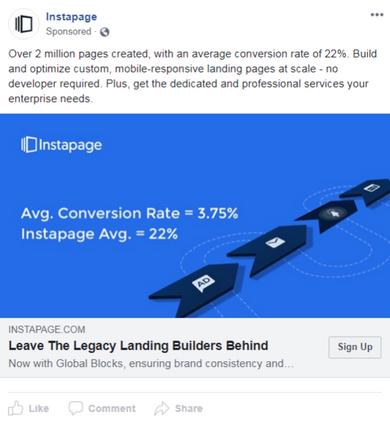
In the example above, the primary text appears on the image, highlighting the high conversion rates with Instapage.
The key to primary text? Don’t get too sales-y. Just think about the unique selling point of your product or service, then put that message out front.
Headline
A headline is the text which appears in bold. Ideally, you’ll craft an attention-grabbing hook to stop people from scrolling too quickly.
To get your headline in the best possible shape, stick to a few best practices:
- Keep it concise. Remember: you’re competing against the Facebook scroll. Simple, clear messages work better to cut through the noise.
- Build some curiosity. Leave a little bit of information out and let users dig further. One example is Hotjar’s “Three reasons why customers stopped paying for Hotjar.” You can’t help but want to know why they’d admit that.
- Minimize your friction. A common headline? “Your ____ is waiting.” It suggests the answers to a reader’s problem is just a quick away.
- CTA. Your call to action is key, because it’s the point of conversion. Choose the appropriate one for your offering: signing up within Facebook Ads, “apply now,” “book now” etc. Always hint that the process is going to be easy with words like “now.”
Do Facebook Lead ads work?
Do they work?
It may be more accurate to say Facebook Lead Ads can work.
But, like any other tool, it depends on how you use it. For example, you don’t have to create the form directly on Facebook if you don’t want to. You can always send traffic to an external landing page.
Link that landing page to your AWeber newsletter, and voila—you’ve got an automated pipeline for your business.
What’s important is how much you engage Facebook’s audience.
Take PureGym, which wanted to highlight a tagline: “everybody welcome.”
They knew they had a younger demographic in their audience. And it’s hard to express an abstract concept like that in a single image. So PureGym used reels to tell fuller stories and draw in a younger crowd.
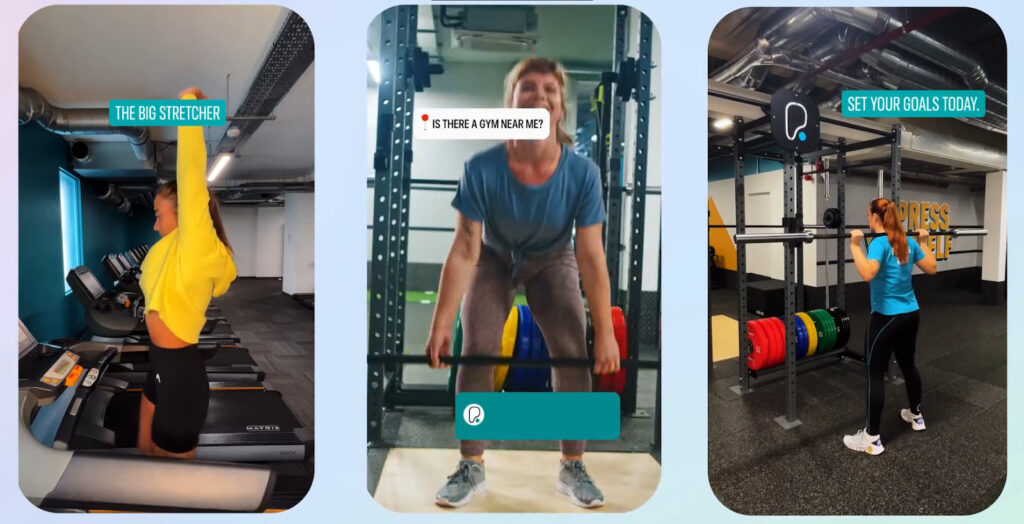
They shifted away from their usual strategy of TV creatives and embraced Facebook Lead Ads to get on Instagram.
Getting started with Facebook leads
Take the first step at Meta, and you can begin a campaign in Facebook Lead Ads faster than you might have thought. But even though there are all sorts of options here, don’t forget to build an audience on your own platform.
Ideally, that’s a newsletter. A newsletter hosts a community of people who have already expressed interest in what you’re selling.
Ready to get started? Create your lead generation landing page and set email triggers in AWeber to capture all the energy you’re now funneling from Facebook.
 87% off ends soon!
87% off ends soon! 

Jessica Wade
2/19/2024 7:38 amVery informative article !
Regards,
Jessica