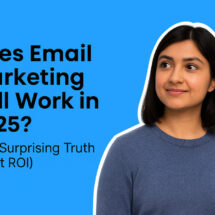Email automation for beginners: See how to get better results in less time
By Sean Tinney March 28, 2023
Imagine this: Your best email content is delivered automatically to your audience at the perfect time. You don’t need to lift a finger.
You watch revenue flow into your bank account. Your business grows. You optimize your automation. More revenue flows into your bank account each month.
Now, you’re saving hours and making more money . . . and it’s automatic.
That’s the power of email automation.
However, there’s one hurdle which often prevents people from using automation –– the fear that it’ll be too difficult to get started.
So, to help you get a better grasp on email automation, why it’s important and how it can help you get the incredible results you want, here’s a quick guide to email automation and how to use it.
- What is email automation?
- The benefits of email automation
- Types of automated emails (with examples)
- How to send an automated email
What is email automation?
Simply put, email automation is a tool that allows you to set up a series of emails that are sent automatically to subscribers based on some sort of trigger. These triggers can be time based or action based.
It runs on autopilot, creating connections and increasing revenue while you work on other aspects of your business.
You can set up a single series automation — where a person subscribes to your list and is automatically sent email 1, then email 2, then email 3, etc. in a sequence.
Or you can set up a series with action-based automation (I’ll explain more of this later).
The benefits of email automation
There are many benefits to automating your email marketing efforts, here are a few of the top benefits:
- Saves you time – an automated email campaign can run for years and years
- Optimal send times – timing is everything and you can set up your automation to send a just the right time
- More relevant emails – automated emails can be sent based on behavior, leading to a more relevant email being sent to the right person
- Nurture leads – email automation is perfect for getting a potential customer warmed up to your brand by sending timely, targeted email
Need more of a reason to start using automation, just take a look at these powerful stats:
- 91% of marketers say automation is critical to their success.
- Companies using automation see 51% higher conversion rates than those not using automation.
- Automated emails average a 70% higher open rate and 152% higher click-through rate over a standard email email
Types of automated emails (with examples)
Now that you know why automation is so important, discover how you can use it.
There are a ton of different types of automated emails sending options that you can use for your business. Let’s cover some of the most important ones so you can get ideas for your next series.
Confirmation email
Automation trigger: When someone subscribes to your email list or places an order
When this should be sent: Immediately
Approximate time to set up: 5 minutes
As the name suggests, a confirmation email confirms with your subscriber or customer that you either received their email address or their order.
Confirmation emails are important because they reassure your subscribers and customers that their information was received. These emails should be short and to the point. Save your more elaborate copy for your welcome email.
Example
This confirmation email from Trade is perfect, they provide a summary of their order. Plus they let customers know that they’ll receive another email once their order has shipped.
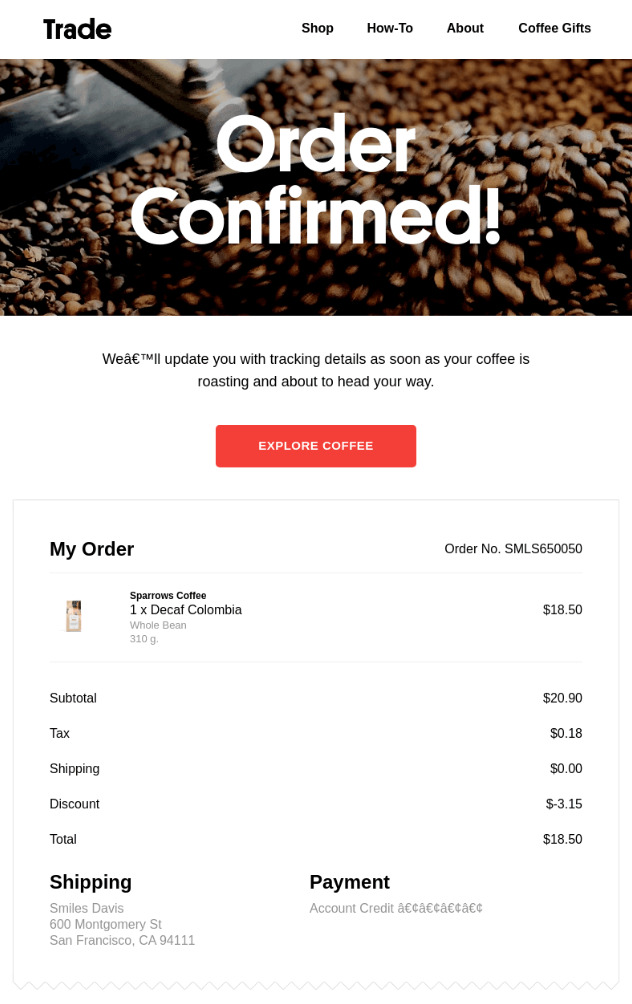
Welcome email
Automation trigger: When someone becomes a new customer or email subscriber
When this should be sent: Within a hour after a new customer places their first order or someone signs up for your email list
Approximate time to set up: 15 minutes
Engaging people as soon as they join your list is one of the most compelling reasons why you should get started with automated emails. By sending a well-timed welcome email, you can begin nurturing new leads the moment they subscribe.
First impressions are lasting impressions, so it’s crucial your initial welcome email sets the right tone with subscribers.
Here are some things to include in your welcome series:
- Introduce yourself and your company. How will you solve your subscribers’ needs?
- Let readers know what kinds of emails they can expect from you in the future.
- Tell readers how often you’ll be emailing them.
- Share where they can find you on the web (include social channels, website, blog, etc.)
- Give them helpful and relevant blog posts they can check out.
Bonus: You can save time setting up this pre-built welcome email series in your AWeber account.
Example
Here is the welcome email theSkimm sends right after you fill out their sign up form. It’s concise and to the point but sets expectations and introduces theSkimm’s fun and conversational writing tone.
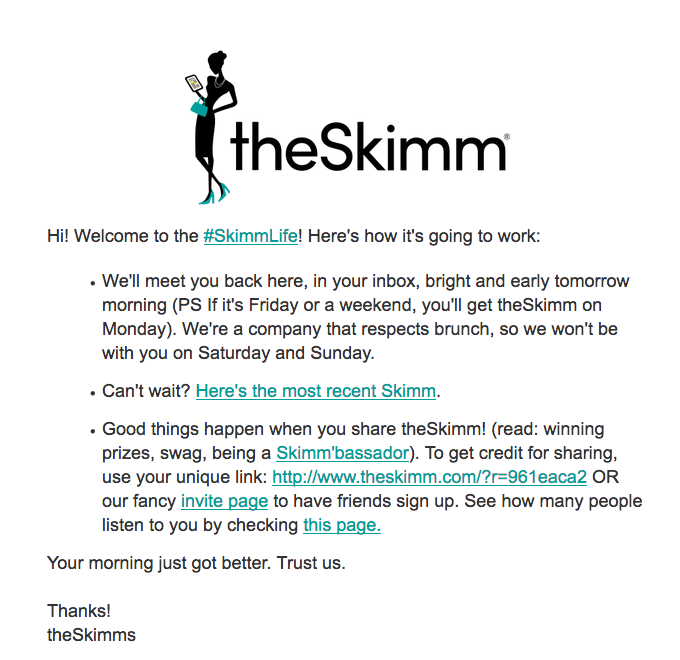
Onboarding series
Automation trigger: When someone becomes a new customer or email subscriber
When this should be sent: Within a hour after a new customer places their first order or someone signs up for your email list
Approximate time to set up: 1 hour
An onboarding series is similar to a welcome email, the difference is instead of a single email an onboarding series has multiple emails
This type of automated email series is used to keep new customers engaged and to get them acclimated with your brand quicker. It’s also used to move customers through the sales or marketing funnel.
Here’s an example of a way you can structure your onboarding email:
- Email #1: Welcome Email
- Email #2: Share some educational resources or news about your company
- Email #3: Share a video or additional value-driven content
- Email #4: Ask for feedback
- Email #5: Promote your paid content, products or services
Example
While an onboarding series will contain multiple emails, this email example from the Intrepid guide could easily be used as one of your first emails in the series. They do a great job letting subscribers know what they’ll receive in future emails. Plus they provide 3 of their top blog posts, this is a fantastic way to provide subscribers with top content they can expect in future newsletters.
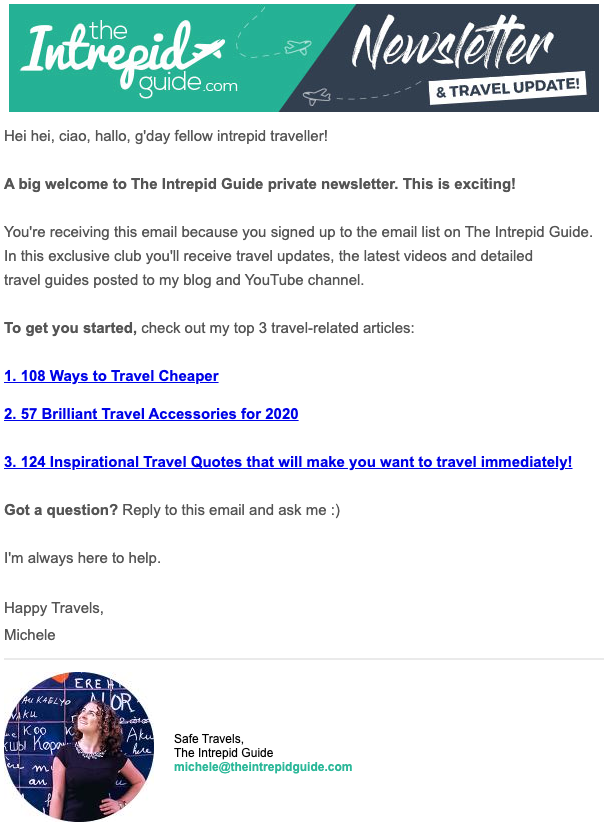
Lead magnet email
Automation trigger: Provide email address in exchange for a lead magnet
When this should be sent: Immediately after email address is provided
Approximate time to set up: 15 minutes
A lead magnet is a free item, for example an ebook, exclusive video content, a recipe, cheat sheet or anything that has a perceived value.
These types of lead magnets are always fulfilled with automated email sending.
Bonus: You can save time setting up this pre-built lead magnet email series in your AWeber account.
Example
I love this lead magnet email from Fritzen Publishing. Like all lead magnet emails should do, they give subscribers their free gift for signing up. But what’s really brilliant is the lead magnet is a sample of Fritzen Publishing’s content which they sell. And in this email, they have links to their Amazon and Etsy stores.
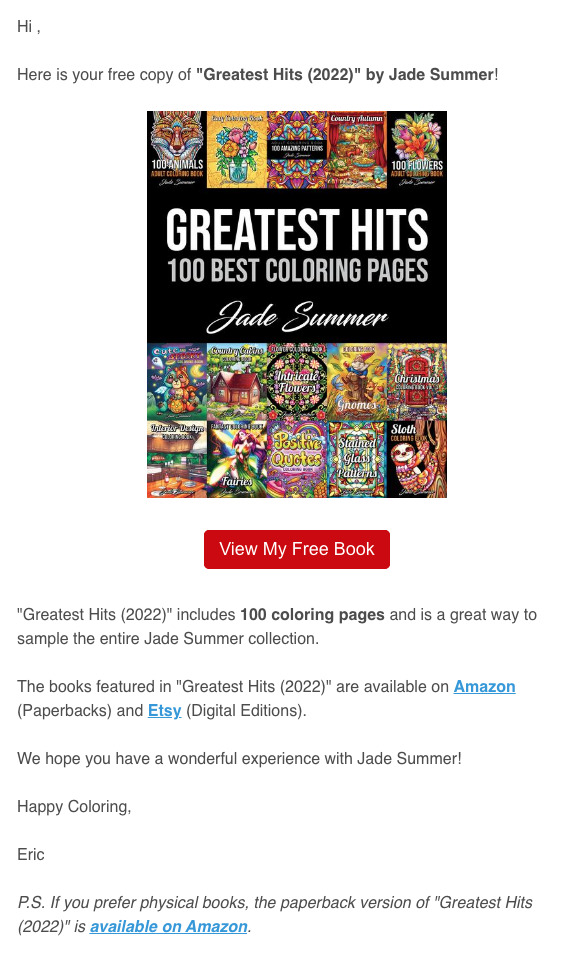
Action-based email automation
Automation trigger: Based on the specific action you define
When this should be sent: anytime
Approximate time to set up: 15 minutes
This type of automation is sent based on specific interactions such as opening an email or visiting a specific page of your website.
Action-based automation can skyrocket engagement and sales. That’s because you are able to target segments of your audience with the exact content they need. It’s an amazing feeling when you can put a solution right in the hands of your subscribers.
Abandoned cart email
Automation trigger: After someone places an item in their online shopping cart but does not complete their order
When this should be sent: within 24 hours of abandoning a shopping cart
Time to set up: 30 minutes
Abandoned cart emails are sent to customers who have added products to their shopping cart but left without completing the purchase.
These emails are an important part of email automation because they can help you recover lost sales and increase revenue. In fact, according to Shopify, abandoned cart emails can help increase your sales by over 20%.
By reminding customers of the products they left behind and offering incentives, such as discounts or free shipping, you can encourage them to complete their purchase and improve your conversion rates.
Bonus: You can save time setting up this pre-built cart abandonment email series in your AWeber account.
Example
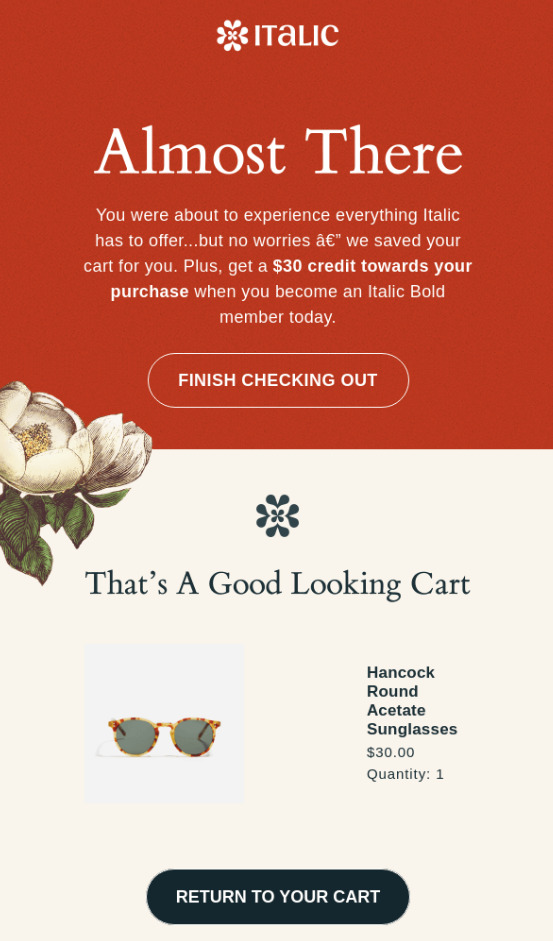
Re-engagement email
Automation trigger: After a certain amount of time subscriber does not interact with your emails
When this should be sent: Recommended to trigger if customer or subscriber hasn’t opened any email after 6 months
Approximate time to set up: 15 minutes
Re-engagement emails are sent to subscribers who have not engaged with your emails in a while (typically 6 – 12 months).
By sending reengagement emails can help you win back inactive subscribers and increase your open and click rates.
This portion of your audience stopped opening your emails for a reason, so make sure your subject line is attention-grabbing. It should convey a sense of urgency and relevance, and ideally include the subscriber’s name or other personalized information. Here are a few examples:
- We Miss You, John
- Are You Still There, John
- It’s Been Awhile – We Want You Back!
- We miss you! Here’s 15% off your next order
Example
Here’s an example of a re-engagement email we sent to subscribers who have not opened our weekly newsletter in over 6 months:
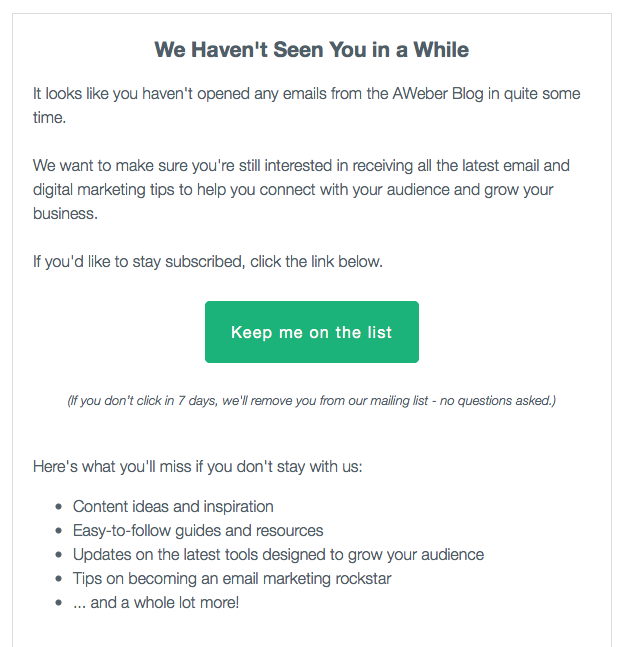
Achievement or special date
Automation trigger: A specific achievement or special date
When this should be sent: On the day or month of achievement or special date
Approximate time to set up: 20 minutes
Special date or achievement emails can be sent to subscribers to celebrate special occasions, milestones, or achievements.
By recognizing and celebrating important events, such as birthdays, anniversaries, or milestones, you can create a more personalized and engaging experience for your subscribers, and increase the chances of them staying loyal to your brand.
Example
A great way to build a stronger relationship with your audience is to recognize them on the anniversary date they signed up for your list. This anniversary email from Grammarly shows how a little effort can go a long way in making your subscribers feel appreciated.
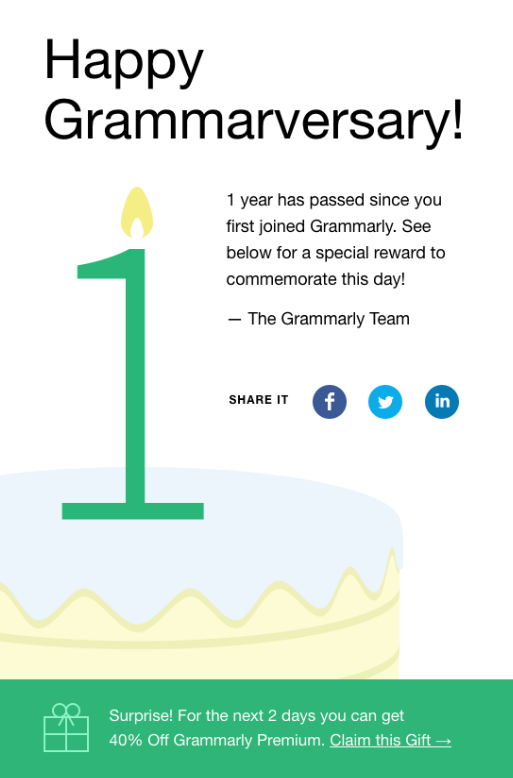
Digital product fulfillment email
Automation trigger: Place an order for the digital product
When this should be sent: Immediately
Approximate time to set up: 30 minutes
Do you have a ton of experience and wisdom to share about a specific topic?
Are there questions your audience asks that you find yourself answering time and time again?
Consider turning that content into an online course or digital download. Then fulfill the order of that product through an email. Set up this automated email to instantly be sent the moment a customer places their order.
Bonus: Looking for a way to create an online course or to turn your content into a digital download? Sign up for teach:able and easily create your course or download.
Example
Here’s an example from us, this email includes a couple of short bullets letting people know what to expect and how long the video will take (and we included some homework). Plus we close the email with an opportunity to sign up for a free account.
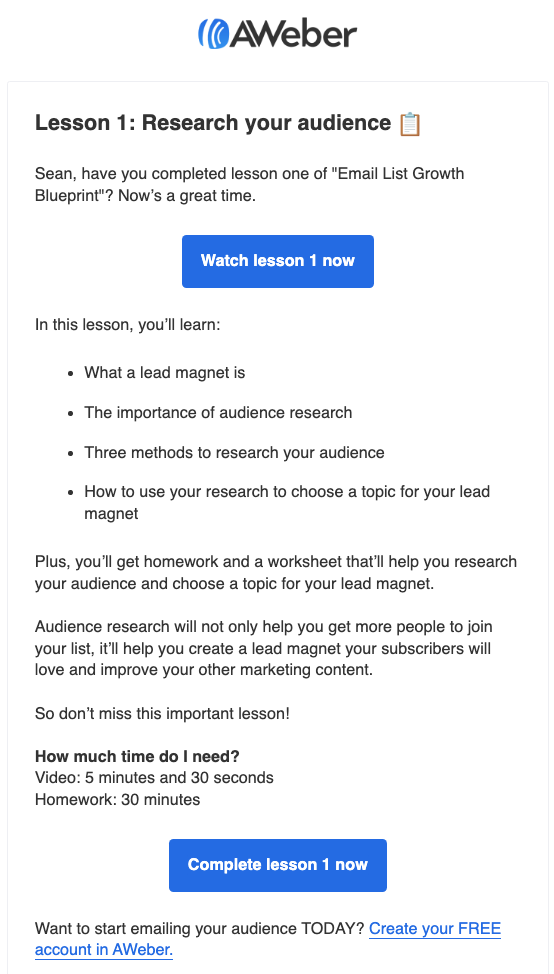
Auto newsletter – perfect for blogs, videos, Etsy shop products, and podcasts
Automation trigger: Publish new content, video, product, or podcast
When this should be sent: Daily, weekly, monthly, or the moment you publish something new
Time to set up: 10 minutes
What if I told you sending a weekly newsletter can take you absolutely no time, zero? And you can get more eyes on your blog content, YouTube videos, podcast playlist, Etsy shop items, plus more.
You really can get more eyes on your content with a newsletter campaign without having to add another task to your to-do list.
AWeber has an automation (we call it Auto Newsletter) with an option that will automatically send an email to your subscribers when there’s new content to share (here’s the step-by-step instructions to setting up this automation).
Here’s how it works:
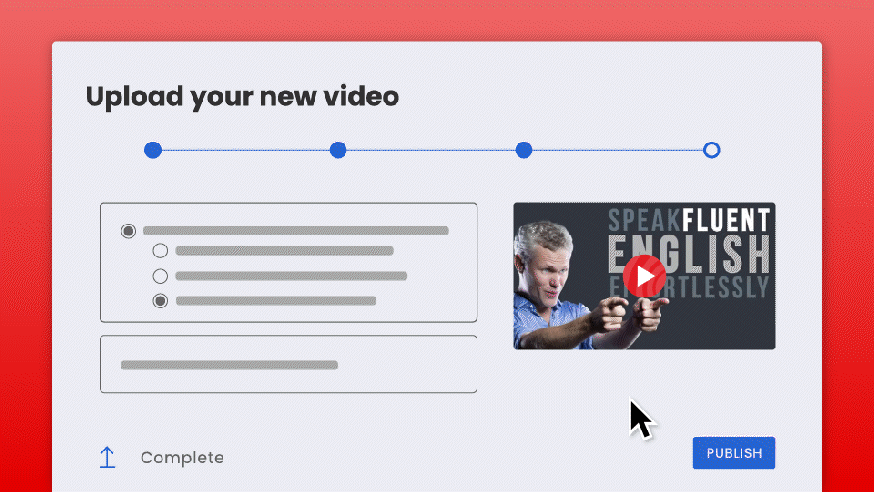
Example
Here’s an example of an automatically generated email from AJ Hoge of Effortless English. He set up his automation to pull in any new videos from YouTube and has it triggered every Wednesday.
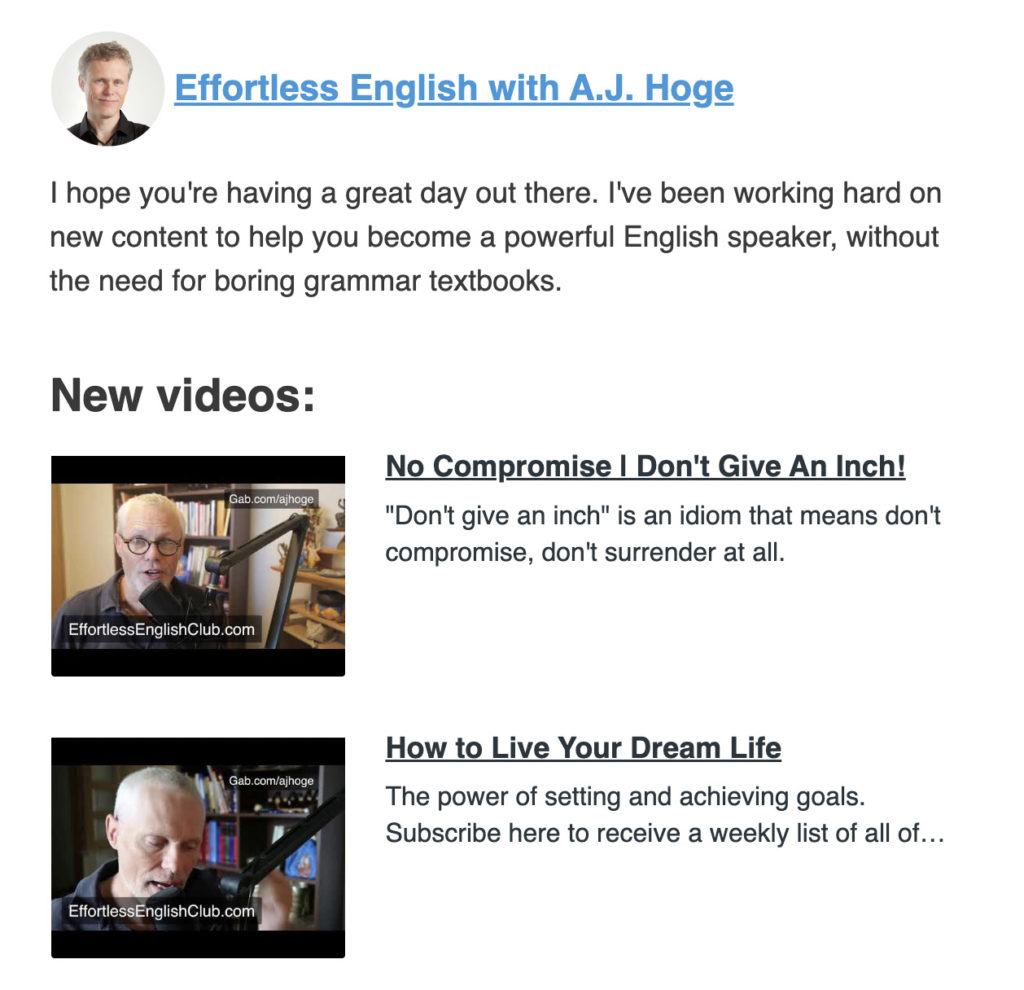
Related: See how AJ Hoge doubled his views using Auto Newsletter in AWeber
How to send an automated email
To send an automated email you’ll need to create your emails and set up the conditions that will trigger them to be sent. This might include actions such as signing up for a newsletter, making a purchase, or abandoning a cart.
Once you’ve set it up, the email will be sent automatically when the conditions are met, saving you time and effort and ensuring a more personalized experience for your subscribers. It’s that easy.
Here’s a quick video showing you how quick and easy it is to set up an automated email in AWeber.
Start with email marketing automation today
Automated emails are great for building a relationship with your audience, driving engagement and increasing conversions.
So let’s get started setting up your first campaign. With AWeber, you’ll have all the tools you need to create automated email campaigns. To help you get started quickly, we’ve even prebuilt automated email campaigns for you. Take a look at these pre-written campaigns, they’ll help save you a ton of time.

 87% off ends soon!
87% off ends soon!