Create Your Own Email Template to Use Over and Over Again
By Jeni McGuigan September 13, 2021
Sometimes, simply getting started is the hardest part. Especially when you don’t feel like you have the skills or creativity needed to design a beautiful email — it’s often pushed off to the last minute or you end up sending out text based emails.
Email templates can help you get started quickly and easily — while creating a brand consistency across your marketing that your readers identify instantly.
Why should you use an email template?
There are a number of reasons to use an email template, but here are the top concerns that email templates help you address.
Consistency
Email templates provide a consistent look and feel that matches your brand. This helps readers quickly identify your messages are coming from you.
Using consistent templates mean you don’t need to think about your color scheme, logo and social media accounts – to name a few – in every single email, making it easier for you to consistently send emails.
They also help reduce the number of mistakes or errors that can occur with your email. Although email service providers (ESPs) can sometimes release updates on how they read emails, having a template you continually use helps eliminate changes affecting how your message is rendered. You get peace of mind that your email is displaying how you want it to.
Efficiency
Over time, email templates help you save time. Once you set up your first template, you don’t have to invest that initial time up front again.
Instead, you can load your template and start entering your content right away. You can even save different layouts you may use. It takes less time to delete sections within your template that you don’t need than trying to get items perfectly lined up each time.
Mobile Responsiveness
Nearly 50% of people are reading email message on their mobile device. So, it’s important to think about how your email messages look on smaller screens. After setting up your template, you can preview how it will look on both desktop and mobile devices before sending your first email with your new template.
Most ESP’s, such as AWeber, email templates are designed with mobile responsiveness in mind, so that means you just need to set up your first email and you are all set to go.
Note that side by side columns usually stack automatically for you. However if you still want a side-by-side view on mobile, you may be able to force the items to remain side by side on smaller screens. This is best utilized with images (for example, if you show some of your instagram images within the email).
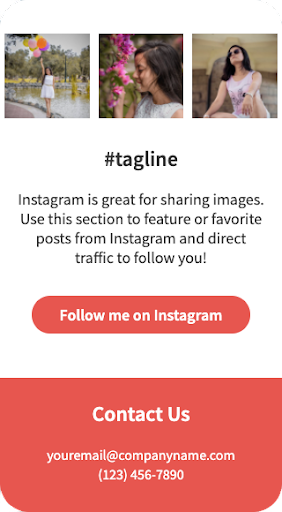
Light Mode vs. Dark Mode
In addition to having to think about the mobile responsiveness of your template, devices also introduced the ability to control the reader’s device display. Most devices allow you to choose from Light Mode (with a white background) and Dark Mode (with a black/dark background).
Our templates are designed with this in mind. The dark mode version is still easy for readers to read with a dark background and white text or to have the light/dark mode displayed at all times regardless of the reader’s personal settings.
What elements should you include in an email template?
Overall, email messages should be kept short and have a clear call to action for the reader to follow. You can include additional information, but it is important to ensure your email message doesn’t get too long.
Keeping that in mind, your email template should include elements that are least likely to change on a message by message basis. Designers call this the “static content” — which typically includes your company branding, logo, signature, social media links, etc.
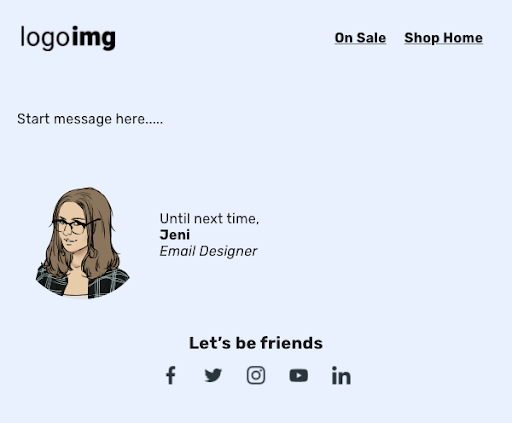
In addition to the static content, you can also include different layouts to switch between, such as a z-pattern, image-content-button, etc. I’ve updated the example above to show some of these sections in the example below.
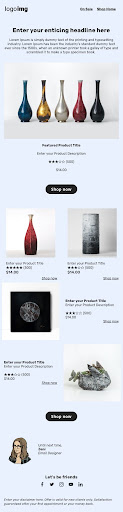
This allows you flexibility in your template and let you easily include or exclude different elements each time you go to send an email.
How to create your own email template:
Want to create your own template? Here are 3 tools that will help you get started easily.
Start with a professionally-designed email template
AWeber has over 600+ professionally-designed email templates. All you need to do is update the template with your logo, brand colors, images, text and other brand elements.
While we’re always working on modernizing our existing templates and adding new ones, each and every one is fully customizable. From updating your background colors, choosing your font, or adjusting the layout to meet your needs – our templates can easily become anything you need! If you are having trouble setting up a template, we also offer template design services starting at $29 to help you get set up even faster.
Below is a quick example of how you can customize a template to make it completely your own: turn a template that features houseplants into one that features your Pilates business. The templates may not have content you can use, but they were designed to show you the possibilities of what you can create.
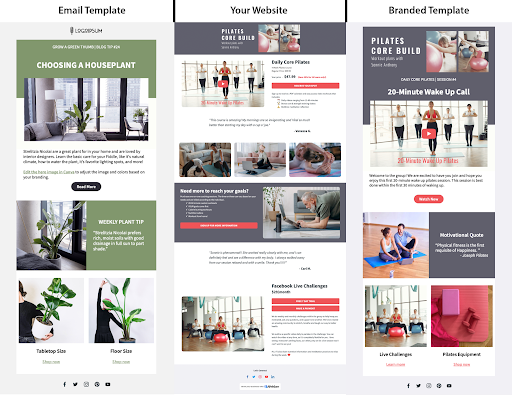
Use AI to repurpose your website or social media into a template
AWeber’s Smart Designer is a free, fast and easy way to get a branded email template based on your website – in seconds! Our system analyzes your website or social media account for logos, imagery, and colors, and then automatically builds a gallery of ready-to-use, custom email templates for your business.
If you haven’t already, give it a try just by entering your website URL.

Design images with Canva
Canva is a graphic design tool to help you easily create images—and it’s integrated directly into AWeber. This means you can create images for your email messages without needing to leave your AWeber account. You can even create a logo for a new business you are starting.
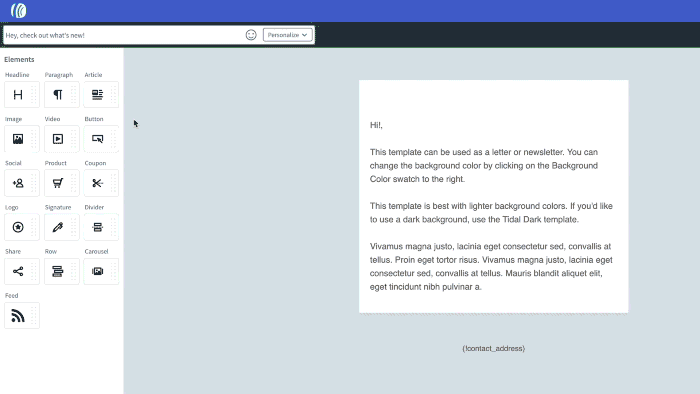
Although it is not a best practice to create purely image based email messages, Canva can help the design and branding of your messages to quickly create images within your emails. You can even save templates in Canva to easily update on a message to message basis.
The following example is a standard Z-Pattern style email message, however simply adding a colored triangle on the images, helps create more of a unique and designed look to the overall message. You can get the Canva image templates here: Hero Image – Square Images
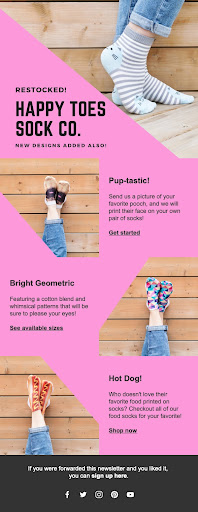
Get a head start with an email template today
Go ahead, create and save your first email template today. Remember to keep it simple and easy to update each week with your content. You can always revisit and update your template at any time! Even save multiple templates with different layouts or businesses you manage within your AWeber account.
Want to see more template examples? Check ’em out!
 87% off ends soon!
87% off ends soon! 
