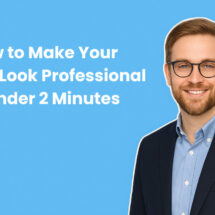YouTube SEO: 10 tactics to rank YouTube videos fast
By Kelsey Johnson May 13, 2024
Getting more views on YouTube ultimately comes down to mastering the YouTube algorithm. When your videos show up in search results, it means more views, more clicks, and more revenue for you.
But how do you get your videos to rank in the first place? And how do you rank YouTube videos fast?
It’s all about mastering YouTube SEO.
In this post we’ll cover everything you need to know about YouTube SEO and the YouTube algorithm so you can focus on the right actions to get more views and better results from your channel.
Let’s get into it…
Does SEO really work for YouTube?
Yes!
YouTube isn’t just a video streaming platform — it’s also the world’s second-largest search engine, processing billions of searches a month. So in the same way that you’d optimize your website content to rank better on Google, it makes sense to nail your YouTube SEO to get more eyes on your videos.
Just like Google, the YouTube algorithm considers multiple factors when deciding which videos should appear at the top of the results page for any given search.
But whereas Google reportedly has ~200 different ranking factors, improving your search performance on YouTube is mostly about nailing the following elements:
- Title and description: These should accurately describe your video content, while featuring relevant keywords and engaging language that compels people to click through.
- Tags and hashtags: Both of these elements help the YouTube algorithm to understand your content, which boosts your ranking potential. They also increase your videos’ reach through features like hashtag searches and the Suggested Video section.
- Metadata: Contains a bunch of information — like the video’s upload date, length, and view count — that helps YouTube to understand and rank your content.
- Watch time: When viewers watch your content in full, it tells YouTube that your videos are relevant and engaging. Which, in turn, encourages YouTube to show your content to more people.
- Engagement: Similarly, when lots of people click, like, share, and comment on your videos, YouTube takes this as a sign that your content is worth watching. Which gives a major boost to your rankings.
10 ways to use YouTube SEO to rank videos fast
1 – Conduct keyword research
2 – Create attention-grabbing, search-optimized video titles
3 – Add popular and relevant tags
4 – Write optimized video descriptions
5 – Add closed captions
6 – Add a custom thumbnail image
7 – Use hashtags to increase reach
8 – Add chapters to your video
9 – Add cards and end screens to increase user engagement
10 – Drive immediate interaction with your videos
Now we’re clear that YouTube SEO is definitely an effective tactic for boosting video views growing your YouTube channel, let’s dive into 10 tried-and-trusted strategies to help your videos rank fast:
1 – Conduct keyword research
Here’s a fact that might surprise you: to rank your YouTube videos fast, you should always do keyword research first — before creating your video content.
Why? When you know which search terms you’re trying to rank for first, it’s much easier to create a video that ranks faster.
Here’s how to find keywords you actually want to rank for. (Don’t skip this step!)
Find popular keywords from YouTube search suggestions
Start with some ideas from your main topic and plug them into the search bar on YouTube. Then look at the suggested searches.
For example, let’s explore the suggestions for “piano”:
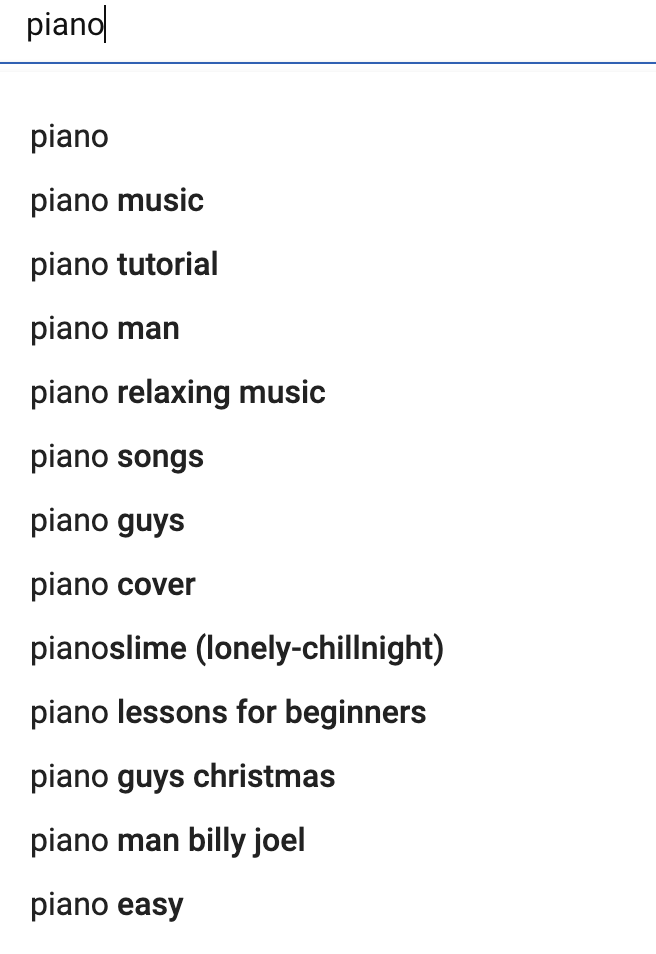
Start with as few words as possible, then choose the results that match the search intent you’re looking for.
If you’re a piano teacher, you probably aren’t interested in ranking for “piano man,” the name of a Billy Joel song. But you are looking to rank for “piano tutorial” or “piano lessons for beginners.”
Take your research a step further and search for a few of the phrases that appeared in your first search results. For example, “piano tutorial” offers these suggestions:
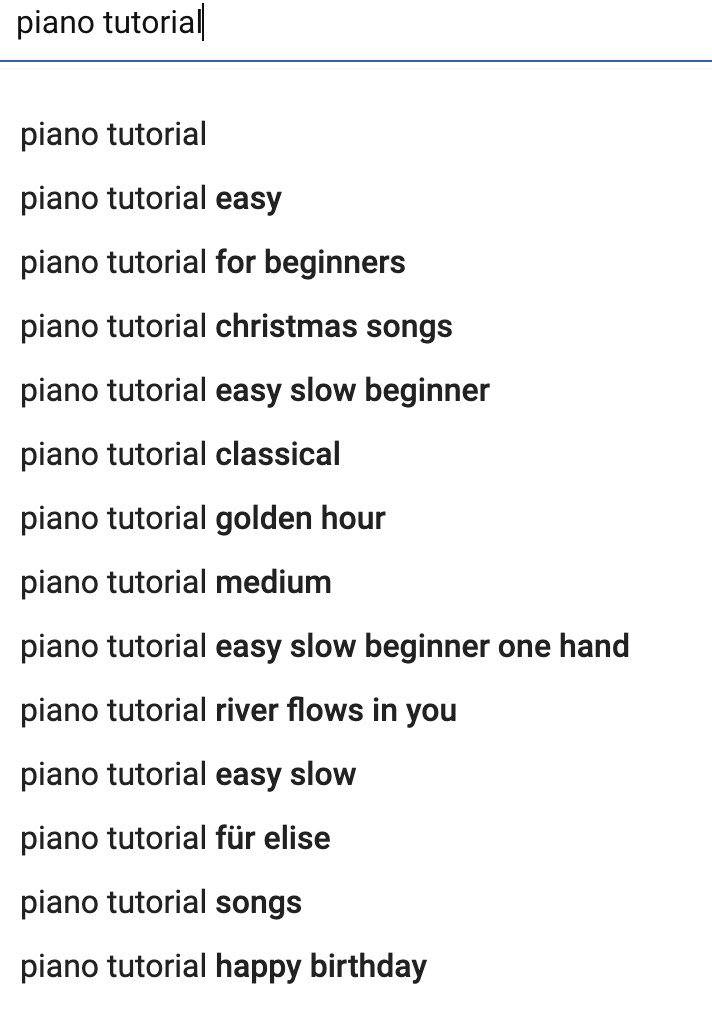
By showing you these suggestions, YouTube is actually telling you that these are popular search terms. So write them down (in a spreadsheet or somewhere else). This is the first draft of your keyword list.
You could do this with any number of keywords from the first search. “Piano lessons for beginners” and “piano easy” are likely good search terms to look into further for our piano teacher.
Hone in on popular keywords from TubeBuddy
Since it takes a lot of time to create effective YouTube videos, make sure it’s worth your effort to try to rank for a certain keyword. After all, you wouldn’t want to rank in search results for a keyword no one is searching for.
So here’s what we recommend as criteria for a keyword being “worth it”:
- At least 800 monthly searches
- Low competition from other videos
YouTube doesn’t tell us how many people are searching for a given term or how competitive it is, so we’ll need another tool to find this out. Let’s use TubeBuddy, a popular tool YouTubers use for keyword research, and to manage and optimize their videos.
Add TubeBuddy’s free plugin to your YouTube channel and you can start doing some research on the keywords you’ve collected.
When you search for a keyword in TubeBuddy, you’ll see a lot of information about your ability to rank for that keyword — plus suggestions for others:
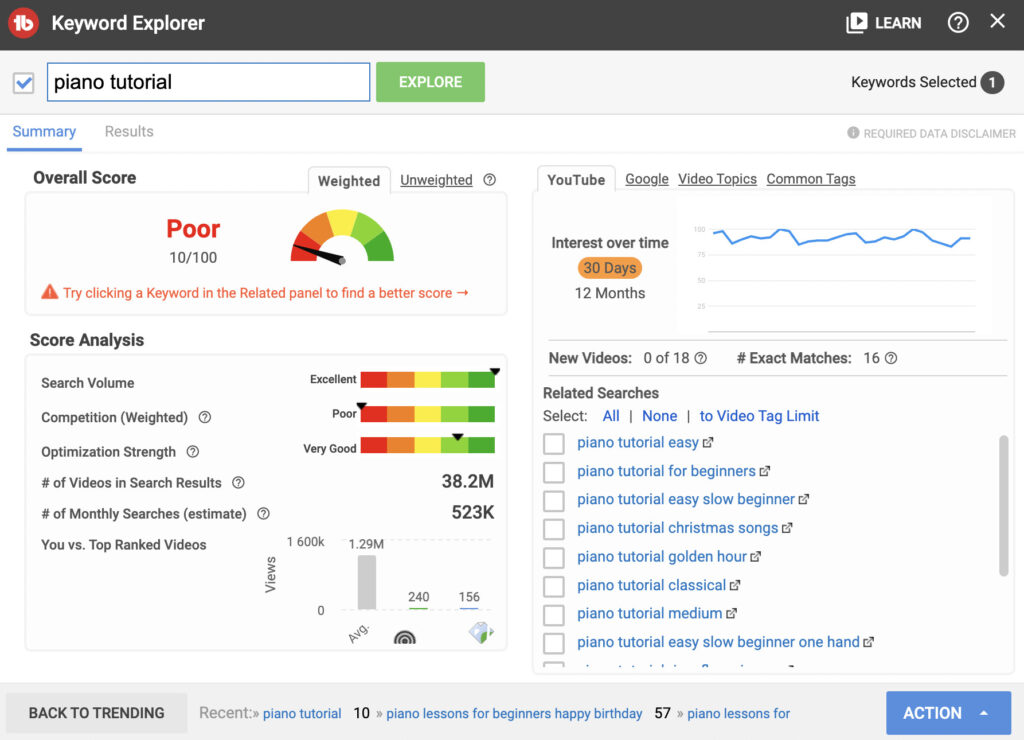
TubeBuddy, for example, deems “piano tutorial” a poor keyword to target. Although the number of monthly searches for this keyword is fantastic (523K), the competition for this keyword would likely make it very difficult to rank for.
Check out the score for “piano lessons for kids”, however:

The search volume is still high, and there is less competition. So this is a much easier keyword to rank a video for.
Run all of your keywords through TubeBuddy’s keyword explorer and search for the new keywords TubeBuddy suggests. Gather information on search volume, competition score, and the overall score. Add this to your keyword list.
Pro tip: TubeBuddy’s “weighted” scores take into account your channel data. “Unweighted” scores are more generalized.
Get more keyword ranking opportunities from VidIQ and Keyword.io
To identify even more opportunities for keywords with good search volume and low competition, try two more tools — Keyword.io and VidIQ. Both are free.
When you plug your keywords into Keyword.io, you’ll see the number of monthly searches for that keyword, plus similar keywords, competition, and the search trend over the past year.
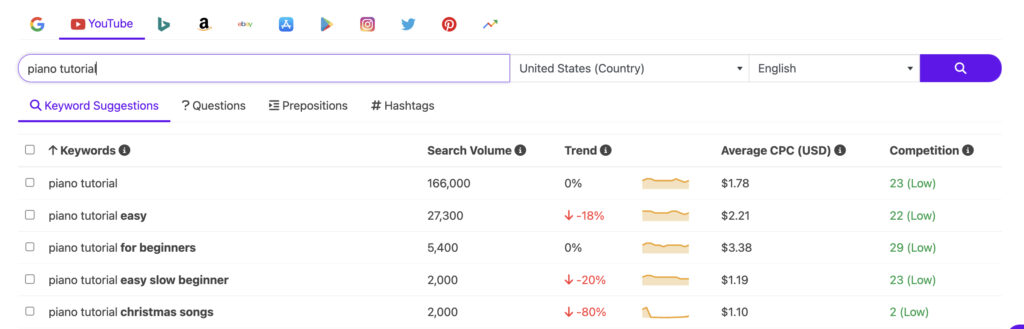
Pro tip: Keyword.io’s competition score is calculated based on ads for that keyword — not organic rankings.
VidIQ is another YouTube automation tool. It has AI-suggested keywords that you can rank for. Use the VidIQ web app or install the plugin for your YouTube channel and start getting keyword suggestions.
For example, VidIQ identified two keywords I didn’t see in the other tools that have high search volume and lower competition:
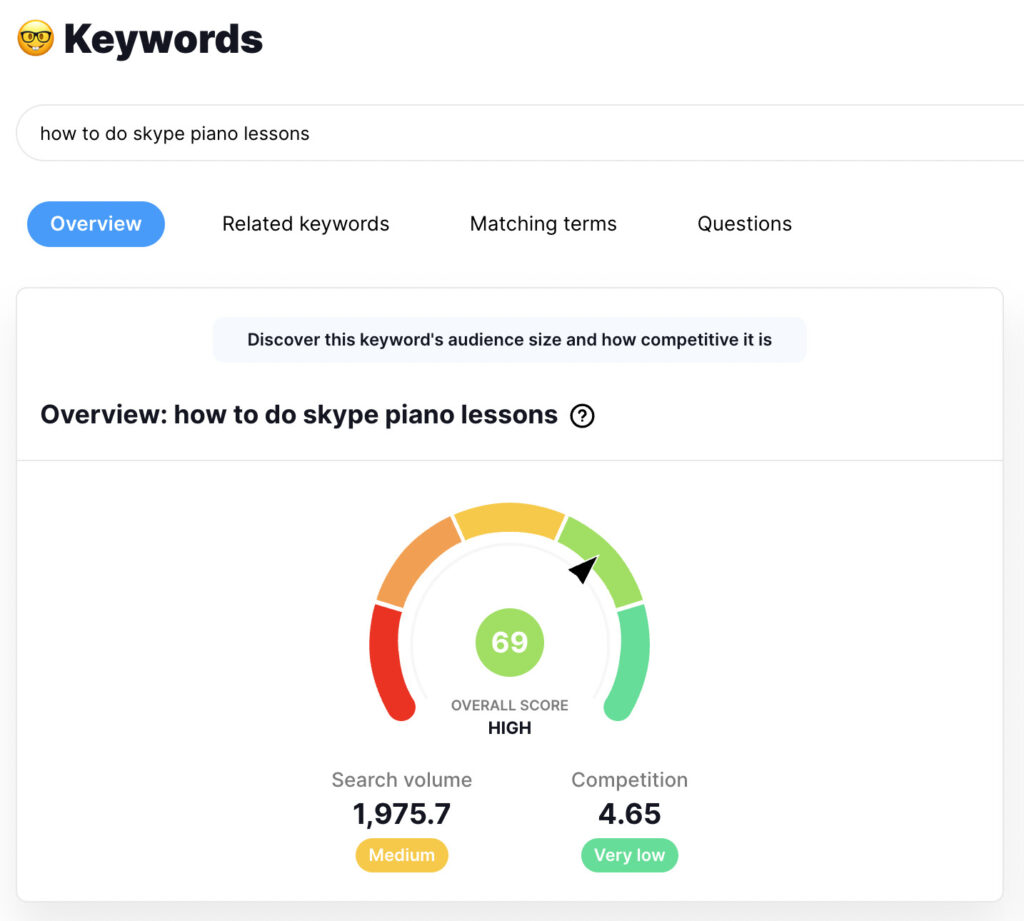
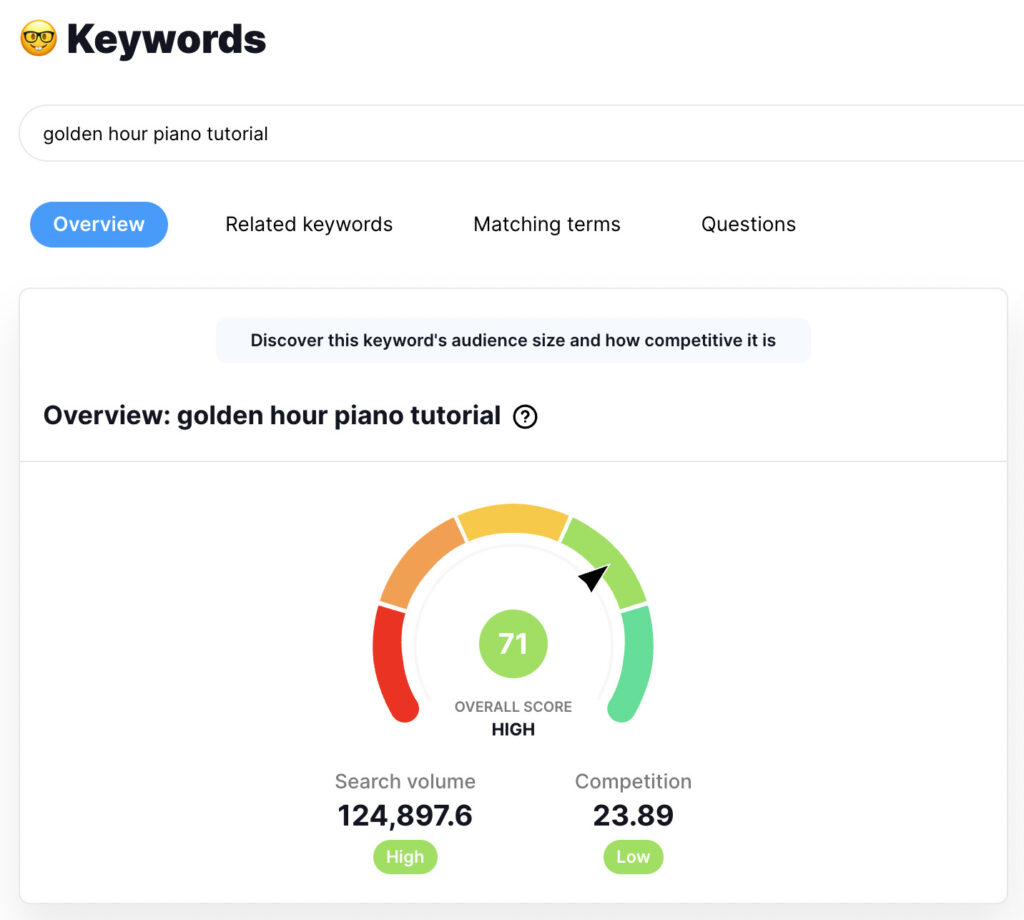
Add any additional high volume, low competition keywords you find to your list.
Here’s approximately what your keyword list should look like now:
| Keyword | Competition | Monthly searches |
| How to do skype piano lessons | Very low | 2K |
| Golden hour piano tutorial | Low | 125K |
| Piano tutorial for beginners | Low | 5.4K |
| Piano tutorial easy slow beginner | Low | 2K |
| Piano lessons for kids | Medium | 70K |
| Piano tutorial | High | 523K |
Once you have all of your keywords laid out next to each other with searches and competition, it’s time to choose which one to create a video for. This isn’t an exact science — it’s more of an art.
If you have a smaller channel and are looking to get established, choose keywords with very low competition and around 1-2K monthly search volume. Bigger, more established channels might find it more worth their time to compete for more competitive keywords with a lot of search volume.
2 – Create attention-grabbing, search-optimized video titles
Writing search-friendly YouTube video titles is about incorporating your target keyword. This does two things to help you rank quickly:
- It lets YouTube know what your video is about, so the platform can start including your videos in search results and suggestions.
- When people see your video in the YouTube search rankings, they feel confident that it’ll give them what they’re looking for, making them more likely to click.
So it’s no coincidence that the top two search results for the term “how to do Skype piano lessons” both include some variation on the phrase “Skype piano lessons”:
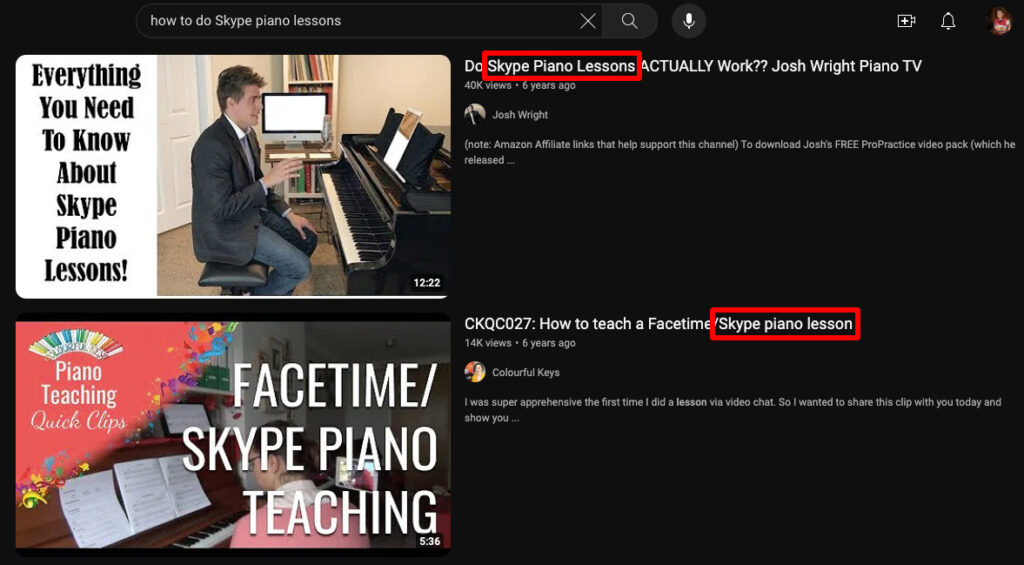
But keywords aren’t the be-all-and-end-all of optimizing your YouTube titles.
Remember, YouTube also pays close attention to how people interact with your content when calculating rankings. Your video titles play a key role in influencing one of the most important ranking factors: click-through rate (CTR).
Your CTR is the percentage of people who click through to your content from the YouTube search results page. A high CTR tells YouTube that your video is super-relevant to the search query in question — so it’ll reward you with higher rankings. Nice!
What does this have to do with YouTube titles?
Simple: the more engaging your title, the more likely people are to click through.
So don’t just focus on cramming in keywords. Make sure you write compelling titles that searchers can’t help but click by using actionable language, asking questions, and/or promising something unique. For example:
❌ Bad: 5 tips for Skype piano lessons
✅ Good: 5 things I learned running Skype piano lessons for a year
3 – Add popular and relevant tags
Tags are another way to help YouTube understand what your content is about, which can help boost your rankings. To be honest, they aren’t the most important ranking factor, with YouTube saying they “play a minimal role” in determining its search results…
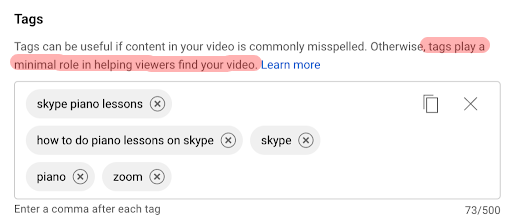
…but “minimal” is still better than nothing, right?
There’s no limit to the number of tags you can include. Instead, YouTube lets you add up to 500 characters of tags to your videos.
Opinion is divided about the ideal number of tags, although one study found that the top-performing videos on a specific channel all had 8 – 12 tags.
But rather than looking for hard-and-fast numbers, we’d recommend using this simple process for tagging videos:
- Start by tagging your target keyword (e.g. “how to do Skype piano lessons”)
- Add a few likely variations of that term (e.g. “Skype piano lesson tips”)
- Tag additional topics covered by your video (e.g. “online piano lesson software”)
For some videos, you’ll likely have dozens of tagging options, whereas others will be more limited. Either way is fine — just don’t spam a ton of irrelevant tags in the hope of gaming the YouTube algorithm. It’s not gonna happen.
Aside from helping you rank better, there’s another big benefit to YouTube tagging: when someone is watching a different video with the same tags as yours, there’s a chance your content will show up in the Suggested Video section:
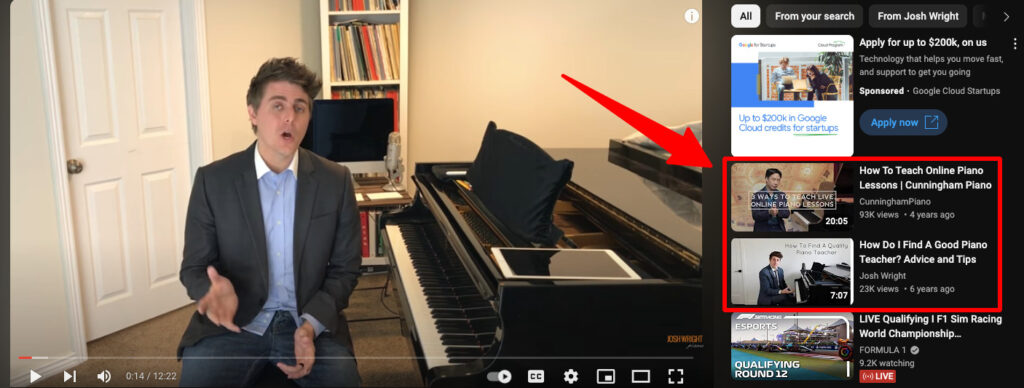
For this reason, it’s worth using the same tags as other YouTubers in your niche.
Pro tip: Find which tags your competitors are using by following these simple steps:
- Open a YouTube video page on your desktop in Chrome or Firefox
- Right-click somewhere on the page (but not on the video) and click View Page Source
- Press CTRL + F (or CMD + F on Mac) to bring up the search box, then type “keywords”
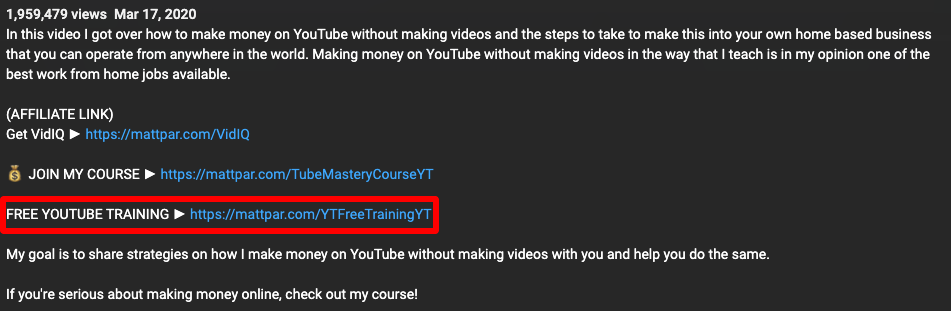
Hey presto! You’ve got yourself a full list of that video’s tags.
4 – Write optimized video descriptions
Your video description is the copy that appears below your YouTube videos and in truncated form on YouTube search results pages:
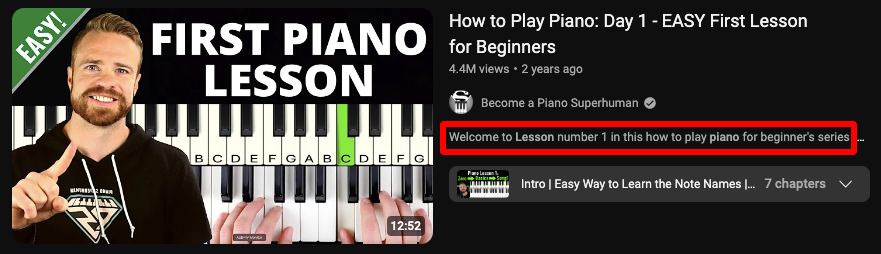
So it plays two key roles:
- Most importantly, the description helps YouTube figure out what’s in your video, which improves your ranking potential.
- It also has a small impact in convincing people to click through to your content from the search results page.
Don’t worry if writing isn’t your strongest suit, because creating video descriptions is a repeatable process:
- Add your main keyword in the first ~25 words
- Add 2 – 3 related keywords or variations on your main keyword
- Write 250+ words for your description
- Include your main keyword 2 – 4 times in total
Follow this approach to write YouTube algorithm-friendly descriptions that don’t sound like they’re stuffed full of keywords.
Here’s a decent example of a description from a video targeting the term “piano lessons for beginners”:
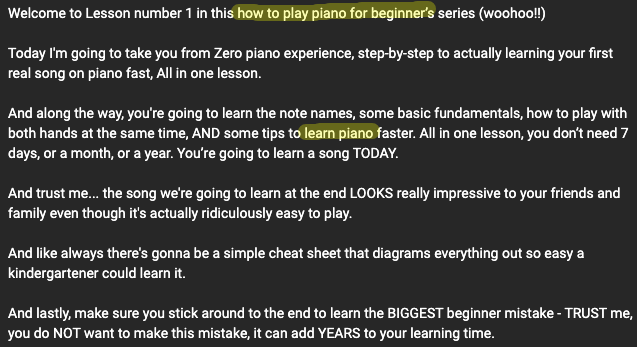
The target keyword is near the start of the description, and there’s a shorter variation a couple paragraphs later. But it’d be even stronger if the main keyword appeared a couple more times.
5 – Add closed captions
Closed captions are an on-screen transcript of your YouTube content:
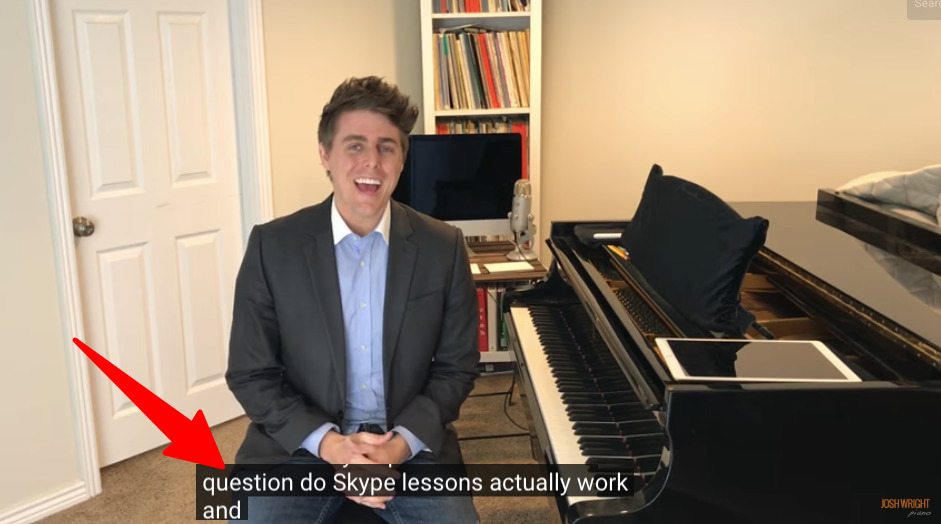
As such, they can help your YouTube SEO in two main ways:
- The YouTube algorithm can crawl your closed captions, helping it better understand your video content. As we’ve already noted, the more YouTube understands your videos, the better they’ll rank.
- Nearly 20% of the global population live with hearing loss, while plenty of others simply prefer to watch videos on mute. Closed captions make your content accessible to both of these groups, boosting your engagement metrics (which, in turn, helps your rankings).
YouTube automatically adds captions to your videos whenever someone clicks the CC button…
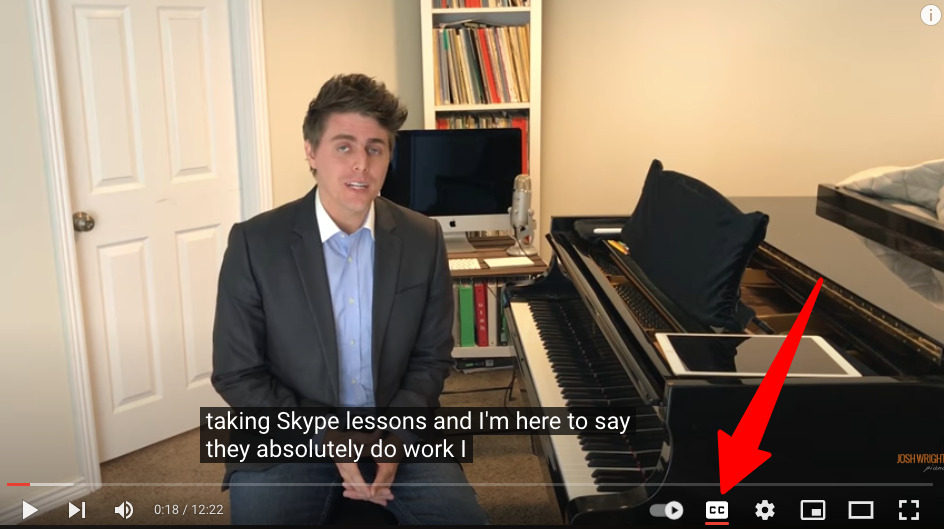
…but the accuracy can be a little shaky, so we’d recommend uploading your own transcript. Failing that, you can review and edit YouTube’s machine learning-generated efforts by following these steps:
- Sign in to YouTube Studio
- Click Subtitles in the left menu and choose the video you want to edit
- Click the More button (three dots in a vertical line) next to the subtitles you want to edit
- Read through the captions and edit or remove any errors
Sure, it’s not the most fun task — but it’ll help your rankings.
6 – Add a custom thumbnail image
YouTube thumbnails are images that appear alongside your video on search results pages, suggested videos lists, and on your YouTube channel.
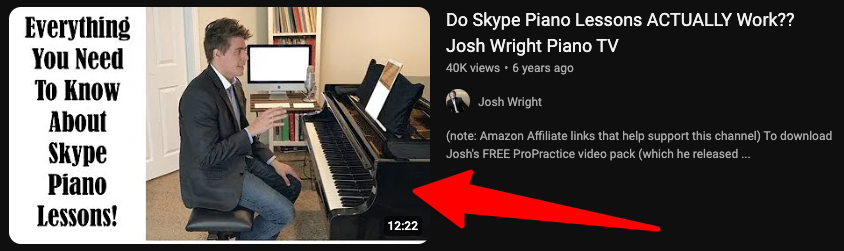
So you can think of them as a cover image for your video that entices would-be viewers to click through to your content. And, as we know, videos with higher click-through rates tend to rank better.
Whenever you create a video, YouTube will automatically generate a bunch of thumbnails for you to choose from. But if you really want to boost your rankings, you need to create a custom thumbnail that grabs your audience’s attention and compels them to click.
For best results, your thumbnails should:
- Measure 1280 x 720 pixels
- Have a file size of <2 MB
- Incorporate a shortened version of your title (including your main keyword)
- Use contrasting colors and negative space to draw the eye
- Feature your logo for brand recognition
7 – Use hashtags to increase reach
As you might have guessed, hashtags give YouTube yet more valuable context about your videos.

Adding them to your video descriptions can improve your rankings. Not only that, but your content will show up on a separate page dedicated to each hashtag you use…
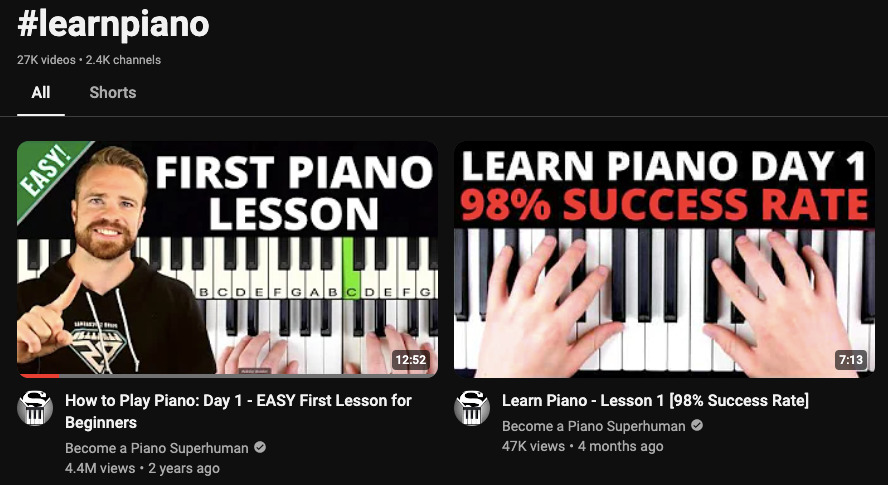
…thereby increasing the reach of your videos.
When you enter a hashtag (#) in the description box and start typing out your keywords, YouTube will auto-generate a bunch of popular existing hashtags.

Just like with regular YouTube tags, you should:
- Start by hashtagging terms that are similar to your target keyword (e.g. #skypepianolessons)
- Add a few likely variations of that term (e.g. #onlinepianolessons)
- Tag additional topics covered by your video (e.g. #pianolessontips)
The more hashtags you add, the less relevant each becomes, so prioritize accuracy and quality over quantity.
Also, definitely don’t add more than 60 hashtags to a video or playlist — if you do, YouTube will ignore every hashtag on that video, and might even remove it from search results or delete it from your channel.
8 – Add chapters to your video
Timestamping your videos allows you to add chapters, which can help your engagement metrics by making it easy for viewers to jump to relevant sections of your content:
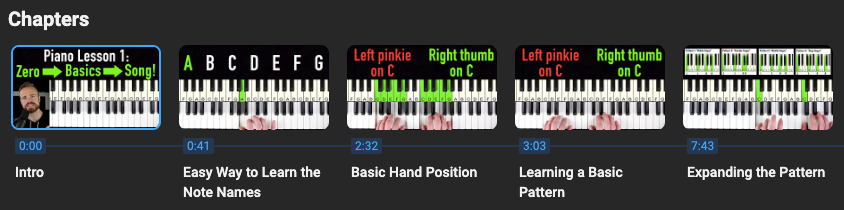
And remember: higher engagement = better YouTube rankings.
Not only that, but YouTube can use your chapter titles to better understand the broader themes of your video content, potentially helping you rank for more keywords.
You can add chapters to any video that lasts 10+ seconds. Start with a timestamp at 00:00, then add at least three total stamps in ascending order.
9 – Add cards and end screens to increase user engagement
Cards and end screens benefit your YouTube SEO by making your videos more engaging. But what the heck are they?
Let’s start with cards. Think of them as calls to action that you can set to pop up at key moments during your videos:
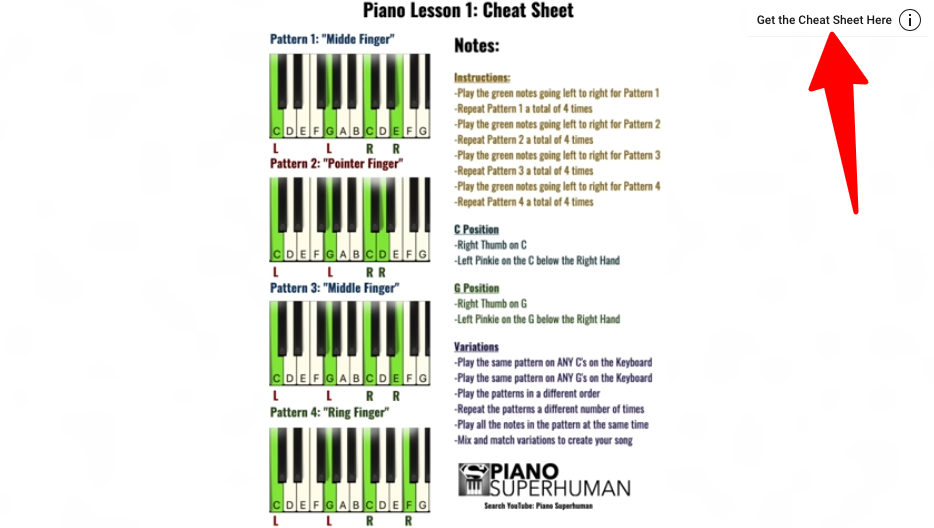
You can add up to five cards to a single video, and they come in four main flavors:
- Video cards point viewers toward a public YouTube video of your choice.
- Playlist cards let you link to a public YouTube playlist.
- Channel cards are for linking to a specific YouTube channel (e.g. if you’ve collaborated with a different creator and want to thank them).
- Link cards are only available to members of the YouTube Partner Program, allowing them to steer viewers toward an external website.
Then there are end screens, which are like a more detailed type of card that only shows up at the end of your video:
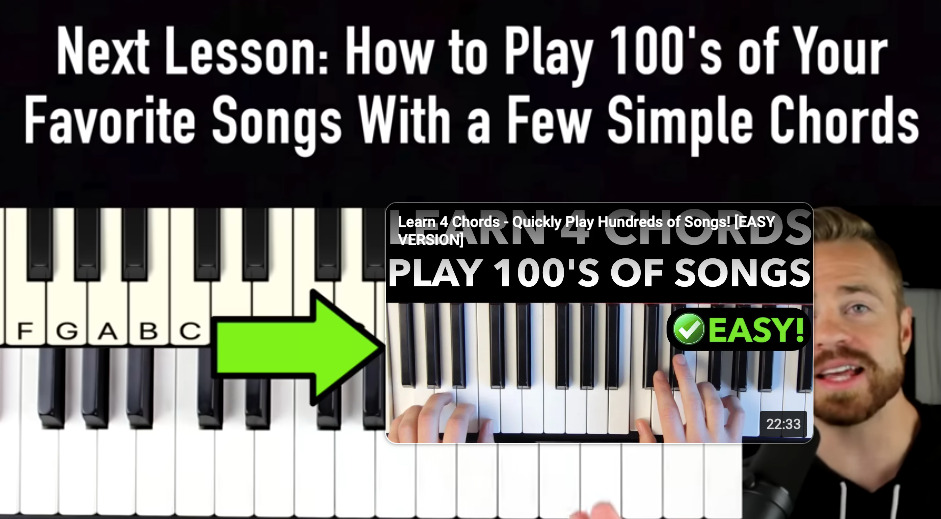
End screens are the perfect opportunity to hit viewers with a CTA, such as asking them to subscribe to your YouTube channel or click through to the next video in a series.
Considering they liked your content enough to stick around until the end, there’s a good chance they’ll say “yes”.
10 – Drive immediate interaction with your videos
Promotion is an often-overlooked piece in the YouTube SEO puzzle, but it’s super important. Because there’s no point in optimizing your videos for maximum engagement and retention if no one watches them.
Let’s look at a couple smart tactics to get your YouTube content in front of your audience:
Use RSS for automated email notifications
Wouldn’t it be great if you could automatically email your fans every time you drop a new YouTube video?
Turns out you can! And it’s all thanks to the wonder of the RSS feed — an XML file containing a list of content updated in real time, with the most recently published content at the top.
Don’t worry if you’re not sure where to start with RSS, because AWeber can do it all for you with our Auto Newsletter feature, available as standard with all AWeber accounts (yep — even with our free plan).
AJ Hoge, an online English teacher with 1.73 million subscribers to his podcast and YouTube channel, used AWeber to boost his YouTube views by creating a signup page…
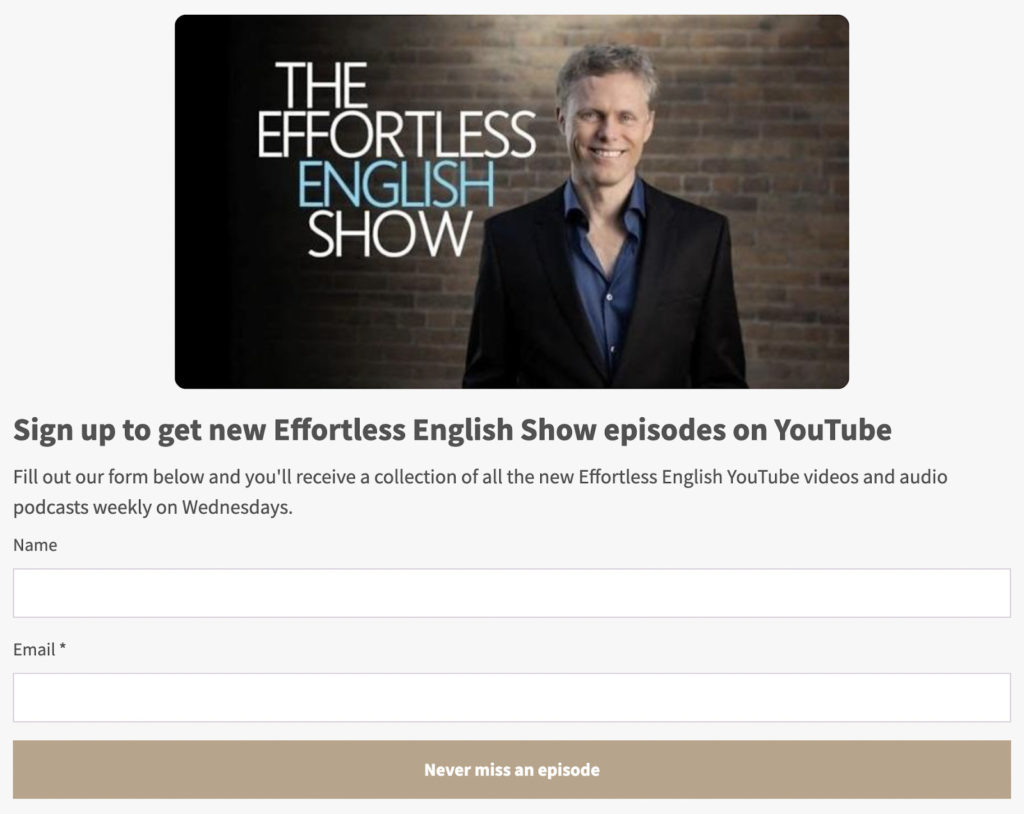
…and setting up an automated email campaign to contact subscribers with his latest YouTube and podcast episodes every Wednesday:
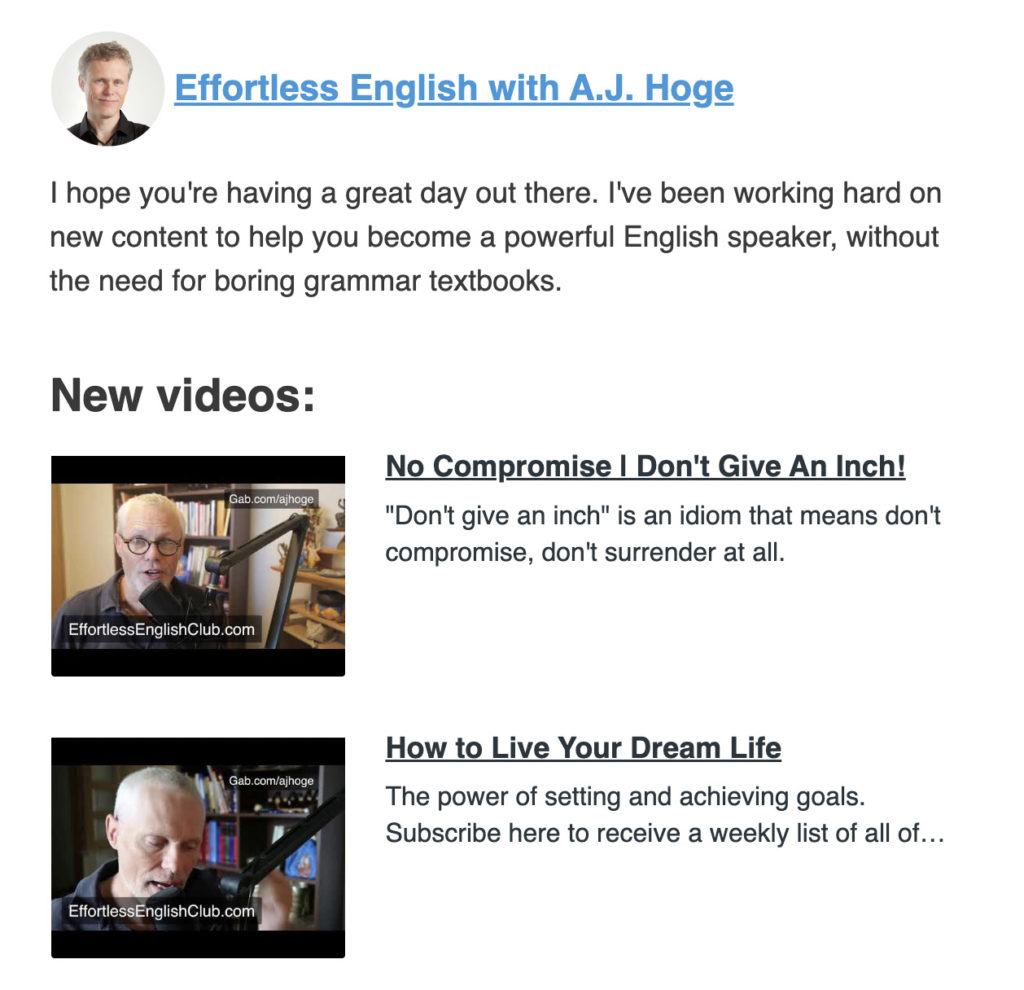
After promoting the new newsletter to his existing subscribers (and on his YouTube channel), AJ immediately doubled his video views. Nice!
👉 Learn more: How this YouTuber doubled his views using Auto Newsletter in AWeber
Share YouTube videos on social media
Wherever you have an engaged audience, that’s where you should share your new video.
Publish a snippet of the video on Instagram Reels or TikTok. Post about it on LinkedIn and Twitter. Share it with your connections in Facebook groups or Nextdoor.
Encourage the people who know, like, and trust you to watch your video first. This will also help you attract new subscribers who are already searching on YouTube.
Embed videos in popular, relevant blog posts
Got one or more blog posts that regularly bring in a bunch of traffic? Adding your YouTube videos to those articles is a quick and easy way to boost your views.
For instance, at time of writing, this Pianote article ranks at #4 in the US for the term “online piano lessons”. Ahrefs estimates this page is getting 1,400 organic visits a month, so it’s pretty popular:

And what do we see when we first land on the article?
That’s right: an embedded YouTube video about the best ways to learn the piano online:
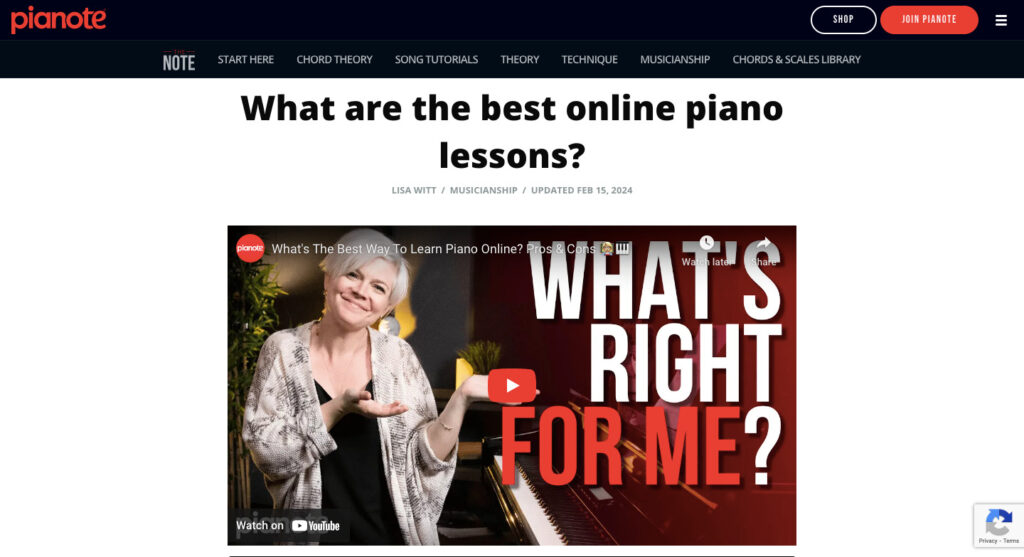
By adding this video to a popular post, Pianote could be racking up hundreds of additional monthly views.
Boost your YouTube views with AWeber
Want to follow AJ Hoge’s lead and sky-rocket your YouTube views with automatic emails?
You need AWeber!
We make it super simple to email your audience the moment you publish a new video, without adding another task to your to-do list. Here’s how it works:
- Use a pre-built sign-up page to capture email addresses from your existing YouTube audience
- Build your automated email campaign in just five minutes using our library of templates
- Publish your latest video, let the automations take over, and watch your views go through the roof!
See how AWeber helps you generate more YouTube views (without the hard work).
FAQ
What is YouTube SEO?
YouTube SEO is a strategy for improving your YouTube search rankings by optimizing various elements of your video content. The higher your rankings, the more people will see (and, hopefully, watch) your videos.
How does YouTube rank videos?
YouTube uses various ranking factors to determine its search results. These include the keywords you target through video descriptions, tags, and closed captions, as well as engagement metrics like click-through rate, likes, dislikes, and average view durations.
How to rank YouTube videos fast
To improve your YouTube rankings fast, try using the following methods:
- Add high-volume, low-competition keywords to your video titles and descriptions
- Create custom video thumbnails to boost click-through rates
- Optimize your videos with relevant tags and hashtags
- Target more keywords by dividing videos into chapters
- Add cards and end screens to increase video engagement
 87% off ends soon!
87% off ends soon!