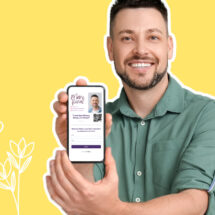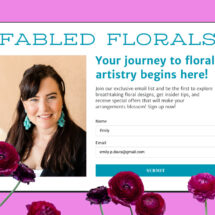Big News! AWeber Now Supports the Elementor WordPress Plugin.
By Chris Vasquez May 19, 2020
AWeber + Elementor creates a seamless sign up form integration.
Connecting AWeber and Elementor requires absolutely zero coding experience — whether you have a free or pro Elementor account. With AWeber’s Elementor plugin, you can quickly grow your email audience and boost sales and easily embed sign up forms.
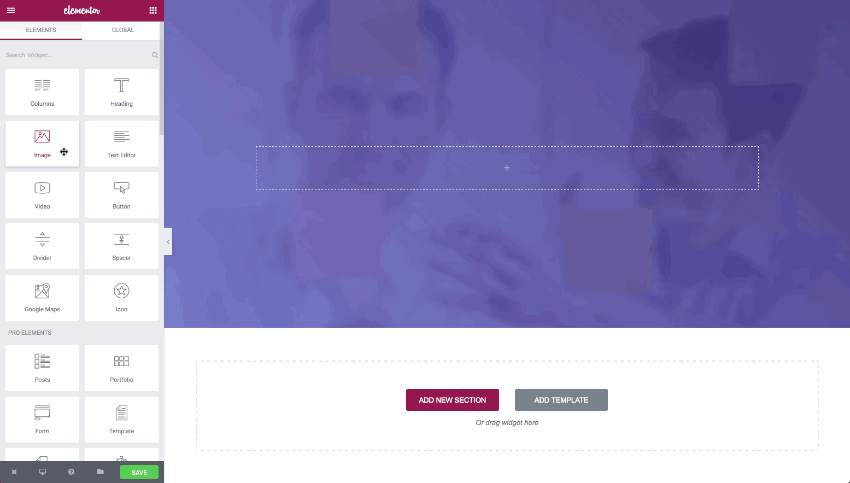
What is Elementor?
Elementor is a drag and drop page builder plugin that can be used on WordPress websites. It allows you to build custom page layouts and designs that may not be available in your current WordPress theme.
Elementor replaces the basic WordPress editor with a visual front-end editor that allows you to create visually stunning web pages live without having to switch between the editor and preview mode.
Web pages can easily be created by arranging blocks of content with the drag and drop tool. For additional customization, users can drag widget elements to create custom content, buttons, forms, and much more. Elementor users do not need to know code, HTML, or CSS.
Why AWeber and Elementor help to grow your business?
This integration allows you to easily add forms to your Elementor landing page and seamlessly integrate them with your AWeber account.
You can drag and drop the AWeber sign up form into your favorite Elementor Free landing page. Elementor Pro users can connect existing Elementor forms to their AWeber account.
All data collected on the signup form on your Elementor pages are added to your AWeber account automatically.
If you use Elementor for your WordPress website, this update helps you grow your email list by quickly adding forms to web pages built in Elementor.
Integrating AWeber with Elementor creates a seamless experience to collect visitor information, better understand your audience, and then tailor automated email marketing campaigns to each customer.
To take advantage of these awesome updates, you must have both the AWeber and Elementor plugins installed on your WordPress site. If you already have the AWeber for WordPress plugin, make sure to update to the latest version. The Elementor plugin, can be downloaded from the WordPress plugin repository.
What’s the difference between Elementor Free and Elementor Pro?
Elementor’s free product works with all of the WordPress themes and includes 30 basic widgets. Elementor Pro version is a paid option that includes access to the ‘Pro’ widgets, templates, customer support, and the WooCommerce ecommerce site builder. Below is a breakdown of the main feature differences between Elementor Free and Elementor Pro.
| FEATURE | FREE | PRO SUPPORT |
| The #1 Drag & Drop Page Builder | ✔ | ✔ |
| 30 Basic Widgets | ✔ | ✔ |
| 50+ Advanced Widgets | ✘ | ✔ |
| Industry Leading Theme Builder | ✘ | ✔ |
| Design-oriented Popup Builder | ✘ | ✔ |
| Visual Form Builder + Popular Marketing Integrations | ✘ | ✔ |
| WooCommerce Builder + Over 15 Shop Widgets | ✘ | ✔ |
| Dynamic Content & Custom Fields Capabilities | ✘ | ✔ |
| Motion Effects Inc. Parallax & Mouse Effects | ✘ | ✔ |
Two awesome ways to connect AWeber with Elementor
AWeber + Elementor creates a seamless sign up forms integration on your WordPress site. You can use AWeber with both Elementor Free and Elementor Pro.
If you don’t have the AWeber for WordPress plugin, install it now.
How to connect Elementor Free
If you are using the Elementor Free version, you can quickly and accurately pull over any AWeber form you want to use with no coding or manual copying of HTML. This option is also available to Elementor Pro customers.
The steps below outline how to add any of your AWeber sign up forms into your favorite Elementor landing page.
Step 1: Make sure the Elementor plugin and the AWeber plugin are installed on your WordPress website and you’re using the latest version.
When you have the Elementor free plugin and the AWeber WordPress plugin installed, there will be an AWeber icon at the bottom of your Elementor basic elements options.
Step 2: Inside Elementor, simply drag and drop the AWeber Widget onto the widget area in the middle of your screen.
The left side control bar will now reveal the AWeber configuration so you can access your AWeber account.
Step 3: Select your AWeber Form.
In the “List” drop-down, select the AWeber list you want to use from the options in your account. In the “Sign Up Forms” and “Split Tests” drop-down, select the AWeber form you want to use. The form you choose will load into the widget area on the main screen.
Elementor Pro
With Elementor Pro you can connect forms created in Elementor with your AWeber account, add tags, and configure custom fields.
Follow the steps below to integrate your Elementor form and AWeber.
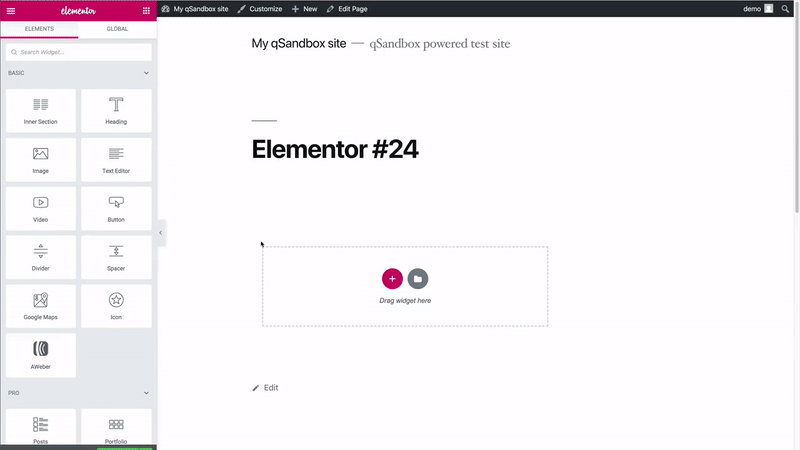
Step 1: Launch your forms widget.
Click on the Forms widget in the left hand Pro section of your elements. Drag and drop the Forms widget onto the widget area in the middle of your screen.
A form will load onto the widget area on the main screen. The left side control bar will reveal the form fields configuration options so you can customize your form.
Step 2: Configure your form fields.
The left side control bar will now reveal the form fields configuration options so you can customize your form. You can delete or add fields, or change the types of fields. Go to the submit button section to configure the button. You can select the text that will appear, size, color, and alignment.
Step 3: Connect AWeber to your form.
Go to “Actions After Submit.” Click on the “Add Action” drop-down to reveal the options and select AWeber. After you click AWeber, AWeber configuration options will appear.
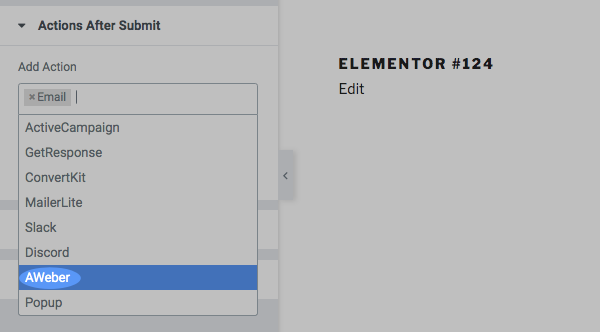
Step 4: Set up your AWeber Actions.
Now it’s time to set up what list you want to add subscribers to and the tags you’d like to apply to those subscribers. Select the AWeber list that you want to use. Enter the tags you want to use. Go to Field Mapping so you can map the data you want for each custom field. Click publish.
When a website visitor clicks the Send button, the information on the various fields and custom fields configurations is sent to AWeber.
Are you considering switching to AWeber? With our built in Elementor support, you can simply point your existing forms to AWeber and you are ready to go.
Read our Knowledge Base article for more information on how to leverage the power of AWeber and Elementor.
Connect AWeber with Elementor today
Connecting Elementor with AWeber requires absolutely zero coding experience. It instantly provides you the ability to integrate your email marketing with your Elementor WordPress site.
Your AWeber account includes everything you need to get started — sign up forms, landing pages, email templates, and pre-built campaigns.
Don’t have an AWeber account? No problem, sign up for a free trial today!