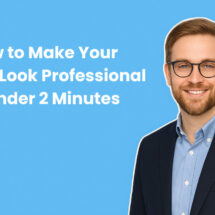How to create a digital business card: 5 Simple steps for professional networking
By Sean Tinney June 30, 2025
A digital business card is an interactive webpage containing your professional contact information that can be shared via QR code, link, or mobile app. Unlike traditional paper cards, digital business cards offer unlimited space for information, real-time updates, and seamless integration with modern networking tools.
Creating a digital business card can transform your networking and marketing efforts by providing instant, eco-friendly contact sharing that automatically connects with your CRM and email marketing systems.
Why Digital Business Cards Are Essential
Digital business cards are becoming the standard for professional networking, with adoption rates increasing by 300% since 2020. They offer several key advantages over traditional paper cards:
- Mobile-optimized: Accessible on any smartphone or device
- Cost-effective: Free or low-cost creation and unlimited sharing
- Environmentally sustainable: Eliminates paper waste from traditional card printing
- Always up-to-date: Instant updates without reprinting costs
- Interactive capabilities: Clickable links, social media integration, and contact form embedding
- Analytics tracking: Monitor engagement and follow-up rates
5 Steps to Create Your Digital Business Card
Step 1: Choose Your Digital Business Card Platform
Select a digital business card creation platform that fits your needs. AWeber offers a free virtual business card template that integrates directly with your email marketing account, making follow-up automation seamless.
Popular digital business card platforms include:
- AWeber (all-in-one marketing with email and landing page builder)
- Canva (design-focused with templates)
- HiHello (dedicated digital card app)
- CamCard (business card scanner with digital creation)
- Haystack (networking-focused platform)
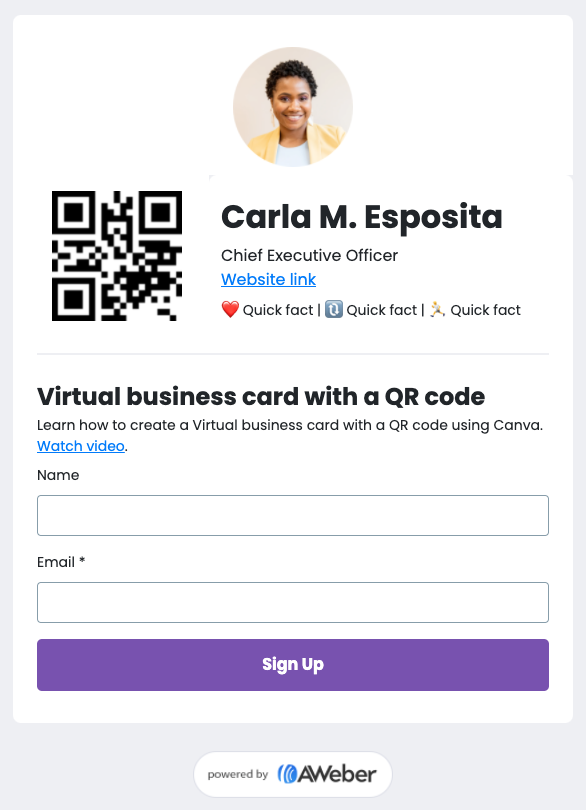
Step 2: Design and Customize Your Card Content
Essential elements every digital business card should include:
- Website URL
- Full name and preferred pronouns
- Professional title and company name
- Primary contact information (phone, email)
- Professional headshot or company logo
Optional But Recommended:
- Social media profiles (LinkedIn, Twitter, Instagram)
- 30-second elevator pitch or value proposition
- QR code for instant sharing
- Calendar booking link
- Portfolio or work samples
- Contact form integration
Pro tip: Keep your elevator pitch to 25 words or fewer for maximum impact and memorability.
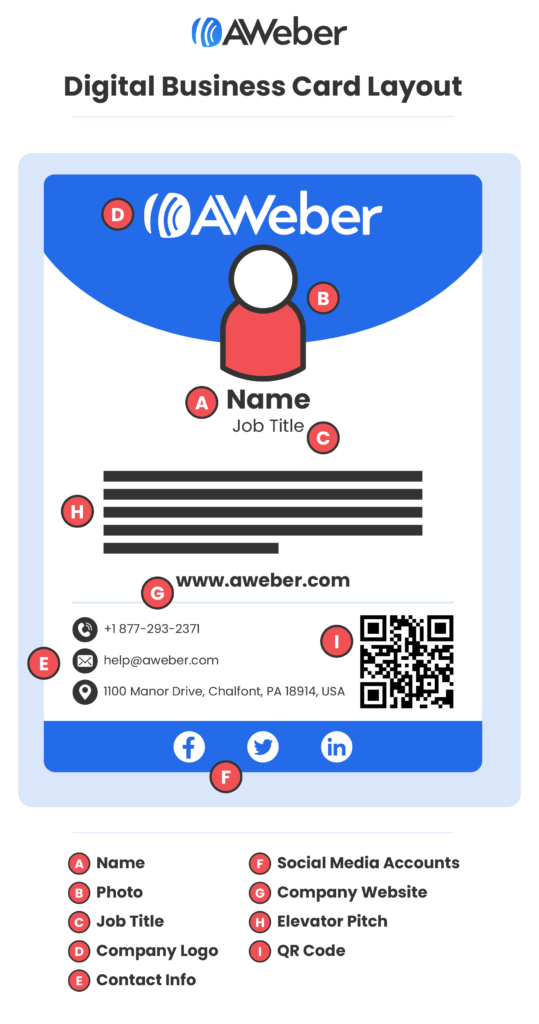
Step 3: Generate and Add a QR Code
QR codes are essential for digital business card sharing because they enable instant contact exchange without typing. You can generate QR codes using:
- Canva (integrates directly with AWeber)
- QR Code Generator (free online tool)
- Google Chrome (built-in QR code generator)
Best practices for QR codes:
- Use high contrast colors (black on white works best)
- Test scanning from 3-6 feet away
- Include a call-to-action like “Scan to connect”
- Place prominently on your card design
Step 4: Optimize Your Card for Mobile Devices
78% of professionals access business cards on mobile devices, making mobile optimization crucial for networking success.
Mobile optimization checklist:
- ✅ Ensure text is readable on small screens (minimum 14px font size)
- ✅ Use click-to-call phone numbers
- ✅ Include tap-to-email functionality
- ✅ Optimize loading speed (under 3 seconds)
- ✅ Test on both iOS and Android devices
Step 5: Share Your Digital Business Card Strategically
Multiple sharing methods maximize your networking reach:
In-Person Networking:
- QR code display on phone screen or printed materials
- Zoom virtual backgrounds with embedded QR codes
- Email signatures with card preview and link
- Business card NFC tags for tap-to-share functionality
Digital Networking:
- Direct messaging via text or messaging apps
- Social media bio links (LinkedIn, Twitter, Instagram)
- Email signatures with card preview
- Website contact pages with embedded card
Advanced Digital Business Card Features
Integration with CRM Systems
Digital business cards can automatically add contacts to your CRM, streamlining follow-up processes and improving conversion rates by up to 40%.
Analytics and Tracking
Track engagement metrics including:
- Card views and unique visitors
- Contact information downloads
- Social media profile clicks
- Follow-up email open rates
Multi-Language Support
International networking requires multi-language capabilities. Many platforms now support multiple language versions of your digital card for global business development.
Digital Business Card ROI and Statistics
Key performance metrics for digital business cards:
- 85% higher follow-up rates compared to traditional paper cards
- 60% cost reduction over traditional card printing and reprinting
- Average 12% increase in networking conversion rates
- 3x faster contact information exchange at networking events
Frequently Asked Questions
What is a digital business card?
A digital business card is an interactive webpage containing your professional contact information, including name, email, website, social media links, calendar booking, and other business-relevant details. Unlike traditional cards, digital versions offer unlimited information space and real-time updates.
How does a digital business card work?
Digital business cards function as shareable web pages accessed via QR codes, direct links, or mobile apps. They provide comprehensive contact information and interactive features like click-to-call, social media integration, and automatic contact saving.
How do I create a digital business card in Canva?
To create in Canva: Sign in → Search “business card templates” → Customize with your information → Add QR code → Download as PDF or image file. Canva offers both free and premium templates optimized for digital sharing.
Can I add a digital business card to Apple Wallet?
Yes, digital business cards can be added to Apple Wallet by creating a PKPass file format. Export your card from a compatible platform, open the file on your iPhone, and select “Add to Wallet” for easy access and sharing.
What’s the difference between digital and virtual business cards?
Digital and virtual business cards are the same thing – both terms describe web-based contact information pages that can be shared electronically via QR codes, links, or apps.
How much do digital business cards cost?
Digital business card costs range from free to $50+ monthly depending on features:
- Free options: Basic templates with limited customization
- Premium ($5-15/month): Advanced analytics, custom domains, CRM integration
- Enterprise ($20-50+/month): Team management, white-label options, advanced integrations

Get Started with Your Digital Business Card Today
Creating your first digital business card takes less than 15 minutes using platforms like AWeber’s template. Start by gathering your essential contact information, selecting a professional photo, and choosing a platform that integrates with your existing marketing tools.
Next steps:
- Sign up for your chosen platform
- Upload your professional information and photo
- Generate your QR code
- Test sharing functionality with colleagues
- Track engagement and optimize based on results
Digital business cards represent the future of professional networking – start building yours today to stay ahead of the competition and make lasting business connections.
Get Started Today!
Ready to create your digital business card? AWeber’s virtual business card’s are connected to your email marketing automation for effortless follow-up and lead nurturing.
Watch this video to see how easy it is to get started!
 87% off ends soon!
87% off ends soon!