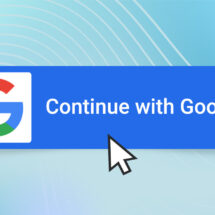Make a Lasting First Impression with AWeber’s Newsletter Templates and Email Builders
By Kristin MacLaughlin August 5, 2020
You never get a second chance to make a first impression. This is why AWeber includes everything you need to set yourself up for success from the get go.
AWeber gives you everything you need to create amazing looking emails and landing pages, automate your email marketing, and integrate with other business systems.
Let’s take a closer look at the features that let you create beautiful emails that make a lasting impression on your subscribers.
Choose the right marketing tools for the job
AWeber offers five different types of tools to build marketing emails. When creating an email message, you can choose a few different options from AWeber’s email marketing platform.
Plain Text Messages
Before HTML coding was created in the early 1990s, plain text emails were the only option. Even after HTML emails became popular, for many businesses, plain text was the preferred choice.
A plain text message is just text and has no formatting. Some marketers like using this format because they can just go in, type, and send.
AWeber automatically creates a plain text version of any email created in either the HTML builder, drag and drop message editor, or Smart Designer. AWeber does this to help increase the deliverability of your message and serve as a backup for email providers who may not be able to receive HTML messages.
A word of warning about plain text messages: inserting images, clickable hyperlinks, and adjusting font style cannot be done. Your subscriber will need to copy and paste any links into the address bar of their browser.
If you would like the plain style message but want clickable hyperlinks, you may want to consider using AWeber’s plain template in our Drag and Drop Email Builder or use our HTML editor.
AWeber’s customer EXPLORIST.life, is able to get the plain text look but with the functionality of clickable links.
“I use the automated email sequence. I don’t use all the bells and whistles. I write my thoughts. Add some links and send them out. For me, done is better than perfect,” says EXPLORIST.life owner Nate Yarbough.
Pro tip: Step by Step on how to create a plain text message
HTML Email Editor
AWeber’s HTML Email Editor allows you to create HTML email content.
The differentiator? Unlike plain text, you can add hyperlinks, images and graphics to help illustrate and describe your services and products.
Creating unique HTML content for your email can be time-consuming, so you may want to explore AWeber’s Drag and Drop Editor’s ready-made templates or AWeber’s AI-powered Smart Designer tool.
AWeber Customer, Get Organized Now, uses the HTML Email Editor to create her daily email series.
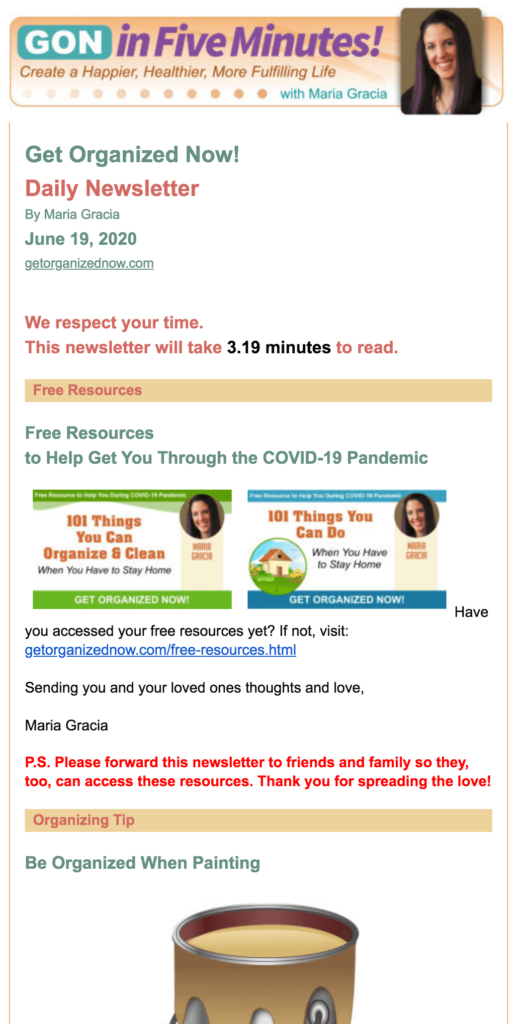
“We’re familiar with HTML, and I like that I can just go in and use the HTML editor. We have thousands of people on our list. All we do is copy and paste the newsletter into the HTML editor. Click send, and it just goes. As a business owner, it just makes my life so much easier. AWeber has been a godsend for our business,” says Get Organized Now founder Maria Gracia.
Pro tip: Step by Step how to use the HTML message editor.
Drag and Drop Email Builder
AWeber’s Drag and Drop Email Builder is an easy to use block editor. You simply click and drag different design elements you may want to place in your message, including coupons, call to action buttons, videos, headlines, text blocks, images, and more.
To drag and drop a block, all you need to do is simply click and drag the element block you want to place in your message. Then, customize your message and send. It’s that simple.
AWeber’s Drag and Drop Email Builder includes a huge library of over 700+ pre-built professionally designed email templates designed to make your business look awesome.
You also get free access to AWeber’s vast stock image gallery that includes popular categories like People, Travel, Business & Finance, Arts & Entertainment, and many more. AWeber also includes unlimited hosting of any images you upload or those you may select from our stock image library.
AWeber’s Drag and Drop Email Builder is an excellent option for anyone that wants an easy to use, but robust tool for creating image-rich messages in minutes with a few clicks with no design or coding experience required.
Pro tip: Step by Step how to use the AWeber Drag and Drop Email Builder
AWeber Smart Designer — The Simplest Email Marketing Design Tool
If you are looking to achieve brand consistency across your marketing assets and get instant brand recognition, you should give AWeber’s Smart Designer a try.
AWeber’s Smart Designer is an AI-powered email template designer that automatically creates amazing-looking branded emails in seconds. AWeber’s Smart Designer analyzes your website or social media account for logos, imagery, and colors. Then, it automatically builds a gallery of ready-to-use, custom email templates for your business.
AWeber’s Smart Designer is a great option if you are looking for a branded email template that stands out in the inbox. If you have limited time or budget, AWeber’s Smart Designer can do the design work in seconds without needing to hire a freelance designer, so you can get back to focusing on other important, revenue-generating aspects of your business.
If you’re an AWeber customer, Smart Designer will add your favorite template to your account. Not an AWeber customer? Create your template, and then sign up for AWeber Free. We’ll automatically add it to the template gallery inside your account so you can start using it.
AWeber customer EastVille Comedy Club was able to achieve brand consistency with the AWeber Smart Designer.
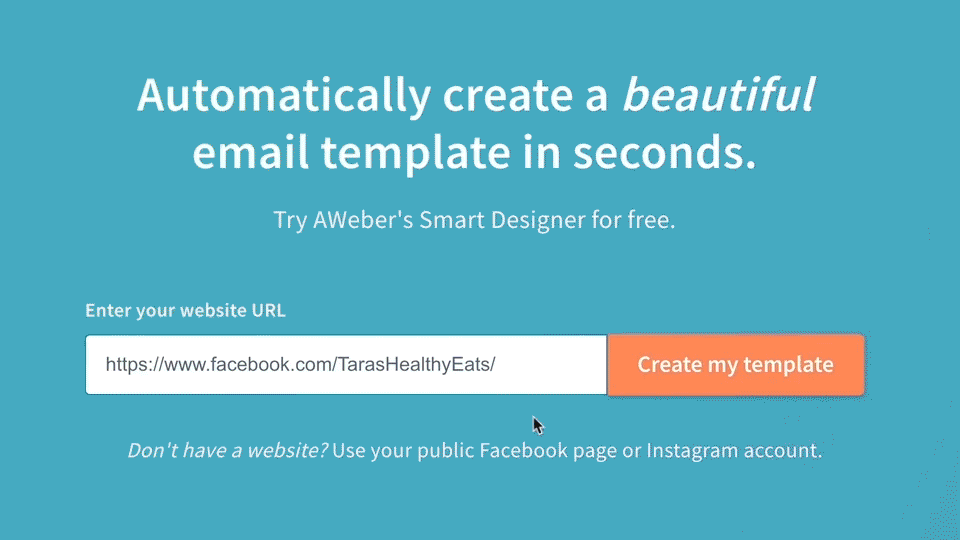
“I wanted something different. I was trying to create a theme consistent across my website, logo, and email template. I was able to keep everything branded using AWeber’s Smart Designer,” said EastVille Comedy Club owner Marko Elgart.
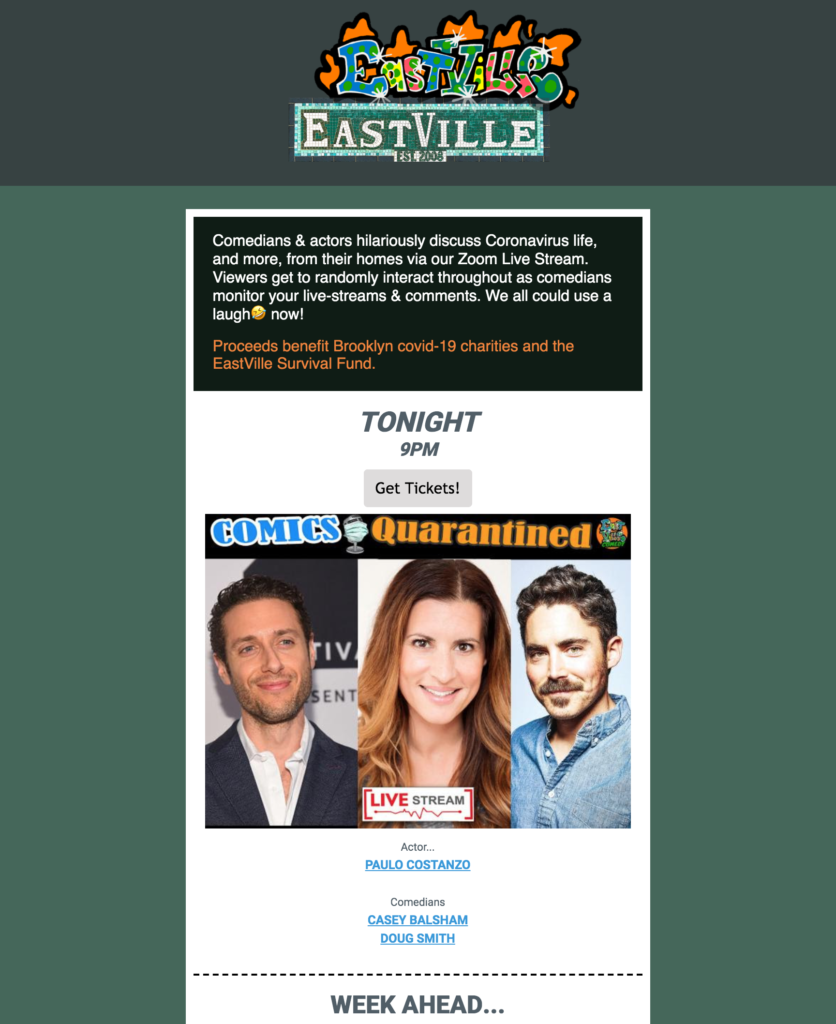
Pro tip: Step by step how to use Smart Designer
Auto Email Newsletters
If you have a regular blog, you will love how AWeber creates Auto Email Newsletters of your blog content. An Auto Newsletter automates your email content creation by broadcasting the latest posts from your blogs.
AWeber’s Blog Broadcast pulls content from a blog through an RSS feed and reformats it into an email newsletter template to share with subscribers. If you have a blog, the chances are that you have an RSS feed. RSS lets your blog talk to other services and newsreaders. So it’s easy to keep your readers up-to-date on everything they need to know about your business.
But it doesn’t just have to be a blog excerpt: anything that can be formatted into an RSS feed can be dropped into an email template and sent to a list or a segment.
“It is more powerful than most people realize,” says Randy Cassingham founder of This Is True. “It’s not just to notify readers of new blog posts. I use it for a special paid list. My server drops a ‘Best Of’ archive story to a specific feed URL, and AWeber picks it up and sends it out early each morning. The subscribers love it, and it’s totally automated for me.”
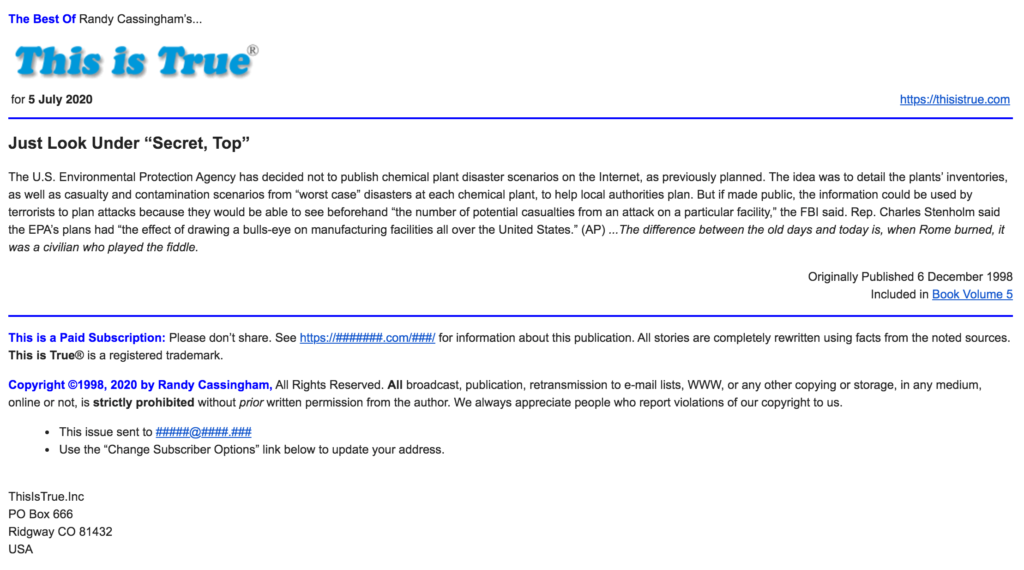
Pro tip: Step by Step how to create a blog broadcast
Email subscribers appreciate personalization
Personalization is one of the best ways to get your subscribers’ attention. Content that is more relevant to subscribers translates into increased engagement. Studies have shown that emails with personalized subject lines are 26% more likely to be opened and receive a 50% higher click through rate.
AWeber provides a wide range of personalization options, including the subscriber’s personal information, location, dates, and custom fields data that you can insert in the email subject line and body copy.
It’s super easy to add personalization. Simply click the personalization button in the email subject line of body text, and select what you’d like to personalize from the dropdown menu.
AWeber customer Danika and the Jeb regularly use the personalization option in their emails.
“I love the personalization feature. It is easy to set up. Sometimes I personalize the name in the subject line. Other times I add in the greeting of the email, and sometimes I do both like in the first autoresponder that I send out. It’s a great way to get my reader’s attention,” says owner Danika Holmes.

Pro tip: Step by Step how to set up personalization
Dynamic content — the next level of personalization
Dynamic email content is text or images within your message that change based on the data or information you have about a subscriber.
For example, let’s say you run an animal shelter where you care for cats and dogs. Your subscribers are animal lovers — but some of them want to receive information about cats, while others want to receive information about dogs.
With dynamic email content, you can send one email that delivers dog information to dog lovers and cat information to cat lovers.
Personalizing your emails in this way can significantly increase engagement and save time. In fact, 81% of content marketers believe that interactive content grabs attention more effectively than static content.
It eliminates the need to write separate emails for different audiences. Instead, you create one email and put in content that varies by the audience segment.
“You can also use dynamic content in the subject line to catch attention within the inbox. Let’s say you have a subscriber that visited a product page on your website, but the sunglasses, for example, were out of stock. If your ecommerce platform is integrated with AWeber, you can send an automated email to notify the right group of subscribers when you have more sunglasses in stock. In the subject line, you can greet the subscriber by name and mention specifically that their sunglasses are back in stock,” says AWeber Email Delivery Product Manager Dave Stys.
AMP for Email
AMP for email is the future of email —it lets you send interactive emails to your subscribers that are always up to date.
That means subscribers can book an appointment, RSVP to an event, sign up for a newsletter, leave a product review, answer a survey or quiz, or view a live package shipping update — inside an email.
If you sent an email listing a few products that are on sale. But after you send it, you realize one of the products has the wrong price. Instead of having to send an apology email, you can update the price on your ecommerce shop. When the subscriber goes to open the email that pricing will update automatically.
Traditionally, email would drive people back to your website so they can sign up for an event, fill out a form, or make a purchase. With AMP for email you can have them take those actions right within the email itself. Your message is no longer a stagnant document that gathers dust inside an inbox after it’s read. It’s now a living, ever-changing experience that encourages the reader to interact with the email.
Below are some of the amazing ways customers are using AMP for email.
AMP for Email-powered poll
Results are displayed in real time and reflect others’ responses that have previously engaged with the email. Even after the email has been delivered into your inbox. It transforms a previously static medium into an interactive and dynamic channel to communicate with your audience.
AMP for Email: Feedback Form
With AMP for email, you can now submit your question directly into the email. No leaving the inbox! This reduces friction for the user and increases our likelihood of garnering responses. You can even respond directly back in the email to your customers.
AMP for Email: Sentiment Widget
Previously, sentiment widgets would take you to a separate landing page outside of your inbox. AMP for email, however, makes this element interactive and dynamic. You can also click on the smiley or frowny face within the email, but you can also write your response inside the message. Plus, you can find out how many other subscribers felt the same as you.
AMP for Email: Polls and Quizzes
After you click on an answer in the quiz, you are automatically given the correct answer and the percentage breakdown of how many other subscribers chose each answer.
Improve your email marketing with split testing
Split tests are a great way to test different elements of your email marketing to determine what your audience responds to best. You can test subject lines, headlines, body copy, colors, images, video content, call to action buttons, coupons, etc.
Split testing takes the guesswork out of your email marketing. Instead of assuming that message A will work better than message B, you can perform a split test and find out for sure.
AWeber Split Testing Tool
Split testing can transform the way you send your marketing emails. It allows you to figure out what email content resonates best with your audience. You can test simple tweaks, like changing a call-to-action button color to drive more sales, re-writing a subject line to get more opens, or adding an image to increase engagement.
With AWeber, you have the flexibility of sending an A/B test to 50% of your subscribers, or you can add a third group of subscribers to receive the variation that wins.
Below is an example of a split test with the same copy and messaging, but are presented in very different ways. One puts copy up top, while the other relies on a central hero image as a visual cue.
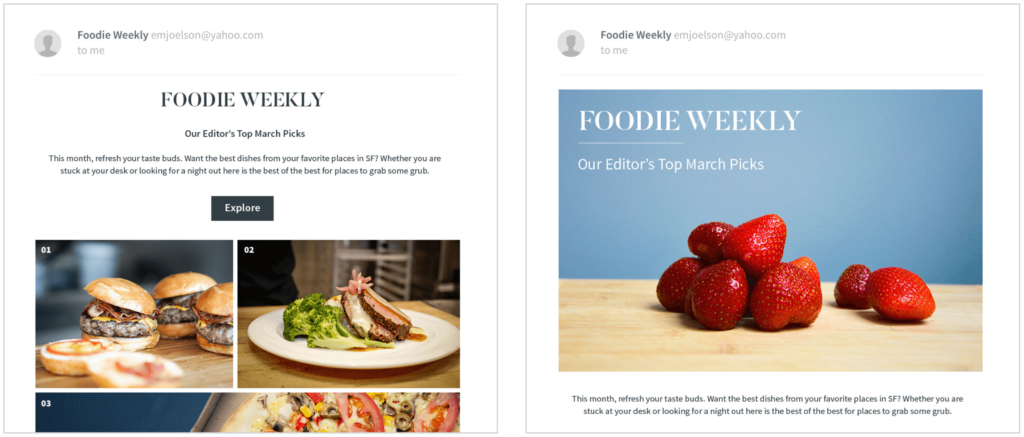
Pro Tip: Step by step how to create a split test
Most email service providers’ split testing tools only allow for subject line testing. But with AWeber’s email marketing tool, you can test:
- Varying subject lines
- Pre-header text
- Email designs or templates
- Images vs. GIFs vs. no images
- Body copy
- Call-to-action text or placement
- Background and button color variations
- The actual time you send the message
The possibilities are limitless!
Best free email marketing software
Our mission is simple: to deliver powerfully-simple email marketing tools to help small business owners and entrepreneurs — like you — grow your business.
AWeber Free is our completely free email marketing and landing pages plan — perfect for those who are just getting started or kicking off a passion project. We’ll give you everything you need to start building your audience today.
 87% off ends soon!
87% off ends soon!