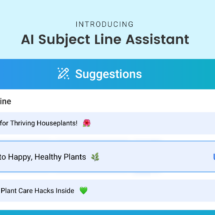Create beautiful emails in half the time with AWeber’s new link previews
By Kelsey Johnson November 17, 2022
Link previews got even easier to use on Jan, 3 2023. You can now paste your link on a new line in your emails — when you hit return, a title, description, and image will appear. This feature is currently opt-in only. Learn more about the new link previews.
Better emails, in less time?
Yes.
We’re excited to announce link previews, a Message Editor update that can save you tons of time creating your emails.
You can now add links to your emails and AWeber will automatically generate a preview of the link’s content — including an image, title, and description. This helps your readers get a better idea of what the link is about before they click on it.
No more uploading images, links, and descriptions into your emails. You can now easily share content like articles, product pages, and videos in your emails — just by pasting in a link.
Here’s how it works:
1. Drag the feed element into your email and paste your link into the URL field:
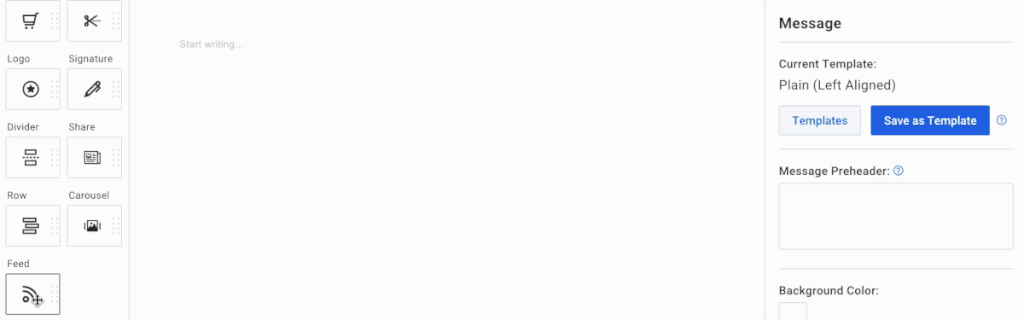
2. Choose layout options:
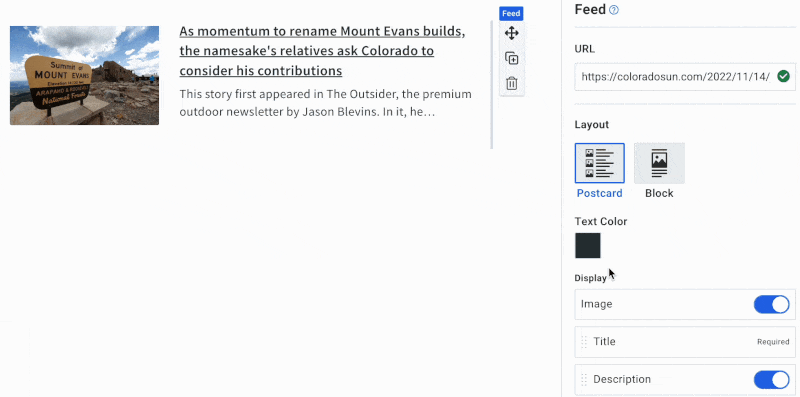
Rather watch than read? See how fast you can add link previews in this ~1.5 minute video:
Create your emails in half the time
Link previews are especially helpful for anyone with a curated newsletter. You’ll no longer have to download, upload, and format all the links in your emails. Just paste the link to each article into a feed element within your email. Then, adjust the formatting any way you want.
This GIF shows a comparison between the old way of adding content to messages and what it’s like to use link previews. As you can see, using link previews is about ten times faster than uploading the image, adding a title and description, and then formatting the text for readability.
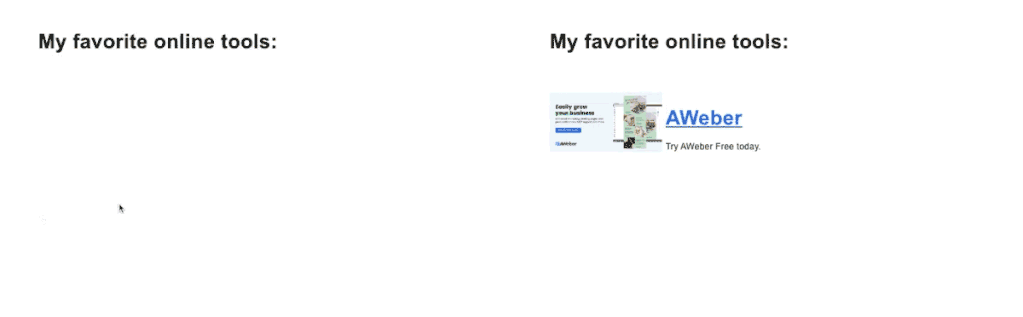
Link previews in action: A community newsletter focused on sharing articles
Whether you run a business or a publication, if you’re writing content you should be sending it out to your readers.
For example, The Colorado Sun sends several emails a week that include four to five of their most recently published articles, plus an introduction. Their emails show each article’s title and featured image, plus a quote and longer description. Here’s what it looks like:
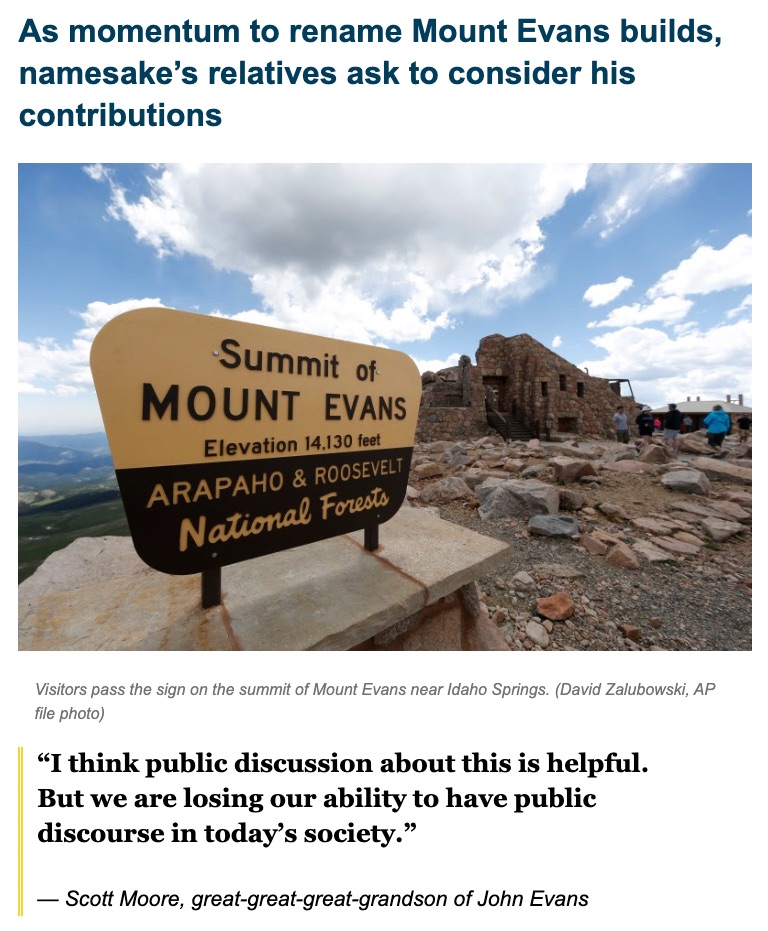
Instead of downloading images to their desktop and then manually pulling each component into their emails — the Colorado Sun could be using AWeber. And save themselves a lot of time!
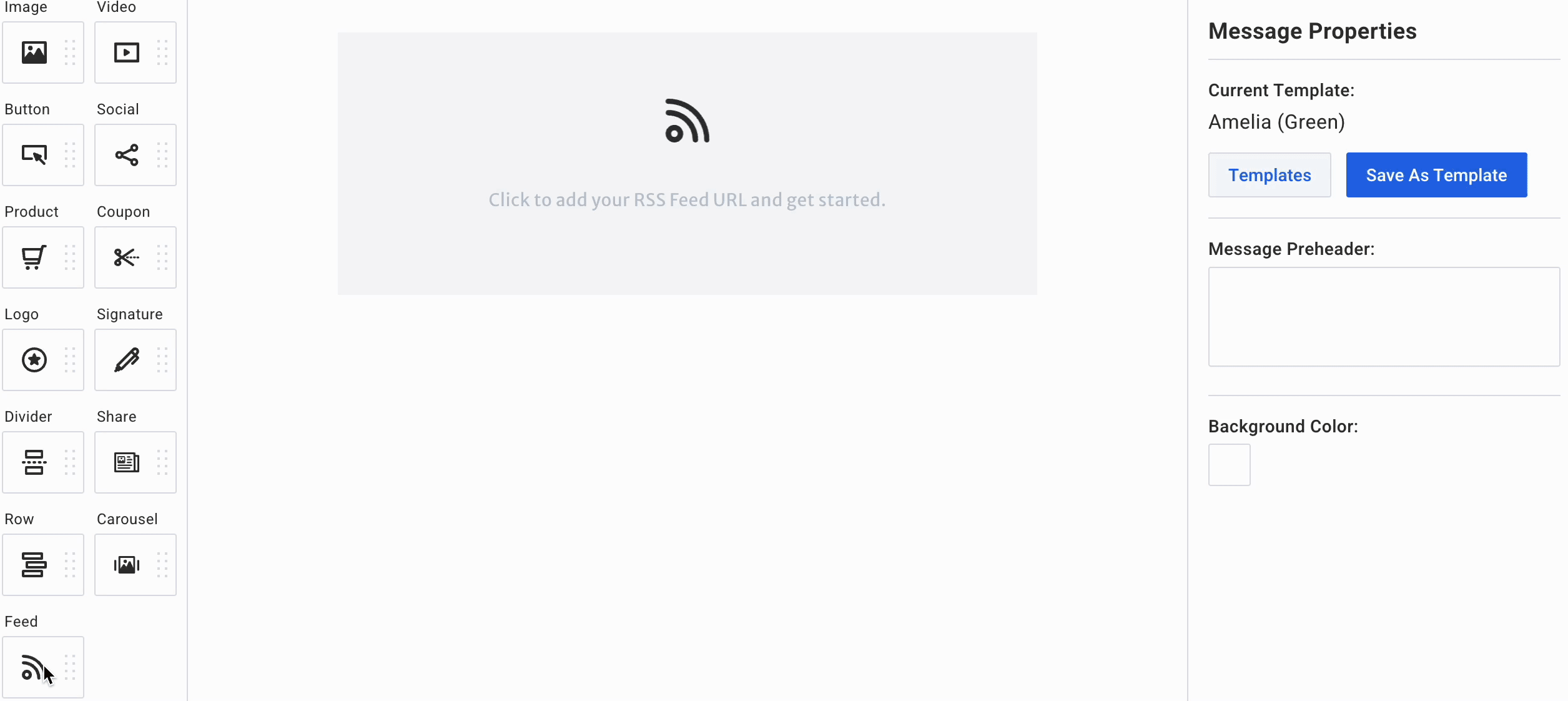
If you run a newsletter like this, you could either include the short description for each link, or remove it and add your own quote or segment from the article as a simple text element.
The image and link below were pulled in automatically. We added the custom quote in seconds:
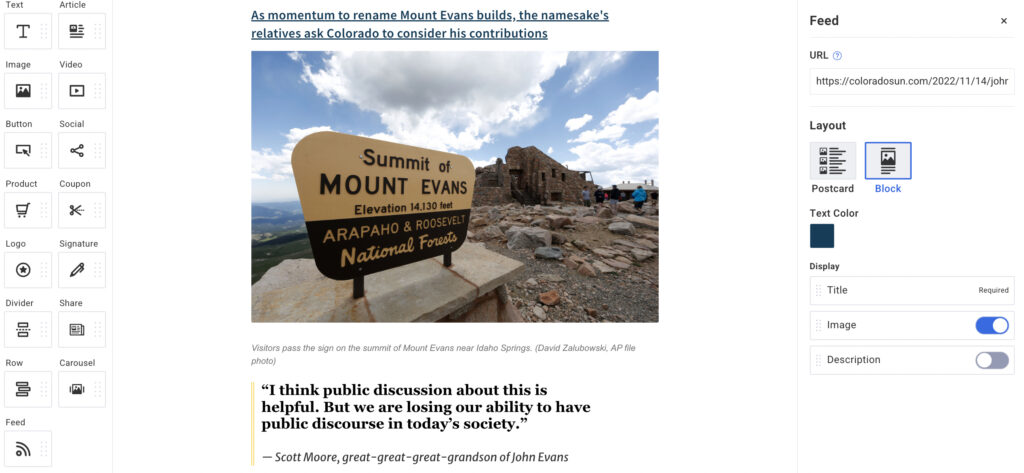
Try this with your own community newsletter links and see if you can’t cut your newsletter-writing time in half.
Link previews in action: A clothing store owner creating sales emails
If you have an online or brick-and-mortar store, emails are the key to staying top of mind. They let your customers know about new products and can help you make more sales.
But if you’re trying to include products in your emails, finding and uploading images and links can be extremely time-consuming. If each product takes almost ten minutes to upload — you end up spending an hour on an email promoting just six things.
Instead, use link previews with your product pages. See how fast you can add product information by just pasting a link?
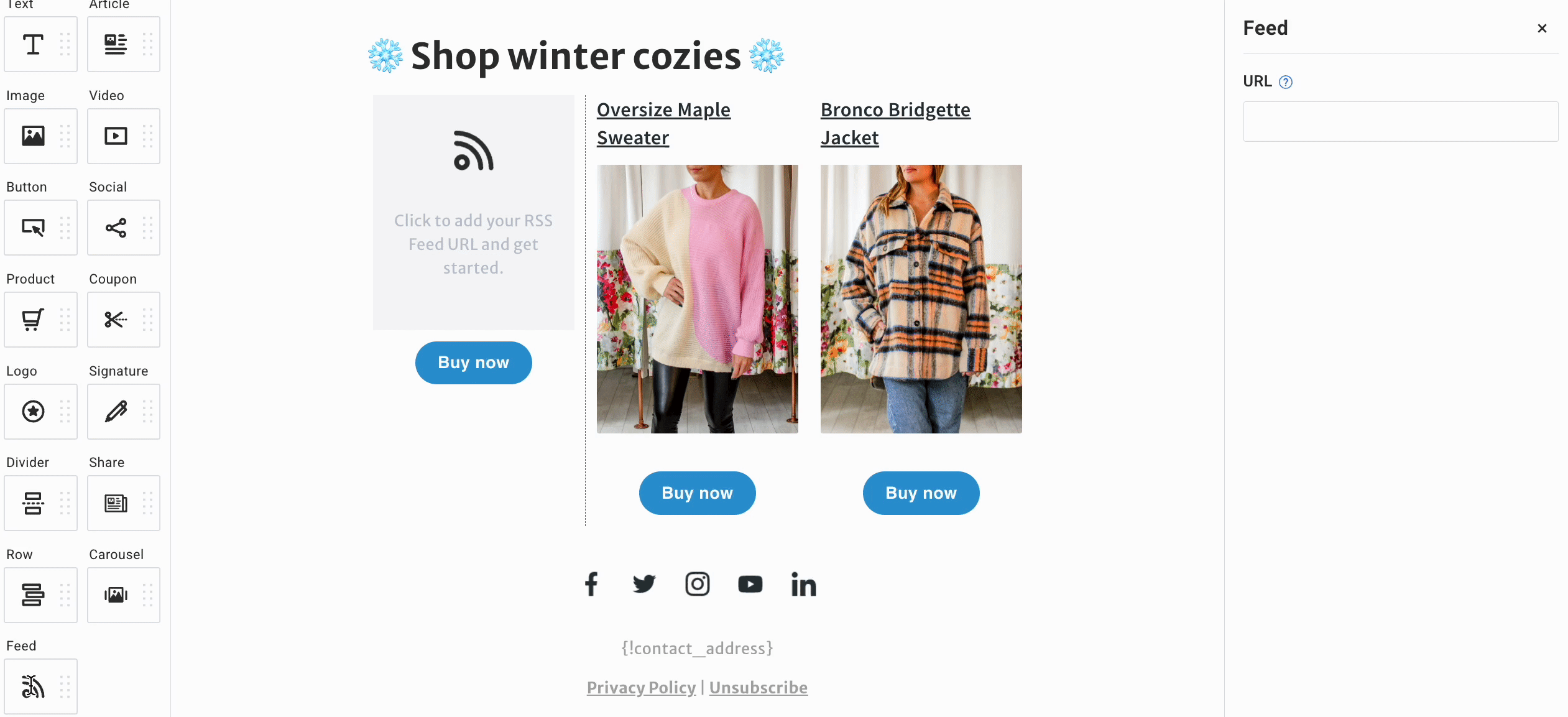
This works with Etsy, Shopify, WordPress — or any place where you’ve hosted a store or created an online listing.
Simply add the Feed element where you want your product in the email and paste the link to the product page. Sending your emails just got a whole lot easier.
Link previews in action: Sharing targeted TikTok and YouTube videos
Whether you have a YouTube channel you’re looking to promote, or you simply want to share useful video content with your audience, link previews are going to be your new best friend. You can drag-and-drop any link into your email and a preview will appear automatically.
You can use this to easily create emails about a specific topic.
For example, YouTube channel SmarterEveryDay could create an email just featuring ocean-related content and simply paste a few links to their relevant videos. Here’s what that could look like (we created this in about one minute):
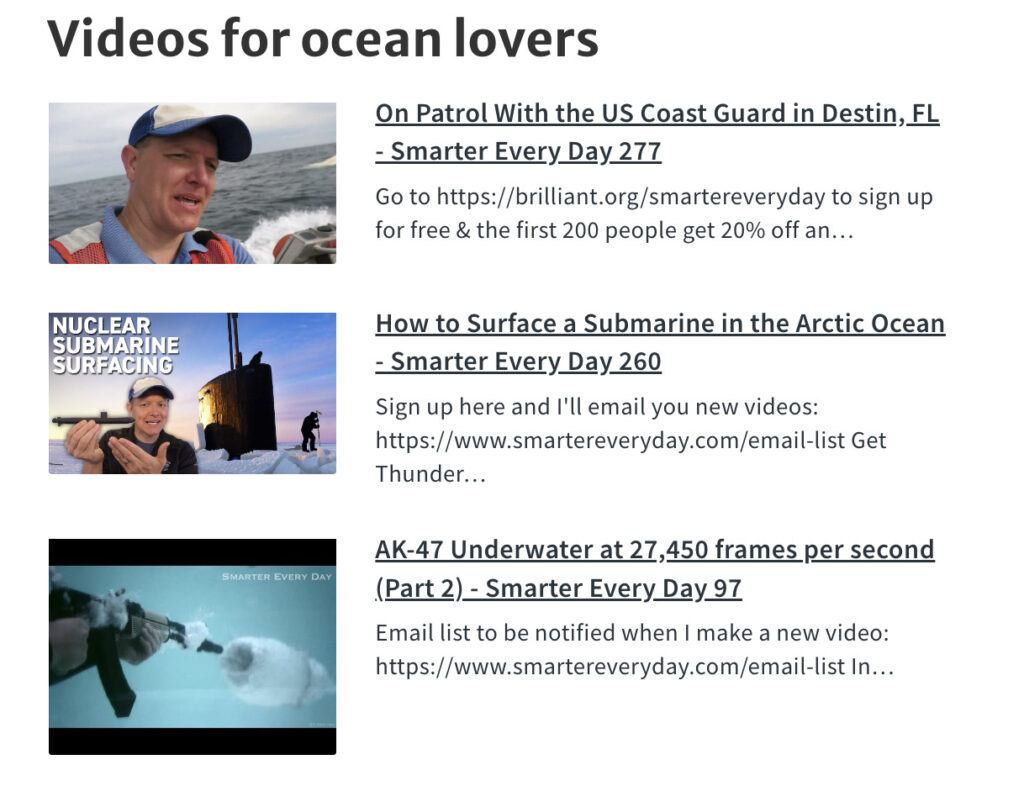
This feature also works great for TikToks. Include some of the most popular TikTok videos from your own account or from others in your next email:
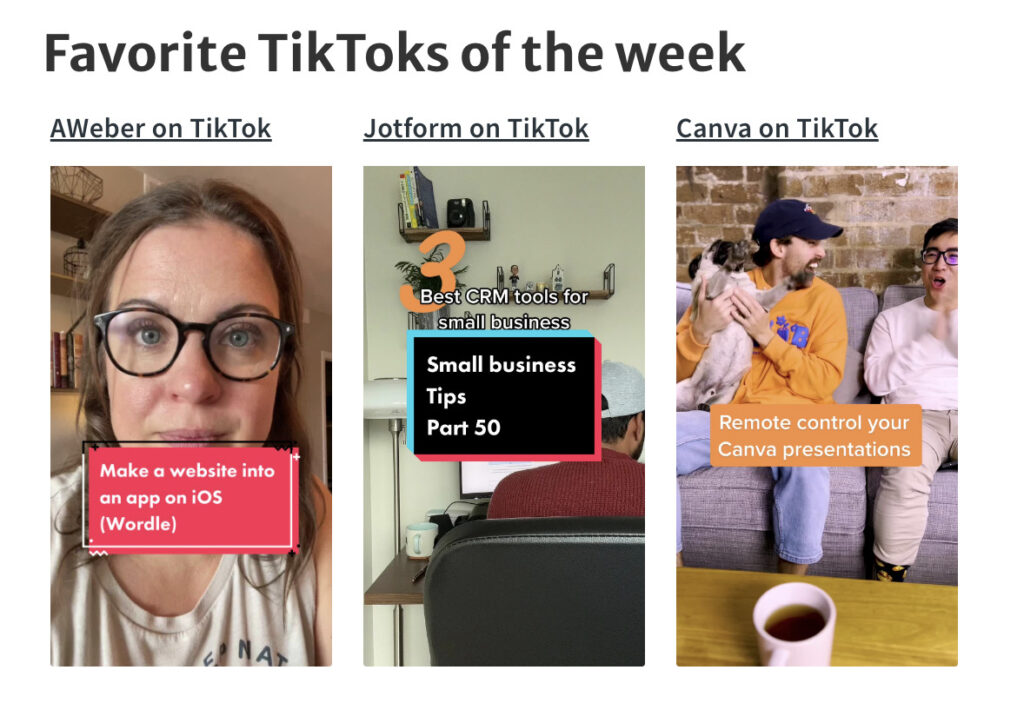
Migrate to AWeber from Revue
We feel for the people who used Revue and liked their easy link features. Link previews are very similar and makes content curation in a newsletter extremely easy.
If you’re looking for a new email platform as Twitter sunsets Revue, check out our blog post, three things to do for your Revue account right now, and consider a free migration to AWeber.
Try link previews in your account today
Ready to write emails faster? Start creating a message with the link preview feature right now in a free AWeber account.
 87% off ends soon!
87% off ends soon!