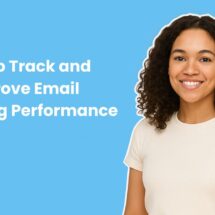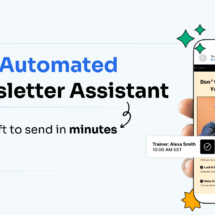Build emails faster and with less distraction
By Chris Vasquez April 28, 2023
You know the wonderful feeling when you’re on a roll writing and the words are coming easily? That feeling is called flow. The psychologists Mihaly Csikszentmihalyi described flow as:
Being completely involved in an activity for its own sake. The ego falls away. Time flies. Every action, movement, and thought follows inevitably from the previous one, like playing jazz. Your whole being is involved, and you’re using your skills to the utmost.
One of our main goals is to keep you focused on writing your message when you’re in that flow state.
Today we’re releasing an update to the message editor that will help keep you in your writing zone when you want to add content or style text in your message.
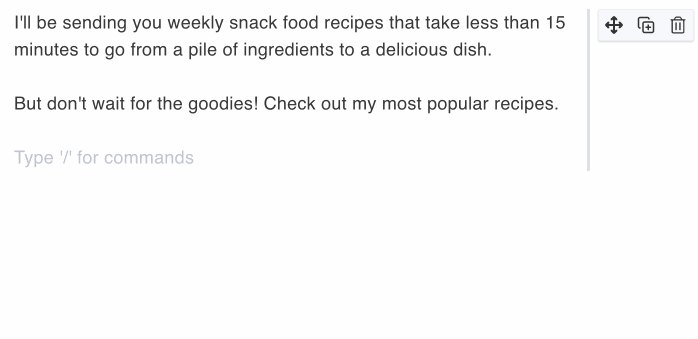
This menu is great — I like that I don’t actually have to drag things into my email.
Johann
Just type “/”
Now if you want to add an image, video, divider, or button you don’t have to drag and drop (unless you want to). You can just type “/” on any blank line and a menu will appear with a variety of elements to add or text styles to apply.
- Want to add an image to showcase a product you’re promoting? Just press “/”.
- Have a video version of your newsletter for people who are multi-tasking? Press “/”.
- Highlighting social proof through include a stylized quote from someone in your audience singing your praises? You know the drill: press “/”.
Available Elements
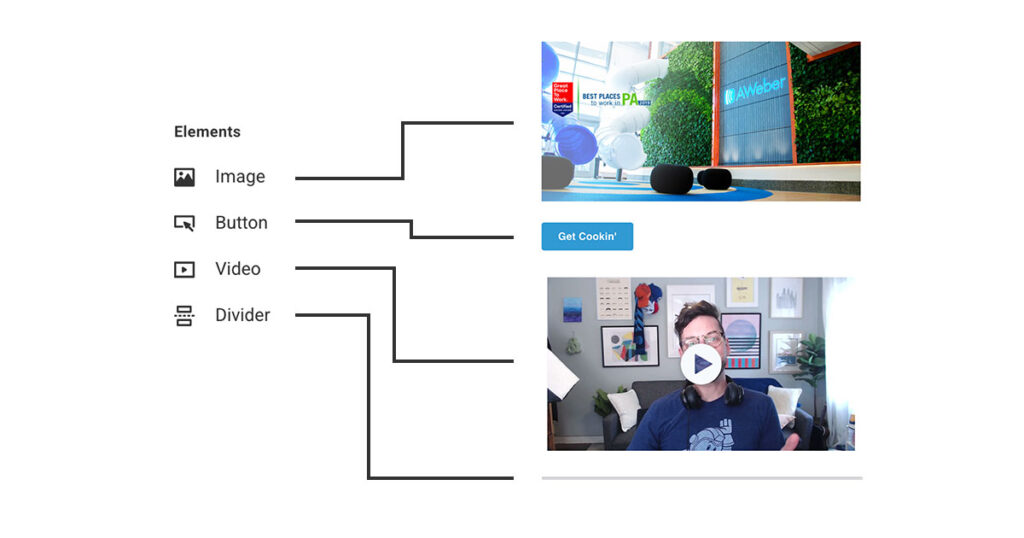
Available Text Styles
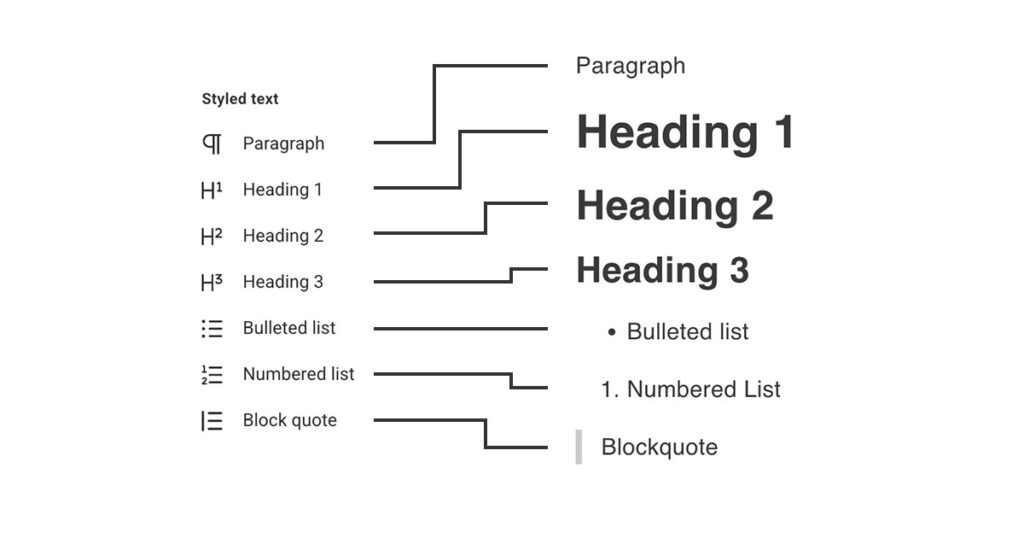
It’s as simple as that. And it’s available in every AWeber account right now. So go write an email, and when you need to add or change something, try typing “/” for commands.
One last thing, if there’s something you wish was in that menu, but isn’t there now, leave a comment.
 87% off ends soon!
87% off ends soon!