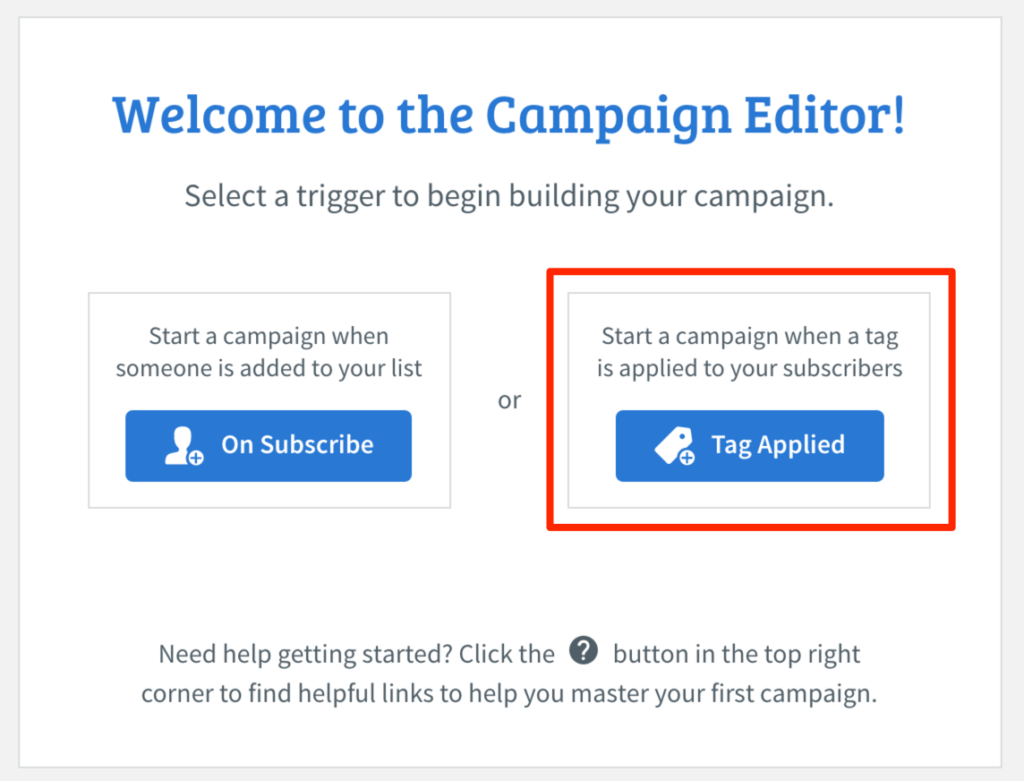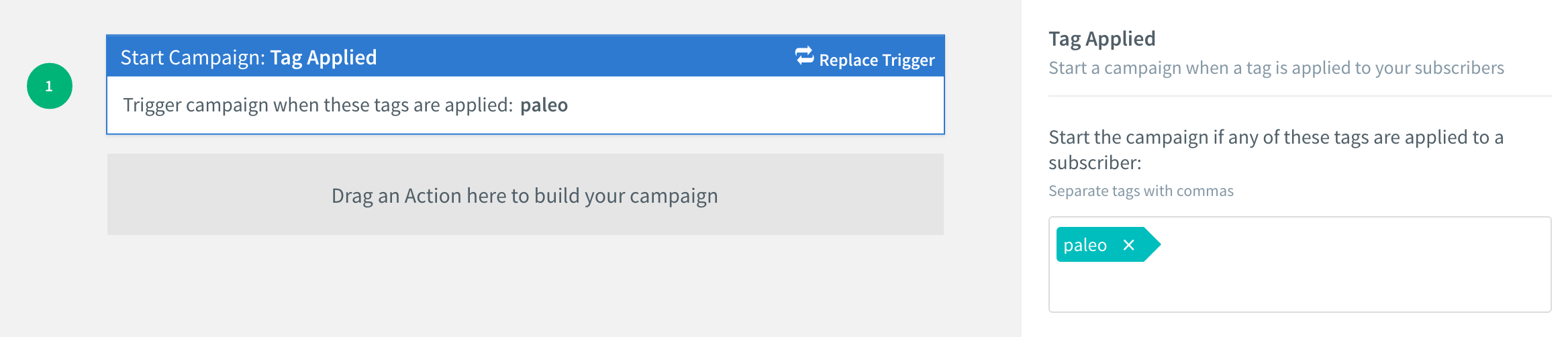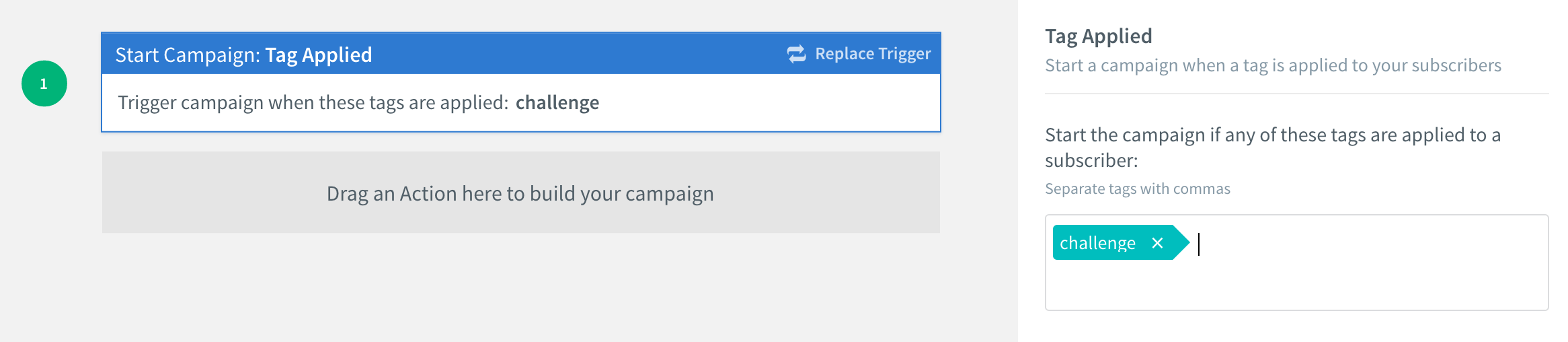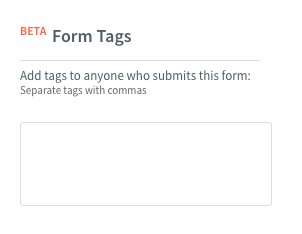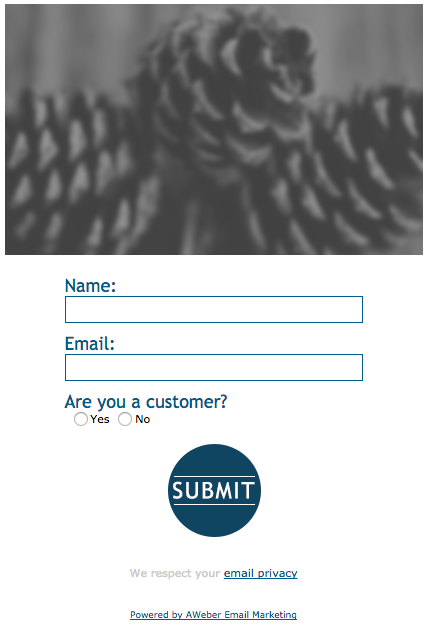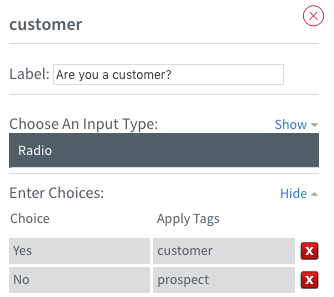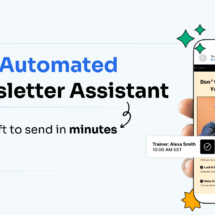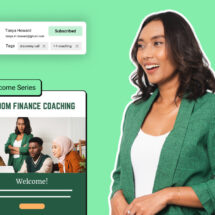New in Your AWeber Account: Use Tags to Trigger Multiple Campaigns
By Tom Tate August 15, 2016
Alright, alright. Tags aren’t exactly new in your AWeber account, but they just keep getting better each month.
This past month, we’ve added tagging support to our API, so your favorite list growth apps can now support Campaigns.
Campaigns– what’s the big deal?
If you’re an AWeber customer, you may be wondering, “What’s the difference between Campaigns and my existing follow-up series?”
There are quite a few differences. With follow-ups, you can send a sequence of automated emails (commonly known as an autoresponder) based on daily intervals. Campaigns allows you to set send intervals by minutes, hours, days, weeks, or even months. Campaigns will also allow you to apply tags at any point during a sequence.
Another key differentiator between Campaigns and follow-ups is the amount of active sequences you can have in one list. AWeber has always had one follow-up series per list. When a subscriber was added to a list and a follow-up series was present, the subscriber would receive that series. If you wanted to serve subscribers a different series, they needed to opt-in to a new list, or be moved to a new list (manually, automatically with automation rules, or with some other service.)
This can get very tedious. Not so much with Campaigns.
Create multiple campaigns in a single list.
With Campaigns, you are not bound by a single automation series per list. Create multiple campaigns in one list, and trigger them with specific tags through AWeber web forms, or with our API using certain integrations.
When subscribers are tagged with a new applicable tag, they’ll receive the appropriate campaign, even if they’re already subscribed to that list. Below, we’ll walk through when this might be helpful, and how to set up tags to trigger your campaigns.
Here’s an example of when this might apply: how to deliver multiple lead magnets but keep subscribers on one list.
Let’s say you’re collecting subscribers on your food blog using a lead magnet, the Paleo Quickstart Guide. (I’m totally making this up, so feel free to steal it if you run a Paleo food blog. ☺️)
These subscribers would be added to your list and entered into a Welcome Campaign. As you can see below, this campaign will be triggered by a tag ‘paleo’ associated with the web form you used. (We’ll walk through how to add tags in just a bit.)
Let’s say every six months you also run a 30-day Paleo Challenge. This is a lead generation effort to get people on your main list through other means. It’s built for new leads, but you want existing subscribers to be able to opt in, too.
Let’s do it with Campaigns!
Create a second campaign titled “30-day Paleo Challenge.” Trigger this campaign on a specific tag called “challenge.”
Load up the emails you plan to send during the challenge.
Now, we simply need to attribute this tag to any signup form or landing page that promotes the challenge.
Direct your current subscribers to the landing page or form, and if they enter their email address, they’ll immediately receive the same series as prospects.
Have a new lead magnet? Running an email course? This method will apply. You no longer need to spin up a new list every time you need to deliver a new series.
This is a very simple example. You can create very complex automation sequences using combinations of tags and tag exceptions! (We’ll cover the advanced automation in a future post.)
How to apply a tag with a web form or AWeber integration.
The multiple-incentive opt-in flow above relies on using AWeber’s tagging feature to trigger specific campaigns. Setting up tags is easy.
First, create or edit an existing AWeber web form.
To the left of the form builder, you’ll noticed a text area labeled Form Tags.
Add as many tags as you need. For more detailed instruction, check out this KB article.
Applying tags to custom form fields.
While you can apply tags to anyone who opts in using your form, you can also get even more sophisticated by applying tags at the form field level, and not the global level.
Below I have a have basic form:
You’ll notice, I’m using radio buttons to ask subscribers if they are a customer, or not.
You can configure custom fields to correspond to specific tags, so if someone selects “Yes,” they’ll be tagged as “customer,” and if they select “No,” they’ll be tagged as “prospect.”
You can then trigger a contextual campaign that makes sense based on their selection. This article has a detailed how-to if you want to set up tags with custom fields.
Not using AWeber’s form generator? No problem!
Certain AWeber app integrations use webforms and web form data to submit new subscribers. LeadPages (with the exception of its new drag-and-drop editor) references AWeber webforms to pull in form fields and list data.
This means that LeadPages basic editor and LeadBoxes are compatible with tags and campaigns! When you hook up a webform that uses global form tags, or custom field tags, the corresponding LeadPages landing page will apply those tags when a subscriber opts in. If you have campaigns set to trigger, your subscribers will receive the appropriate series.
We’ve also released support for tags in the AWeber API, and announced this functionality to all of our integration partners. We’re excited to see how partners leverage this to support your automation needs.
The great news is that many partners have already built support into their apps. Most notably, SumoMe – one of our favorite list building tools lets you add global tags to your List Builder, Scroll Box, and Welcome Mat forms.
Other notable apps that are using tags with our API are JustUno and AWtomator. Check out this recent blog post by the team at AWtomator and you’ll be amazed at the power you can unlock with AWeber Campaigns.
Try creating an AWeber campaign today!
Ready to get your email automation on? Log in and begin using Campaigns today. If you’re not an AWeber customer yet, try AWeber Free today!
Tags are just the beginning. We have lots of new automation triggers coming.
As a reminder, Campaigns is still in Beta. We recommend everyone test their automation flows and triggers to make sure things are working to your expectations before promoting to your audience. If you ever have a question or concern, contact our customer support team. We’re available via chat, phone, and email 7 days a week.
 87% off ends soon!
87% off ends soon!