Reduce your business tools: Get a social link-in-bio with AWeber
By Kelsey Johnson December 12, 2022
We hear it again and again from content creators: “I want to reduce the tools I use.” So you’re in luck: There’s a link-in-bio (LinkTree-style) feature built into every AWeber account.
Effective link-in-bio pages help you reach your social media goals faster — like signing social followers up for emails, selling more on Etsy, promoting affiliate links, growing additional channels, or anything else.
You can set up your link-in-bio page in just a few minutes using AWeber.
In this post, we’ll cover what the page looks like, how you can customize it, and connecting it to your domain. (Don’t have a domain? You can buy one in AWeber.)
But first, what is a link-in-bio?
On a social media platform like Instagram or TikTok, a link-in-bio is the one link you provide on your bio, or profile. Link-in-bio tools make the most of that one link by directing people to a mobile-friendly page with multiple links.
This is AWeber’s link-in-bio in action:
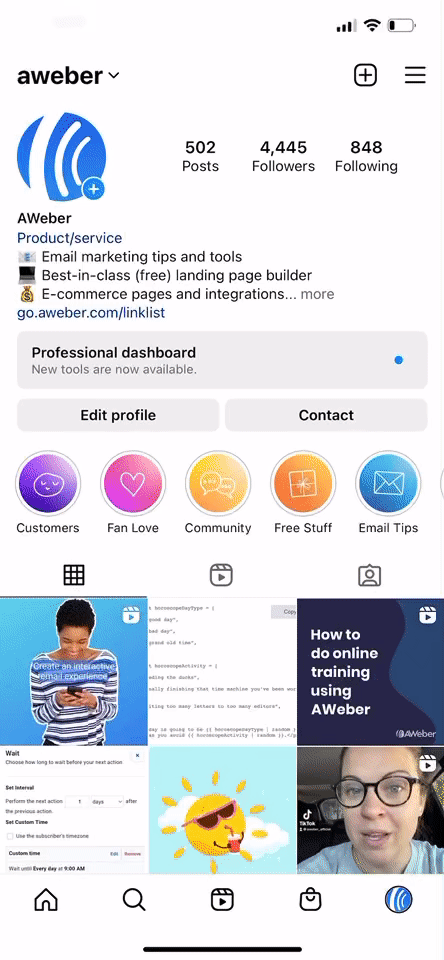
There are multiple stand-alone link-in-bio tools you can use, the most notable being LinkTree. But you can use AWeber for your link-in-bio, too — which makes it way easier to collect email addresses from your social media work.
So reduce the extra tools you need, and create your link-in-bio with AWeber!
What the AWeber link-in-bio template looks like
A link-in-bio is just a landing page that has been built to look good and be useful for a social media user. So the AWeber link-in-bio is one of our landing page templates.
Here’s what the template looks like before you make changes.
Desktop:
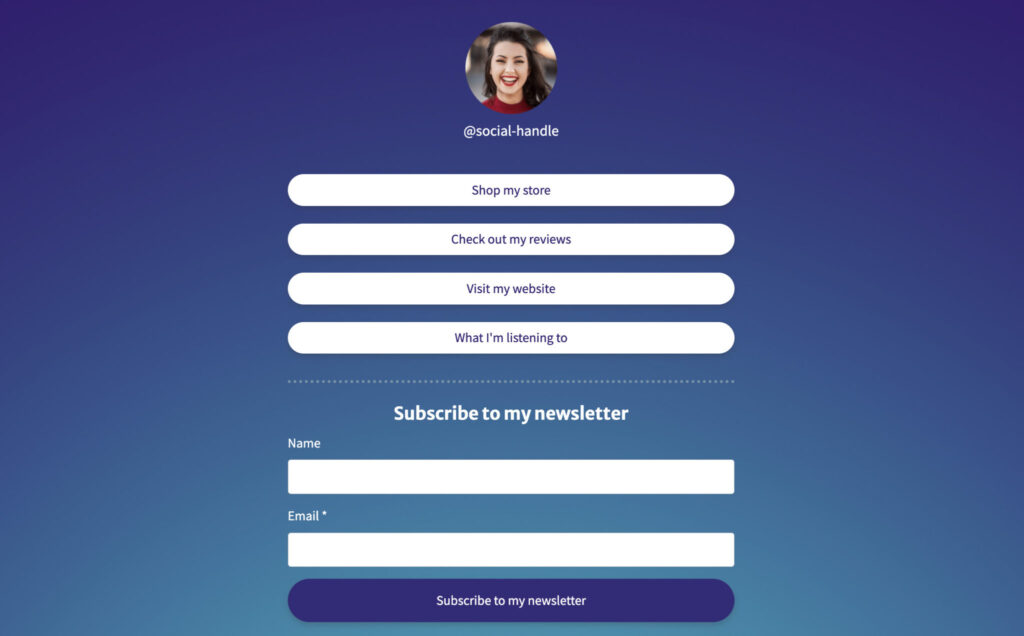
Mobile:
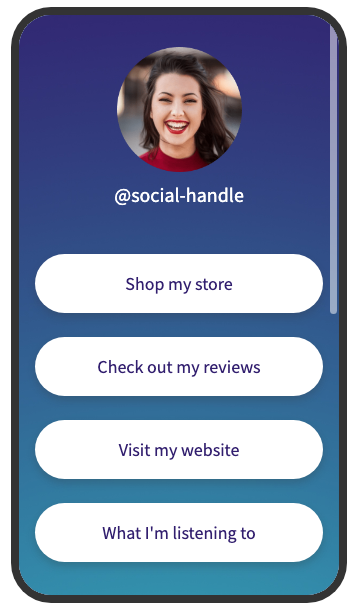
It includes:
- A bio picture or logo
- Your @ social media handle
- Easy-to-click buttons where you can add links
- A built-in email sign-up form for your AWeber account
- Social media links
But this is just the start. You can customize the background color or add an image, add as many or as few links as you like, and include a description of your lead magnet. Or add a YouTube video or an RSS feed to show your latest video. You can even add Venmo links or sell products directly from this page with Stripe or PayPal.
How to create your link-in-bio in AWeber
Here’s how to create your very own link-in-bio page in your AWeber account.
1. Click here to copy the template into your account.
2. Update the image, links, text, and social media links for your information.
3. To change the background color or use an image, click “Design” then ”Background” under “Template styles.” Canva has some good background images if you’re looking for inspiration.
4. Make sure you update the title and meta description under “Settings” -> “Social.”
5. Click “Save and Exit,” then publish the page. It’s now live and ready to be added to your social media bios!
How to add your domain to your link-in-bio page
In Instagram and TikTok bios, you can link specific text — so you don’t need to connect a domain for your link-in-bio page to work.
Here’s an example of the difference:
Link without domain: https://kelseyjohnson.aweb.page/p/20966fdf-b896-4165-af4a-d770a3ac724a
Link with domain: https://yourbusiness.com
Setting up your link-in-bio page with a domain makes your profile look more professional and helps potential customers remember your company.
Here’s how to set up your link-in-bio with a specific domain:
1. Go to “My Account” then “Domains and Addresses.”
2. Scroll down to “Landing Page Domains” and add your domain into the field. If you don’t have a domain, you can buy one by clicking “Get one now from Google Domains.”
3. Follow the instructions to connect your domain to AWeber.
4. Once you’re done connecting your domain, it may take some time for all of the connections to go through. When it’s connected, your domain will look something like this:

5. Head back to your link-in-bio page under “Pages & Forms” and click to edit it.
6. Under your page settings, click “Custom Domain” and choose your domain.
7. If you want your page to appear at yourbusiness.com/link-list add “link-list” (or whatever you want) under Custom Page Path.
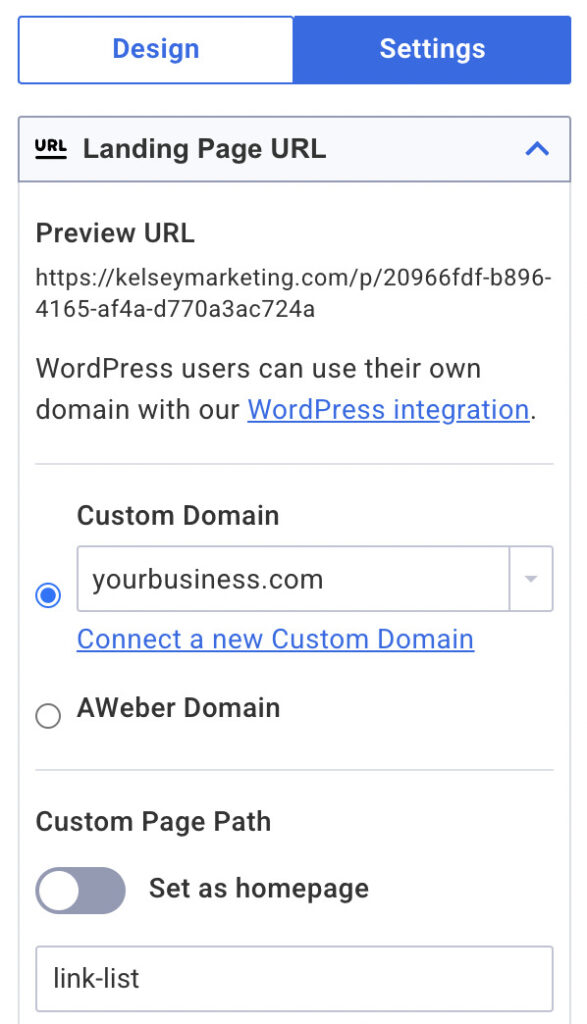
Click “Save and Exit,” then “Publish” again and you’re good to go! Make sure you add the new link to your Instagram and TikTok bios.
Want some inspiration on how to best use the link list template? Here are some ideas based on your goals.
Use your link-in-bio to promote your lead magnet
This AWeber customer sells woodworking plans and templates. They offer a picnic table plan as an incentive for their followers to sign up for their email list.
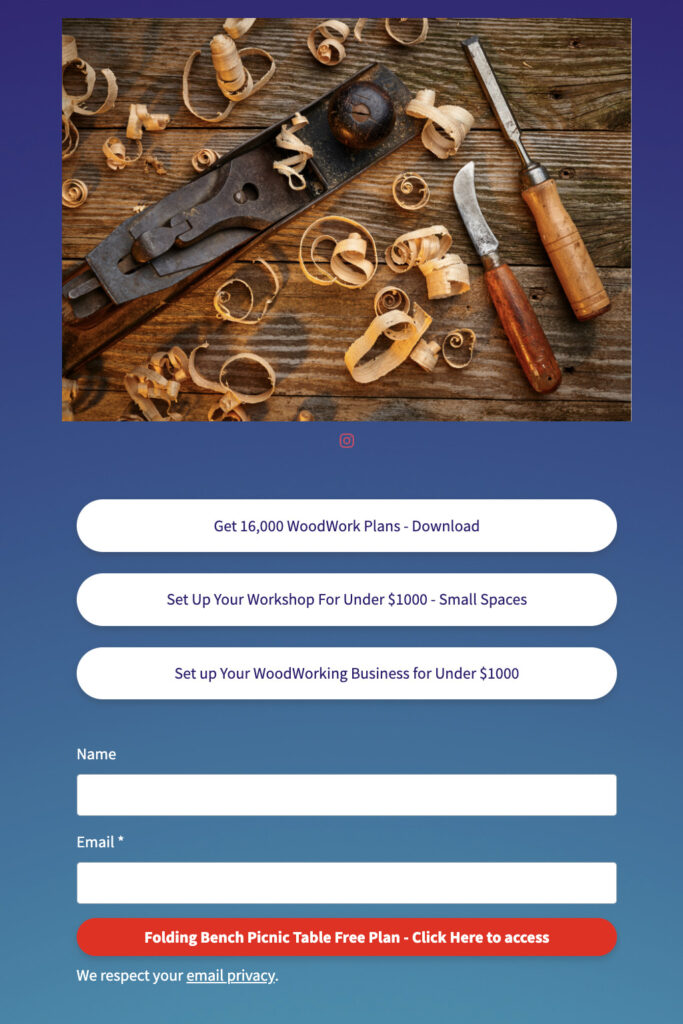
These incentives, called lead magnets, are one of the best ways to turn social followers into email subscribers. And once you’ve got these people as subscribers, you can form closer connections with them and make more sales.
Offer a lead magnet on your link-in-bio page to push social media followers to your email list. And make sure you promote your lead magnet on your social posts and videos!
Use your link-in-bio to sell more on Etsy
Etsy products and social media go hand-in-hand. One of the best ways to sell your Etsy products is to show them off on visually-oriented platforms like Instagram and TikTok.
It’s important to make sure anyone who wants to buy from you can — easily.
This AWeber customer created a link-in-bio that is branded and visually enticing, and also makes finding her store a breeze.
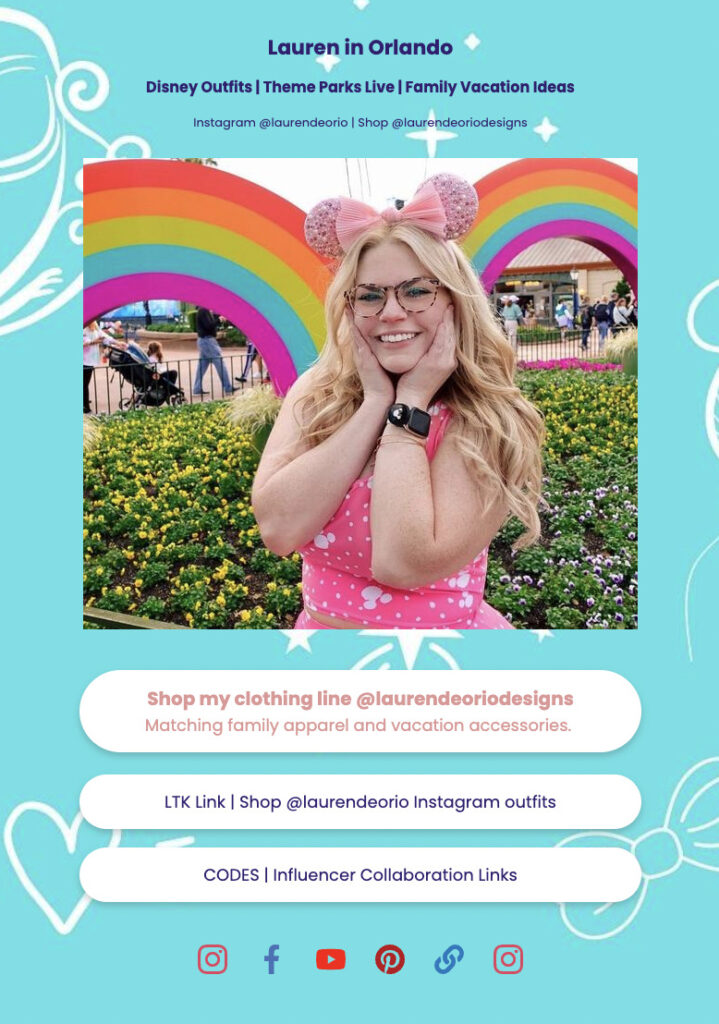
Use your link-in-bio for affiliate links
One of the best ways for content creators to make money is through affiliate links. If your social media account is full of recommended products and services, then a link-in-bio is the perfect landing page for you.
This AWeber customer posts on TikTok and Instagram, recommending her favorite products. She also includes those products in her bio so anyone who’s interested can find what she recommends without difficulty.
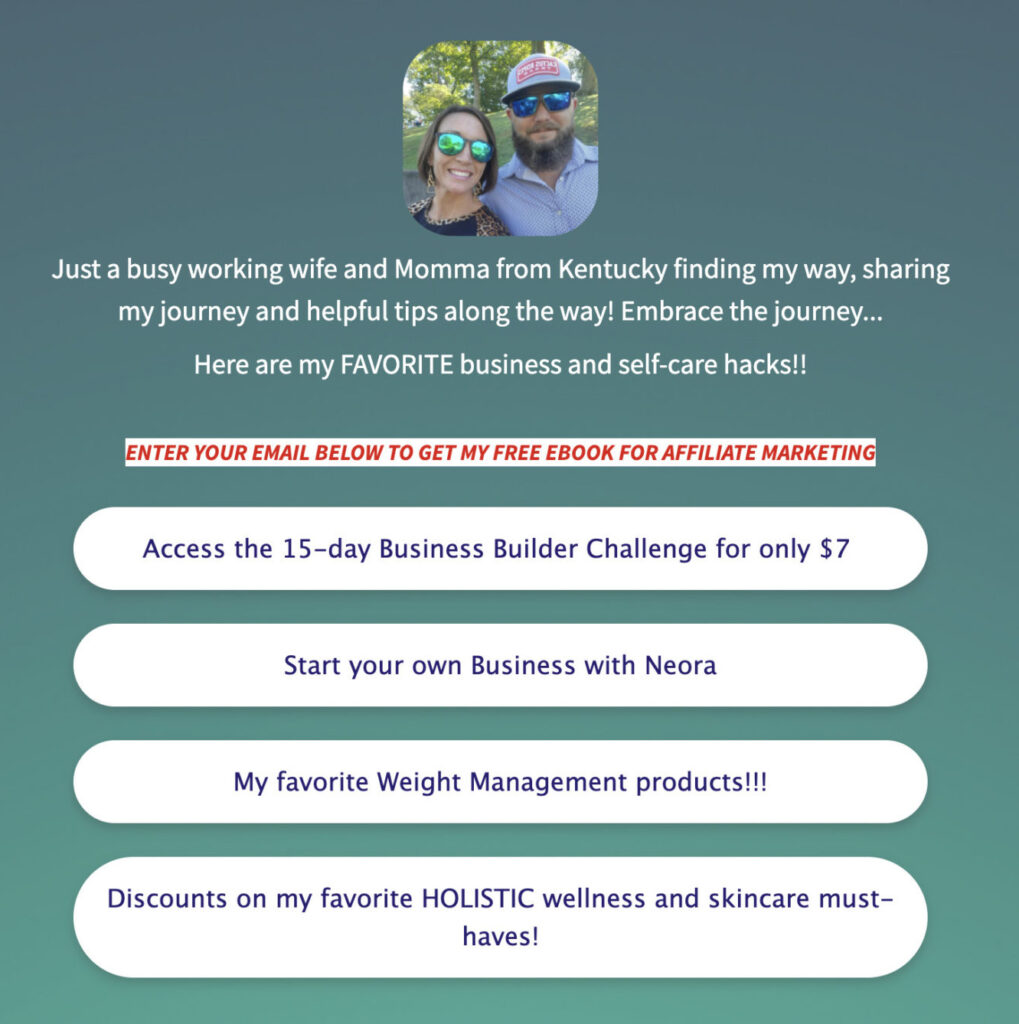
Use your link-in-bio to send social followers to your other channels
Check out how this AWeber customer promotes his Instagram, Telegram, and YouTube channels on his link-in-bio page. He even has a popular YouTube video embedded directly into the page.
If one of your goals is to get followers from social media platforms like TikTok to subscribe to your YouTube channel, make sure they see all you’ve got on your link-in-bio page.
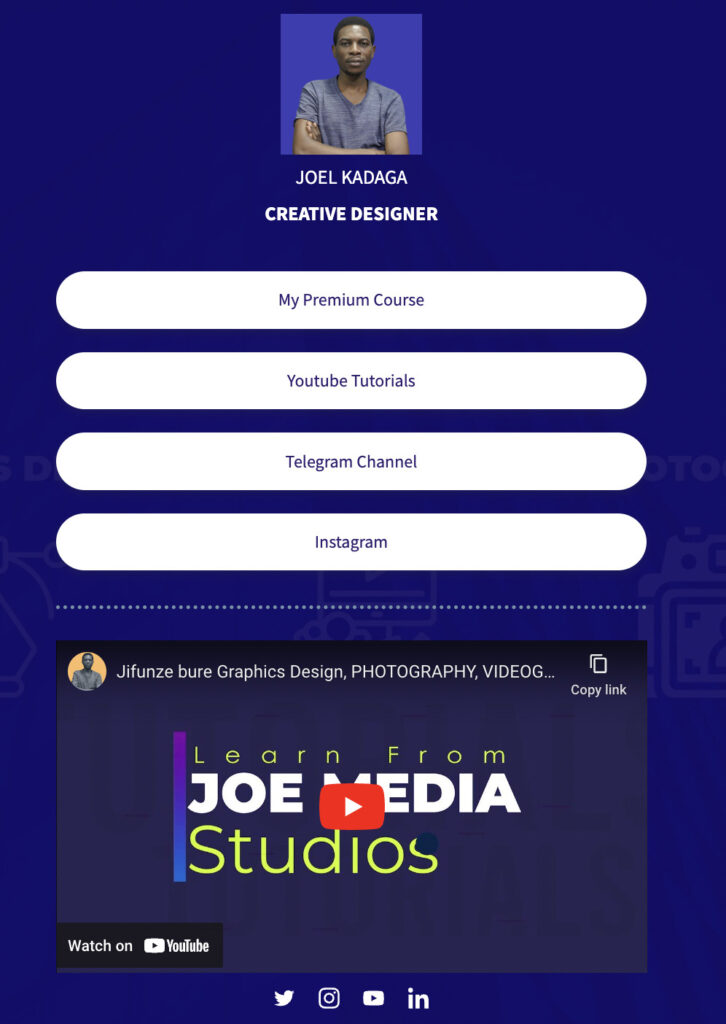
Set up your link-in-bio page today
Want to set up a free and easy link-in-bio page in your AWeber account? Click here to copy the template into your account.
If you’re looking for a powerful email marketing and landing page tool with a link-in-bio feature built-in, sign up for AWeber today.
 87% off ends soon!
87% off ends soon! 
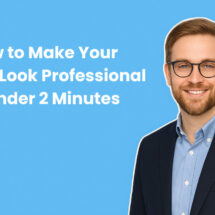
Tim
12/15/2022 9:23 amThis option does not exist in my account after I sign in:
1. Sign in and click “Pages & Forms” then click “Create a Landing Page.”
2. Search for “Link List” and click “Choose” to copy the template into your account.
Kelsey Johnson
12/21/2022 4:44 pmThe “Pages & Forms” option is on the left sidebar in your account, under “Messages,” “Automation,” and “Subscribers.” Or, take a shortcut and copy the page directly into your account.
If you’re still having issues, please contact our support team!
Sam Khawaja
12/15/2022 6:50 pmThanks for detail information
However I am finding this not only with Aweber with all information provider.
They will tell you what do not how to do
Just in your this blog you are suggesting do this do that however no telling me how to do
Warm Regards
Sam
Sydney
Australia
Kelsey Johnson
12/21/2022 4:41 pmHi Sam,
Here’s how to set up your own link-in-bio page:
Please feel free to contact our support team if you need any additional help!