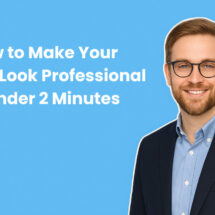How to Add Email Marketing to Your Framer Website
By Sean Tinney October 16, 2025
Your Framer website looks amazing, but those visitors aren’t building your business unless you capture their email addresses. That’s where Framer email integration comes in—turning your site visitors into long-term subscribers and customers.
Why Add Email Marketing to Framer
Framer excels at creating beautiful websites, but it doesn’t include built-in email marketing tools. That’s actually a good thing—you’ll get far better results connecting a dedicated email platform that’s built specifically for growing your list and automating follow-ups.
Adding email marketing to your Framer site lets you:
- Turn one-time visitors into repeat customers through automated follow-up sequences
- Build relationships with your audience through regular, valuable content
- Drive traffic back to your site whenever you launch something new
- Own your audience—unlike social media followers, your email list belongs to you
Unlike social platforms where algorithms control who sees your content, email gives you direct access to people who want to hear from you.
Step-by-Step Integration Guide
Step 1: Create Your Form in AWeber
First, you need a signup form to collect email addresses. We make this simple with our drag-and-drop form builder that includes professional templates you can customize in minutes.
Log into your AWeber account and navigate to the signup form builder. Choose from pop-up, inline, or lightbox form styles depending on where you want your form to appear on your Framer site.
Keep your form simple—just ask for an email address and maybe a first name. You can always learn more about your subscribers later through your email conversations.
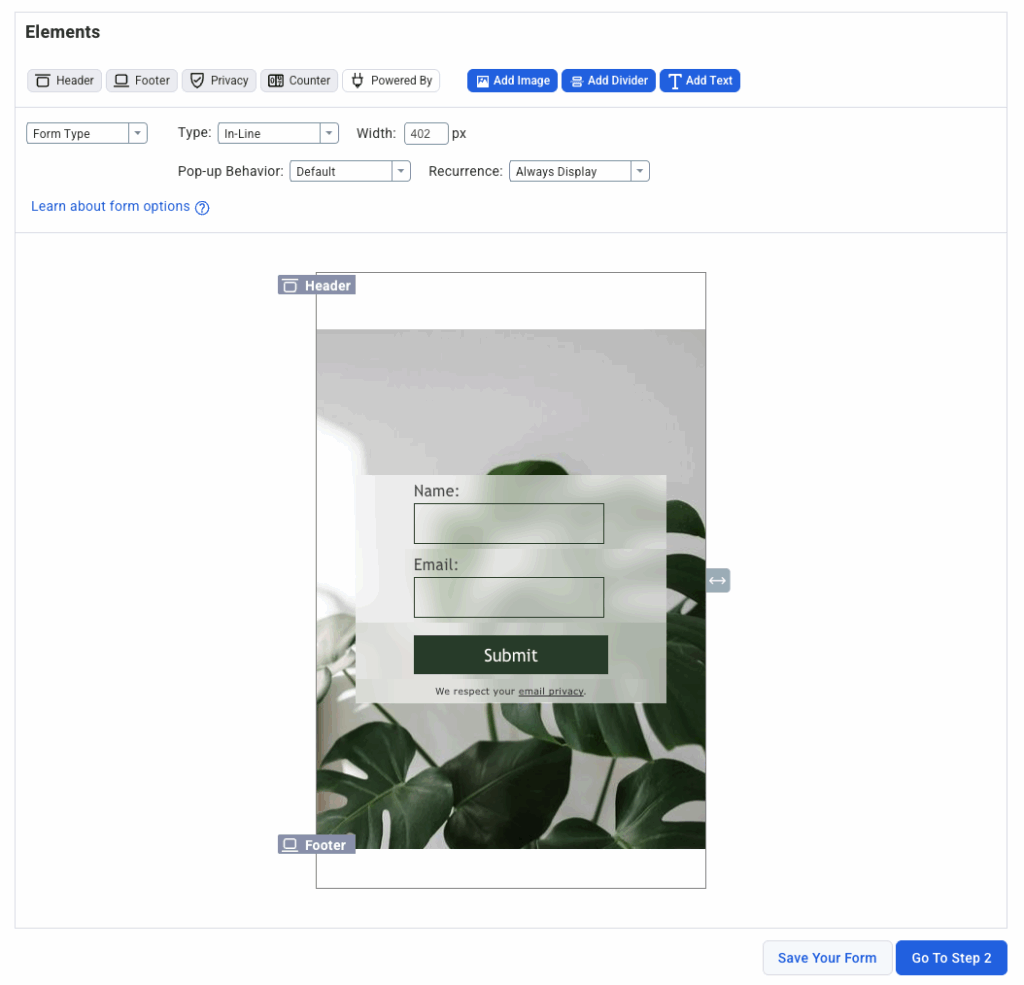
Step 2: Get Your Embed Code
Once you’ve designed your form, click the “Get Code” or “Embed” option in AWeber. You’ll see two options: JavaScript and HTML. For Framer, you want the full HTML embed code.
Copy the entire code snippet. This code is what tells Framer where to pull your signup form from.
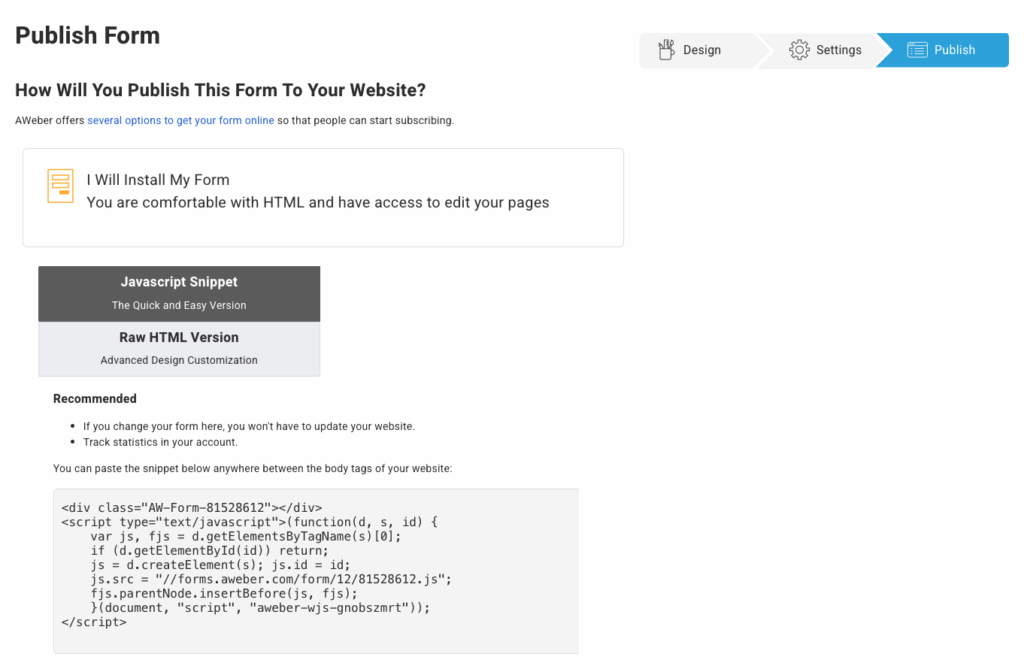
Step 3: Add to Framer
Open your Framer project and navigate to the page where you want your signup form. Click the Insert menu (the + icon in the top toolbar), then select Utility under elements.
Drag the Embed component onto your canvas where you want the form to appear. In the properties panel on the right, you’ll see options for the embed type.
Set the embed type to HTML and paste your AWeber form code into the code editor. The form should appear in your Framer preview instantly.
Position and resize the embed component to fit your design. The form will automatically adjust based on the dimensions you set in Framer.

Step 4: Set Up Automation
Here’s where email marketing gets powerful—automation lets you follow up with new subscribers without lifting a finger.
In AWeber, create a welcome automation using our visual workflow builder. This could be a single welcome email or a multi-email series that introduces your brand, delivers your lead magnet, and guides subscribers toward your best content.
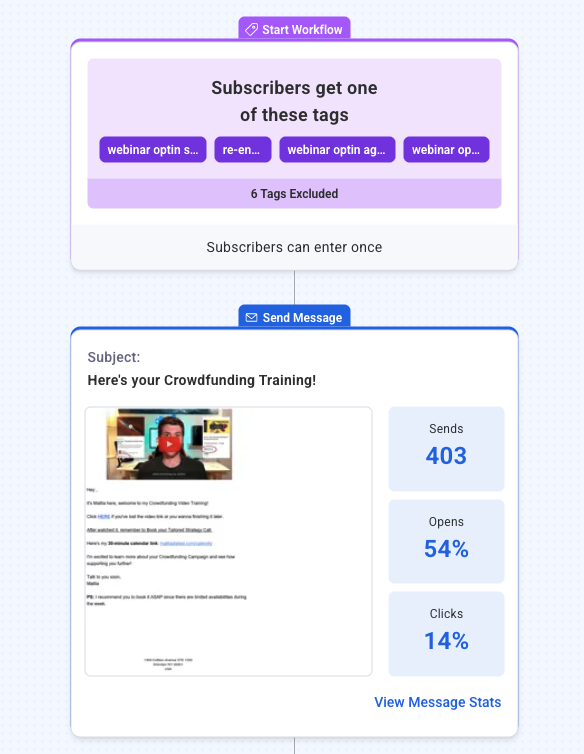
For example, a simple three-email welcome series might include:
Email 1 (immediately): Welcome message and deliver any promised freebie
Email 2 (2 days later): Share your most popular content or blog post
Email 3 (4 days later): Introduce your products or services with a soft call-to-action
Our automation builder uses branching paths, so you can send different emails based on what subscribers click or don’t click. Set it up once, and it runs automatically for every new signup.
Step 5: Test Your Form
Before you publish, test everything. Fill out your form on your Framer preview site using your own email address.
Check that:
- The form submits successfully without errors
- You receive the confirmation email (if using double opt-in)
- Your welcome automation fires correctly
- The subscriber appears in your AWeber list
If something doesn’t work, double-check that you copied the complete embed code and that there aren’t any conflicting scripts on your Framer page.
Troubleshooting Common Issues
Form not appearing: Make sure you selected HTML as the embed type in Framer and that you pasted the complete code from AWeber. Some form codes require both a form element and a script tag—you need both.
Form appears but doesn’t submit: This usually means there’s a conflict with other scripts on your page. Try moving the embed to a different location or checking Framer’s browser console for errors.
Styling looks off: Framer’s embed component inherits some default styling. You can adjust the embed container’s size and position in Framer, or modify the form styling directly in AWeber before getting the embed code.
Subscribers aren’t being added: Verify that your form is connected to the correct AWeber list and that your automation is activated (not still in draft mode).
Best Practices
1 – Place forms strategically: Don’t just stick a signup form in your footer and call it done. Add forms to your blog posts, about page, and anywhere visitors are engaged with your content.
2 – Offer a reason to subscribe: Generic “Join our newsletter” forms convert poorly. Tell visitors what they’ll get—a free guide, weekly tips, exclusive discounts, or early access to new content.
3 – Keep it simple: Asking for too much information upfront kills conversions. Start with just an email address. You can segment and learn more about subscribers through your email conversations.
4 – Test different locations: Use multiple signup forms across your Framer site and track which ones perform best. Our A/B testing features help you optimize your forms over time.
5 – Make it mobile-friendly: Over half your traffic likely comes from mobile devices. Preview your Framer site on mobile to ensure your embedded forms look good and function properly on smaller screens.
FAQs
What is a Framer website?
Framer is a no-code website builder designed for designers and creative professionals who want complete design freedom without writing code. It combines visual design tools with powerful features like a built-in CMS, animations, and instant publishing—making it popular for portfolios, landing pages, and modern business websites.
How to link email in Framer?
Linking email marketing to Framer requires using the Embed component to add your email signup form code. Once you get your form embed code from your email platform, insert an Embed element in Framer, paste the code, and position it where you want visitors to sign up. The embed creates a live connection between your Framer site and your email list.
Do I need a paid Framer plan to add email forms?
Framer’s free plan supports embed components, so you can add email signup forms without upgrading. However, you will need an email marketing platform like AWeber to actually collect and manage those email addresses.
Can I have multiple signup forms on my Framer site?
Absolutely. Create different forms in AWeber for different pages or offers, then embed them throughout your Framer site. This helps you track which pages generate the most signups and segment subscribers based on what they’re interested in.
Will embedded forms slow down my Framer site?
Modern email forms are designed to load asynchronously, meaning they won’t significantly impact your site speed. If you’re concerned, test your page load time before and after adding forms using tools like Google PageSpeed Insights.
Start Growing Your List
Adding email marketing to your Framer website transforms it from a beautiful digital brochure into a genuine business asset. Instead of hoping visitors remember to come back, you can stay connected, build relationships, and guide people toward becoming customers—automatically.
Our platform makes Framer email integration straightforward with drag-and-drop tools, professional templates, and automation workflows that run on autopilot. Plus, you get everything from day one: unlimited landing pages, AI writing tools to help with email content, and a visual automation builder that requires zero technical knowledge.
Ready to turn your Framer visitors into subscribers? Get started in AWeber and add your first signup form in under 10 minutes.
 87% off ends soon!
87% off ends soon!