How to Add Email Marketing to Your Bolt.new Website
By Sean Tinney October 17, 2025
Built a website with Bolt.new’s AI-powered platform? Adding email marketing is your fastest path to turning casual visitors into engaged subscribers. Here’s how to add professional email signup forms in minutes—no coding required.
Why Add Email Marketing to Your Bolt.new Website
You built a stunning AI-generated website. Now it’s time to capture those visitors before they disappear forever.
Email gives you direct access to your audience. Unlike social media algorithms that control who sees your content, email lets you reach subscribers whenever you want.
Your Bolt.new site already has the traffic—email marketing transforms that traffic into a growing list of people genuinely interested in what you offer. Whether you’re launching a startup, showcasing a portfolio, or running an online business, email turns one-time visitors into long-term relationships.
Step-by-Step: Adding Email Signup Forms to Bolt.new
Step 1: Create Your Signup Form
Start by designing your signup form in an email marketing platform. We built our drag-and-drop form builder specifically for non-technical users—choose from multiple form types including inline, pop-up, and slide-in options.
Keep it simple by asking only for essential information. Name and email work for most use cases. The fewer fields you require, the more signups you’ll get.
Choose a template that matches your brand aesthetic. Customize colors, fonts, and copy to create a cohesive experience between your Bolt.new site and your email signup form.
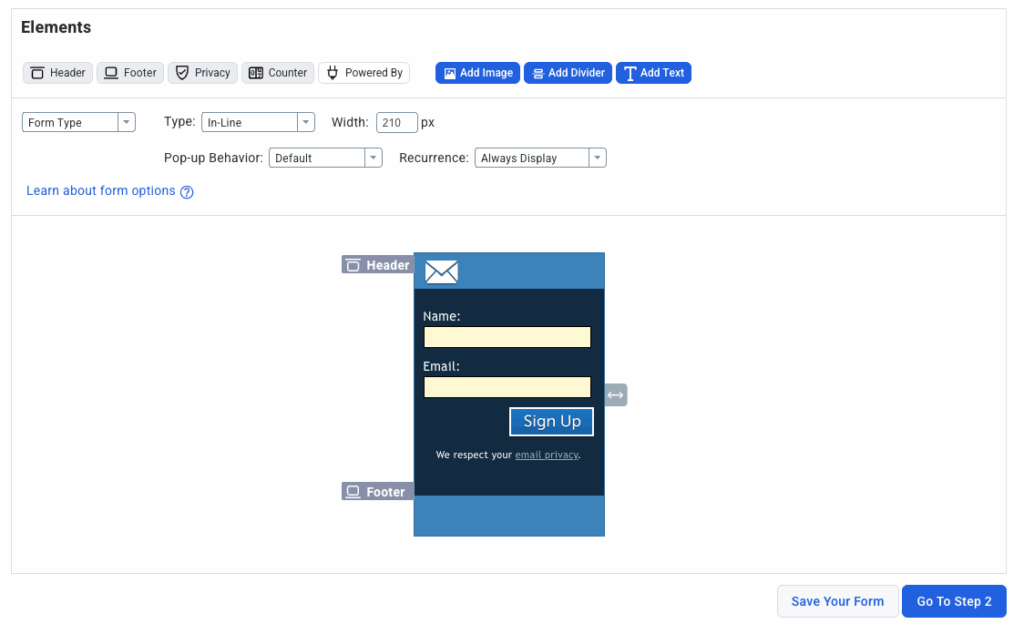
Pro tip: Your call-to-action matters more than you think. “Join 5,000+ entrepreneurs receiving weekly growth tips” beats “Sign up for our newsletter” every time because it communicates clear value.
Step 2: Get Your Embed Code
Once your form looks exactly how you want it, grab the embed code:
- Click the “Publish” or “Embed” button in your form builder
- Select the JavaScript or HTML embed option
- Copy the complete code snippet—you’ll need everything
The code is automatically mobile-responsive, so your form displays perfectly on any device without extra configuration.
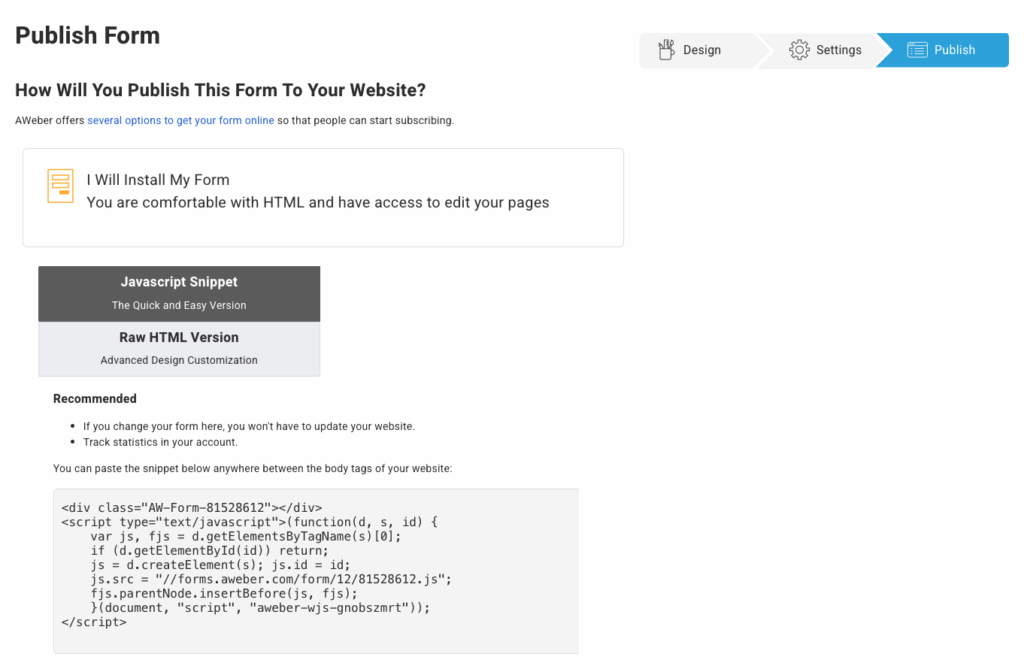
Step 3: Add the Code to Bolt.new
Bolt.new makes adding custom code conversational. Simply tell Bolt where you want your signup form:
“Add an email signup form to my homepage below the hero section”
Then paste your embed code when Bolt asks for it. The AI handles the technical implementation—positioning, styling, and responsive behavior—based on your description.
Want more control over placement? You can tell Bolt.new exactly where the form should appear:
- “Add the signup form to my footer on every page”
- “Create a sidebar signup form on my blog posts”
- “Insert a pop-up form that appears after someone scrolls 50%”
Bolt understands natural language, so describe what you want and it’ll implement the code properly.
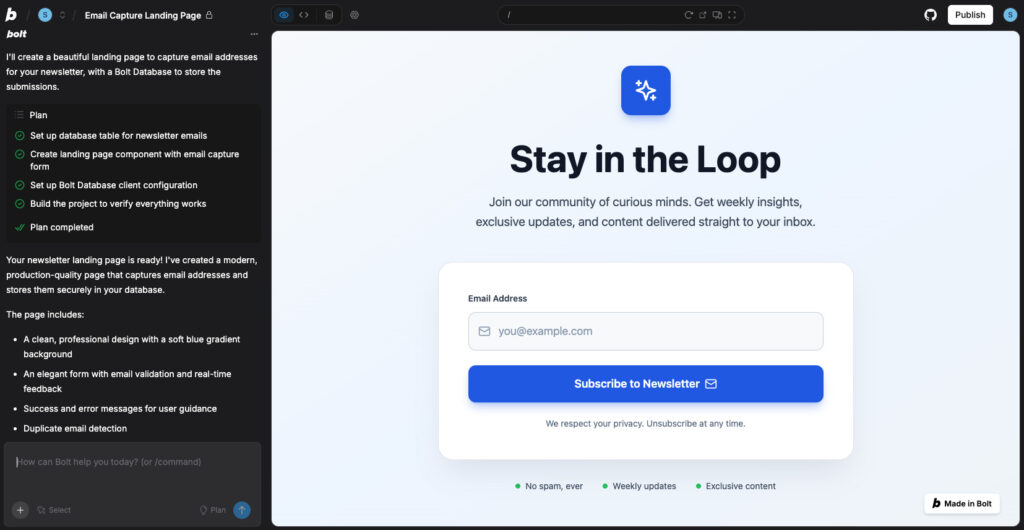
Step 4: Set Up Your Welcome Automation
The moment someone joins your list, they should receive a welcome email. This isn’t optional—welcome emails generate 400% more opens and 500% more clicks than regular emails.
Create a simple welcome sequence in your email platform:
Email 1 (Immediate): Thank them for subscribing and deliver what you promised (lead magnet, discount code, first tip). Set clear expectations about what they’ll receive and how often.
Email 2 (2-3 days later): Share your best content or most helpful resource. Build trust by delivering immediate value.
Email 3 (5-7 days later): Invite engagement—ask a question, encourage replies, or offer a low-friction next step like booking a consultation or exploring your products.
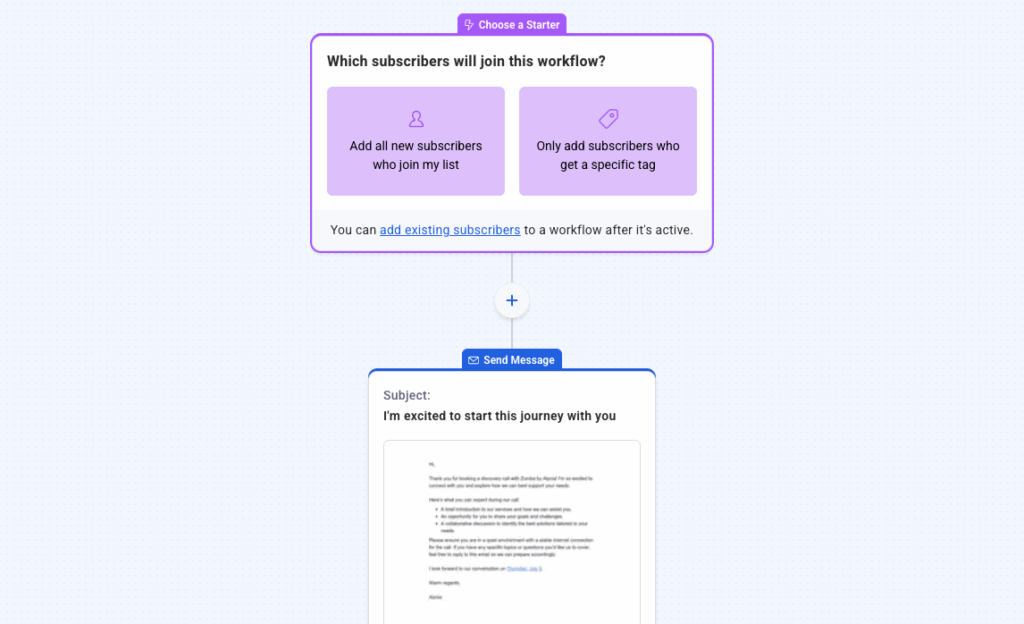
Our automation workflows let you set this up once, then every new subscriber receives this personalized experience automatically. No manual follow-up required.
Step 5: Test Your Form
Before announcing your new signup form to the world, test it yourself:
- Visit your Bolt.new site on desktop and mobile
- Complete the signup form using a test email address
- Verify the confirmation email arrives immediately
- Check that the subscriber appears in your email platform dashboard
- Confirm your welcome automation triggers correctly
Common checkpoint: Make sure your form displays correctly on mobile devices. Over 50% of website traffic comes from phones, so mobile functionality is critical.
Troubleshooting Common Issues
Subscribers not appearing in your dashboard? Confirm you’re viewing the correct email list. If you manage multiple lists, verify the form connects to the right one.
Form not displaying on mobile? Most modern signup forms are automatically responsive, but if you notice issues, tell Bolt.new to “make the signup form mobile-friendly” or “adjust the form’s maximum width for mobile screens.”
Embed code not working? Double-check you copied the entire code snippet. Missing even a few characters breaks functionality. Try republishing your form and grabbing fresh embed code.
Form looks out of place? Ask Bolt.new to adjust the styling: “Move the signup form higher on the page” or “Add more spacing above the email form.” The AI handles CSS adjustments conversationally.
Best Practices for Maximum Signups
Place forms strategically. The most effective locations are your homepage (below the hero section), blog posts (at the end of articles), and your footer (visible site-wide). Multiple forms throughout your site capture different visitor intents.
Communicate clear value. Generic “sign up for updates” messaging underperforms. Instead, tell visitors exactly what they’ll get: “Weekly AI development tips delivered to your inbox” or “Get the startup launch checklist used by 10,000+ founders.”
Keep forms simple. Every additional form field reduces conversions. Stick to essentials—name and email work for 90% of use cases. You can gather additional information later through targeted signup form best practices.
Test continuously. Try different form placements, button colors, and copy. Small changes create significant conversion improvements. Even switching a button from blue to yellow can increase signups.
Make signup irresistible. Offer a lead magnet—a free resource that solves a specific problem for your audience. Checklists, templates, guides, and exclusive discounts work exceptionally well. Learn more about building your email list with proven methods.
Frequently Asked Questions
What is a Bolt.new website?
Bolt.new is an AI-powered website builder that creates fully functional websites from simple text descriptions. Instead of coding or using traditional drag-and-drop builders, you tell Bolt what you want—”Create a landing page for my fitness coaching business”—and it generates working HTML, CSS, and JavaScript in minutes. Bolt supports full-stack web development, integrates with popular services, and deploys sites with one click.
How do I integrate email marketing with my Bolt.new site?
Integration requires three steps: create your signup form in an email marketing platform, copy the embed code, then tell Bolt.new where to place it conversationally. Bolt handles the technical implementation based on your description—”add this signup form to my homepage footer”—and automatically ensures mobile responsiveness.
Can I customize how my email form looks on Bolt.new?
Absolutely. Customize colors, fonts, and copy within your email platform’s form builder before grabbing the embed code. Once embedded in Bolt.new, you can ask Bolt to adjust positioning, spacing, and styling using natural language: “make the form wider” or “add more padding around the signup button.”
Will adding an email form slow down my Bolt.new website?
Modern email signup forms load asynchronously, meaning they don’t block your main content from displaying. Your site speed remains unaffected. The form loads separately in the background while visitors see your primary content immediately.
What happens after someone signs up through my Bolt.new form?
When someone completes your signup form, they’re immediately added to your email list. Your welcome email automation triggers automatically, sending your first message within seconds. From there, they enter whatever email sequences you’ve configured—welcome series, newsletter, promotional campaigns, or nurture sequences.
How often should I email my new subscribers?
Set clear expectations during signup, then deliver consistently. Most successful email marketers send weekly newsletters, though frequency depends on your audience and content type. The key is consistency—whether that’s daily tips, weekly insights, or monthly roundups. Our research shows subscribers prefer regular, valuable content over sporadic, promotional blasts.
Start Growing Your Email List Today
Your Bolt.new website represents hours of AI-powered development work. Don’t let those visitors disappear without capturing their contact information.
We designed our platform specifically for small businesses and creators who need powerful email marketing without complexity. Our drag-and-drop form builder, automated welcome sequences, and AI writing tools make it easy to turn your Bolt.new traffic into a thriving email list.
Ready to add professional email marketing to your AI-generated website? Start your free AWeber trial and integrate your first signup form today—no credit card required, no technical skills needed.
 87% off ends soon!
87% off ends soon! 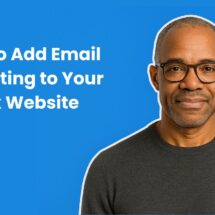
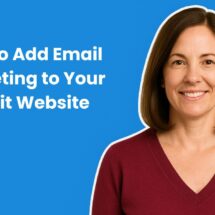
Leave a Comment