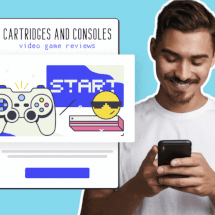Design Beautiful Email and Landing Page Images with Canva and AWeber
By Kelly Forst April 15, 2021
One of the biggest marketing challenges small businesses face is creating beautiful, custom images that don’t break the budget. But if you’re not a designer by trade, whipping up beautiful, custom images for your marketing can feel impossible.
Without tools like Photoshop, and skills to make Picasso green with envy, it can feel like a waste of precious hours designing something from scratch.
But here’s the truth: Anyone can create beautiful images in a snap. You just need the right tools.
That’s why AWeber partnered with Canva — the world’s fastest growing online design platform — to give you easy-to-use design tools right at your fingertips.
But first, should I use images in emails?
Including images in your emails can be a great way to showcase your product or service, highlight a testimonial, show off an important stat, or evoke an emotional response in your audience.
In fact, research shows that visuals increase a person’s willingness to read text content by 80%. Visuals are powerful. But including an image for the sake of including an image is rarely a good idea.
Here are 3 questions to ask yourself to determine whether you should use images in your emails:
- What are your email marketing goals? Do you want more engagement? Want more brand visibility? Then an image could be a great thing to test.
- Does this image provide value and support my company branding? One of the main reasons to use images in your emails is to create a visual brand connection with your audience. Use your brand colors, fonts, and other standards to make sure your email is associated with your brand.
- Does this image promote the feeling I want my recipients to have? They say an image is worth a thousand words. There’s no wonder considering the powerful emotional connection images have the power to evoke.
As with everything in marketing, you’ll want to test images in your emails to see if it leads to more click throughs and engagement. You can test:
- Images vs. no images
- Image vs. GIF (or video)
- Image A vs. image B
Every audience is different. Do more of what leads to more engagement in your split tests.
Why should I use images on my landing pages?
Human brains process visual information 60,000 times faster than text. Including images on your landing page can help your visitors more easily understand, process, and take the action you want them to take.
Here are five tips for using images on your landing page to drive more sign ups, purchases, or subscribers.
- Convey the emotion you want your audience to feel. Images are a powerful way to show emotion. Use them to give your visitors a positive feeling. To figure out the right emotional connection, you may want to conduct customer interviews and find out what your product or service helped them accomplish and what feeling it gave them.
- Highlight the transformation you help them achieve. People don’t buy products or services. They buy transformation. Show them how you can help them accomplish their end goal and achieve success. For instance, if you’re a health coach selling weight loss services, you could show a before/after photo highlighting the transformation you help clients achieve.
- Eye-catching colors and fonts. Colorful images and bold fonts help draw the visitors’ attention where you want it to go.
- Highlight a testimonial in a call out box. Testimonials are a powerful form of social proof — which is a psychological tactic to show that other people have had success with your product or service. Draw the eye to your testimonial by turning it into a colorful image, or including your a headshot or logo with it
- Show off data or stats. Back up the point you want to make with numbers. Include graphs, stats or charts that support your claims and give proof that what you are promoting is valuable.
The right visuals can lead to more conversions and sales on your landing page. But don’t spend hours or money on professional designers to do the work for you.
How to Create graphics and design with Canva and AWeber
Design custom images with Canva directly inside the AWeber message editor and landing page builder with the Canva Button.
The process couldn’t be simpler. When creating a new email or landing page, drag the image element into the draft.
Then, click “Design on Canva” to trigger a pop-up window that allows you to create a custom design within Canva, without leaving AWeber.
When you’re happy with your creation, click “Save to AWeber” and the image will automatically populate with your design.
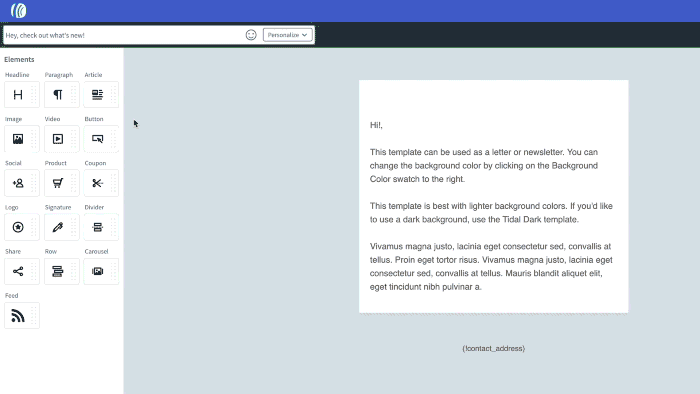
Want to edit the image once you see it in your draft? No problem. Your image will be in your Canva account and easily editable.
You can even check out the amazing landing page we created in AWeber using the Canva button.
Create with the Canva Button in AWeber today
The Canva Button is now available in the AWeber email message editor and landing page builder. All you need is an active AWeber and Canva account to get started.
Getting started with using Canva is super-easy with email templates and landing page templates.
Click here to learn more about Canva and AWeber, and start creating beautiful designs for your emails and landing pages.
 87% off ends soon!
87% off ends soon!