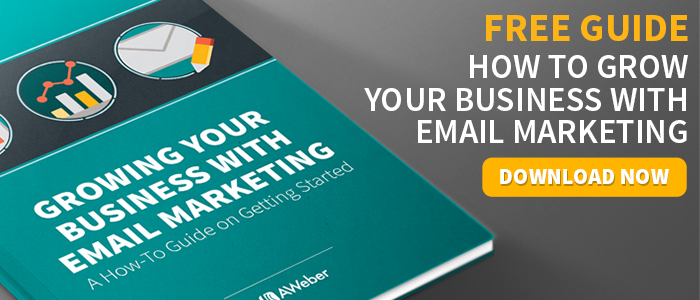Don’t Use Another Image In Your Emails Without Reading This First!
By Rachel Acquaviva December 12, 2013
We’ve mentioned before that, when used correctly, images can be a powerful tool to engage subscribers and get them to respond to your emails.
And we just made it easier than ever to manage all your images and put them in your emails with unlimited image storage! Snap event photos, upload all your product pictures, add colorful graphics. No worries, we’ll store everything right in your image gallery – no matter how many you want to keep.
Images make a big impact, and with unlimited storage you might want to experiment (we don’t blame you!), so we’ve got some tips to help you do it right.
Get Some Good Alt Text In Place
Many of your subscribers will have image blocking turned on by default. So if you’re using images, they won’t get to view them.
The fix? Use alternative text – it’s what will show up when images are turned off and should briefly describe what they’re not seeing. You can even try getting creative to let subscribers know they’re missing out, like Upworthy did here:
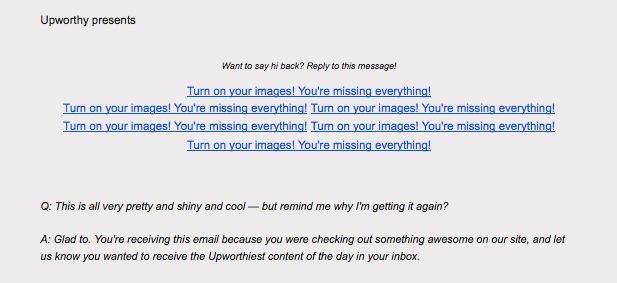
Mix Up Your Image Types
Sure, photos are cool but you’ve got so many other options:
- Create an infographic to summarize some interesting stats and present information in a different, easy-to-digest way.
- Use an animated GIF to draw the eye with a little movement.
- Share a favorite cartoon relevant to your business (image + humor = a winning combination).
- Don’t forget about your logo (it’s an image, too). If you’re not already placing it somewhere visible in your messages, you’re missing out on a great opportunity to brand your emails.
You’re not limited to just photos. The possibilities are endless – if you can dream it up, you can probably find an image that fits.
Make Them Work For You
They’re not just there to look pretty. Link images to your website, social media or blog so, when clicked, they bring subscribers to you.
Want to take it further? You can track what links brought the most traffic where, and then use that information when planning future emails.
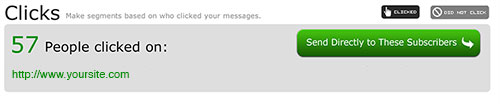
Give Plain Text Emails Some Image Love, Too
Like the plain text look? Don’t forget that you can keep your emails plain and still spice them up a bit by inserting images to break up some of the white space. It’s easy to do with a plain template. And it looks great – check out this example from Vegan Coach:
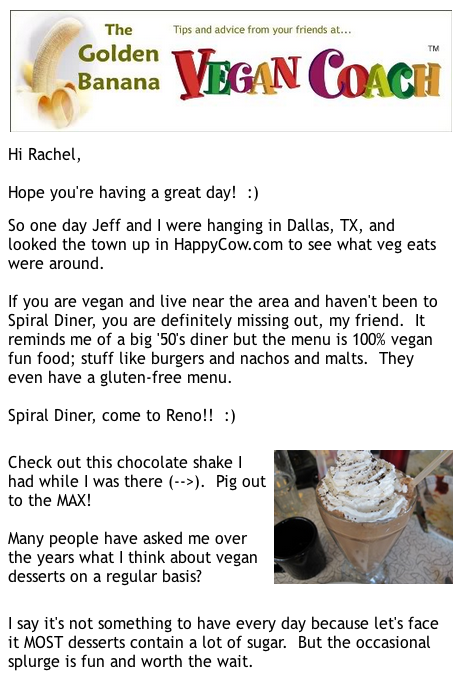
Don’t Neglect The Text
Images shouldn’t replace good content. Create great text and use images as enhancements. Consider the following:
- The placement: Using an image towards the top of your email? That’s ok, but keep your subject line and header clear, or place text next to the image. It’ll help let subscribers know right away, even from their preview pane, what your email’s about.
- Your industry: Does it make sense for you to use a lot of images? A restaurant, for example, might include tons of photos of their food to entice customers. But that might not work for what you’re trying to promote, so only use an image if it feels right. Don’t force it.
- Image size: Are your images too large? Shrink them down. Remember that they shouldn’t be obtrusive. Along these lines, it’s rarely a good idea to send only an image, with no text at all, as your entire email. Say something. Anything.
And Before You Send?
Test, test, test. Then test some more. Send yourself test emails to make sure all your images load correctly, your links work properly and everything’s looking the way you want it to.
Ok, you’re ready. Go crazy, and use images with abandon (while heeding the advice above, of course). And enjoy our gift of unlimited image storage, now available in all AWeber accounts!
What’s Your Best Tip For Using Images?
Got an image-using secret you’d love to share? Found a trick that works like a charm? Let us know below!
 87% off ends soon!
87% off ends soon!