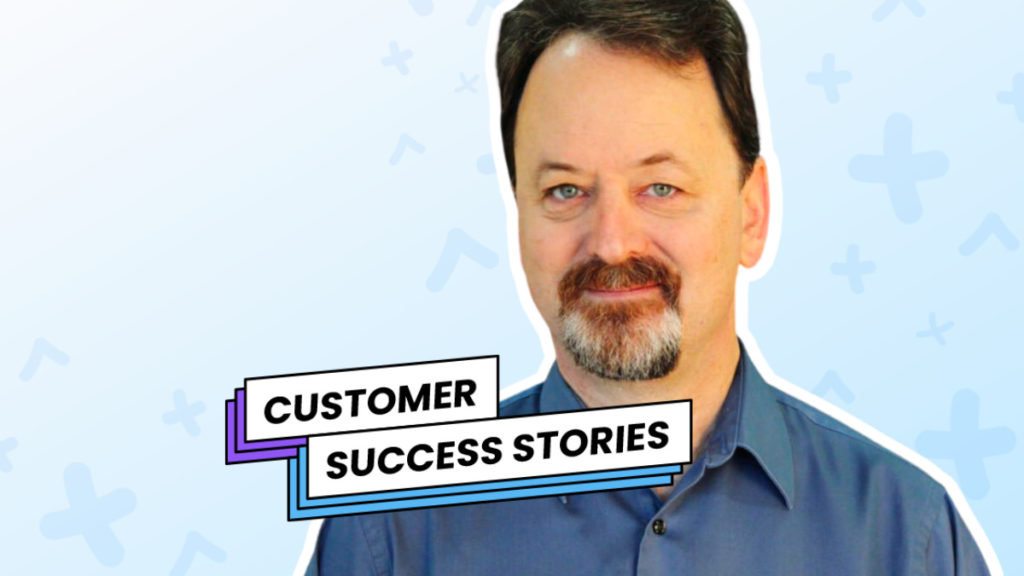Randy Cassingham is the founder and writer for This is True, a website, blog, and newsletter called “TRUE” that uses “weird news” as a vehicle to explore the human condition in an entertaining way.
TRUE is the oldest entertainment feature on the internet, running weekly for nearly three decades. The newsletter started June 26, 1994 — and has never missed a weekly issue. It is older than Google, Amazon, and eBay.
“While I haven’t gotten ‘rich’ from it, I have something that many rich people don’t have: The freedom to live exactly where I want and work and ‘play’ pretty much every day”
“One of the big reasons I can do it all is because AWeber’s automated tools do so much of the tedious work for me.”
-Randy Cassingham
Less work and still getting 70% open rates
Randy automatically sends readers his weekly blog posts using a similar feature to Auto Newsletter (Randy uses a blog broadcast).
“Sending automatic emails is more powerful than most people realize. It’s not just to notify readers of new blog posts. I use it for a special paid list. The subscribers love it, and it’s totally automated for me.”
“It’s a great example of the flexibility that AWeber provides, it’s another income pillar that’s completely hands off so I can use that time to create more content.”
Here’s an example of one of Randy’s automated newsletters.
How to Set Up Your Auto Newsletter in AWeber
The moment he publishes his most recent content, Randy’s emails are instantly sent from his AWeber account to his subscribers. These emails get amazing open rates of up to 70%.
Creating an Auto Newsletter is super easy. To create your own automated email like Randy, follow these steps:
Step 1: Create your automated campaign
You can also select YouTube Newsletter if you want to create an Auto Newsletter for your videos.
3 – Apply a trigger or tag.
This will determine who receives the Auto Newsletter.
4 – Add your feed URL.
Don’t know what your feed URL is, don’t worry. Just enter your web address and AWeber will find it.
Step 2: Edit or create your newsletter
Click on the subject line of your message to edit it.
Once you like how your message looks, click save to go back to the Campaign editing page.
Step 3: Set your schedule frequency
Keep this set to hourly if you want to send new content as soon as it’s posted.
Step 4: Save & Exit your campaign
This will take you back to the campaigns main menu.
Step 5: Start your Auto Newsletter
Click “Activate campaign”, then sit back and find something to do with all the free time you just created for yourself. 🙂
Making money with a subscription model
TRUE’s primary source of income is subscription upgrades from the free content. Premium upgrades are Cassingham’s “bread and butter,” so every free newsletter has a pitch to upgrade to the paid version, which has more than twice the stories, no external ads, and several other enhancements.
“It’s a model that has kept TRUE profitable”
-Randy Cassingham
Creating good content alone is not enough — you also need to figure out how to get paid for it.
“It is very hard to monetize a blog. Creators need tools that can provide a gateway to reach paying customers. I am very grateful that AWeber provides a platform to actually help creators make money without depending on Google, or advertising in general.”
-Randy Cassingham
Content creators require options beyond a blog platform.
How you can get paid like Randy using AWeber
The link in all of Randy’s emails takes his subscribers to a landing page where they can sign up to his paid subscription plan.
You can create a sales page for your subscription in just a few minutes. Use the AWeber landing page builder to collect payments on a recurring basis, either monthly, quarterly or annually.
To set up a subscription landing page in AWeber, simply follow these steps:
Step 1: Create your landing page
2 – Choose a template or start from scratch.
Step 2: Add a sale button
1 – So that people can pay for your subscription, drag the Ecommerce element into your landing page.
2 – Select – “Add a New Product” – from the drop down
3 – Enter your subscription information
Step 3: Save & Exit your landing page builder
This will take you back to the main menu.
Step 4: Publish your landing page
Want to get the same results that Randy got from his Auto Newsletter?
Then get started for free with AWeber. You’ll have access to all the tools Randy used to automatically send his newsletters and get paid for your content.
We also have an in-depth knowledge base where you can get an answer to any question about AWeber, a blog that shows how to use AWeber and stay current with digital marketing best practices, and hundreds of video tutorials to show you exactly what to do.
Email marketing is still one of the most effective digital marketing tactics, and it isn’t hard to do! AWeber can provide you with all the tools and support you need to grow your business or your side hustle. Get started now.