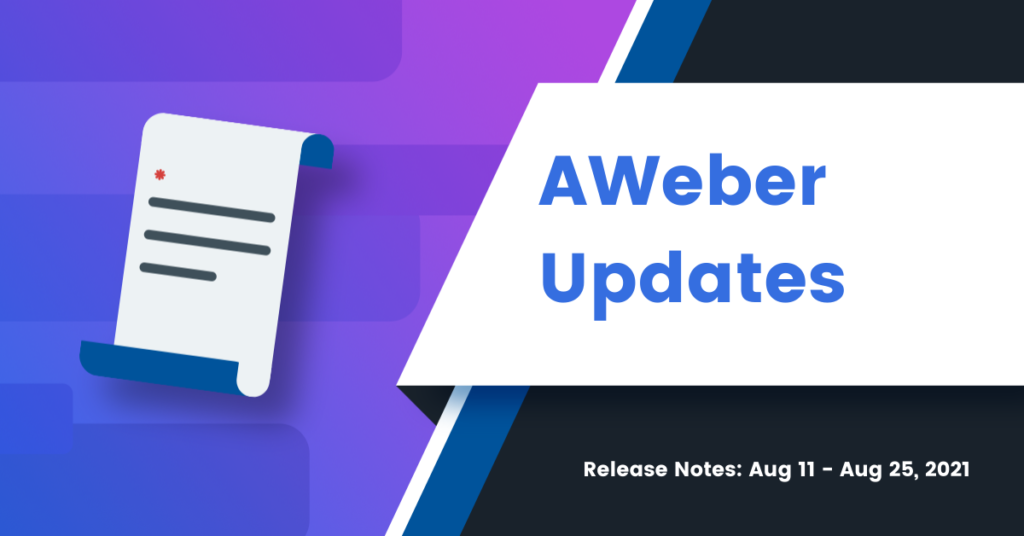At AWeber, we’re proud to be an international company helping customers connect with their audiences around the world. So we’re excited to announce that you can now accept payments on your landing pages in over 100 currencies.
Why did we add 100+ currencies?
This is one of the most requested features since we launched our ecommerce landing page builder earlier this year. We are so glad we can now offer full payment options to business owners around the globe.
Dealing with conversion rates can result in lost money and time. With 100+ currencies now available, businesses outside of the United States can save time spent with less conversion math, save money that could be lost in market fluctuations, and face one less factor in price decision making.
New currencies could open up your international market
Selling products in multiple currencies is an opportunity for every business. Think about it: You can now offer digital products like courses, ebooks, or paid newsletters internationally without requesting that your customers do price math.
Plus, showing your customers prices in their currency lets them know your services are available and useful for them.
Selling across borders increases the number of prospective customers you can reach. If you’re a specialist, you can market to and reach those with niche needs — worldwide.
How can you expand your marketing to capture the international market? Well, you could simply add a secondary pricing button to your current landing page. Or create a new page by copying your existing landing page and updating the payment button’s currency and other location-specific information or languages.
How do I change currency on my sales pages?
1. Log into your account, then head to landing pages.
2. Click on the landing page you want to update or create a new one and choose a template.
3. Add an ecommerce button from the element panel on the left of the screen, and click on it to choose your settings.
4. When you set up a product, you may already have available products in your currency. If not, create a new one.
5. Below Name and Payment Type and next to Price, you’ll now see a Currency option. Scroll or begin to search for the 3 digit currency code. For example, GBP, AUD, CAD, etc. Choose yours, and your payment will update automatically.
That’s it! Finish setting up your button and page, then click publish and start promoting it.
A full list of the currencies available are here on Stripe’s page.
How do you plan to use currencies in your business?
We’re curious: Is this a feature you’ve been dying to hear about? Are you thinking of new ways to implement currencies in your sales strategy? Create or update a landing page and let us know what you did in the comments.