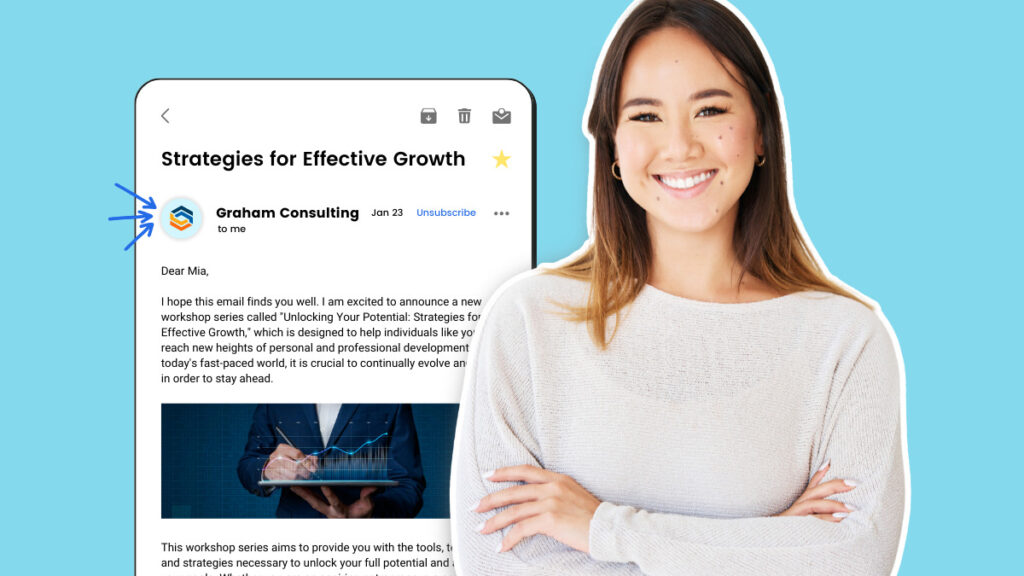The email inbox is a warzone.
With the average person receiving dozens of emails per day, it’s hardly surprising that only about one in three marketing emails are opened.
All of which means that brands are constantly battling to win the open.
Typically, they focus on the parts of an email that impact open rates:
- Subject line
- Pre-header
- “From” name
But there’s another, often overlooked, element that can have a huge impact on your email open rate: the identifying logo.
It’s possible to display your brand’s logo within the main inbox thanks to an email standard known as Brand Indicators for Message Identification (BIMI).
Read on to learn what BIMI is, how it works, why it’s important, and how to set it up.
What is BIMI?
BIMI is an email standard that allows brands to add their logo to messages sent from their domain.
Once you’ve set it up, recipients will see your email logo next to your message in their inbox — provided their email client supports BIMI (more on this later).
Your BIMI logo can also be displayed within the email message, although the recipient’s email provider — like Apple Mail or Gmail — will determine where, exactly, it shows up.
How does BIMI work?
When you send a marketing email from your brand’s address, the recipient’s email provider (like Gmail or Yahoo) tries to authenticate that your message is legit.
Why? Because they don’t want their users to fall victim to scams from malicious senders imitating your brand.
The authentication process involves checking what’s known as your DNS record, which contains a bunch of information confirming that an email has really been sent by your company, not a scammer.
With BIMI, you can add a URL pointing at your brand’s logo to your DNS record.
That way, the recipient’s email provider will find the link during the authentication process and display your logo alongside your email.
Simple, right?
However, some email providers demand that you fulfill an extra layer of security before they’ll show your logo.
Specifically, they want you to acquire a Verified Mark Certificate (VMC), which confirms that your brand legally owns your logo.
To receive a VMC, your logo must be a registered trademark.
If it is, you can buy a certificate through one of the two BIMI-approved certification authorities, DigiCert and Entrust Datacard, at a cost of around $1,500 per year.
VMCs aren’t a universal requirement — yet.
But many email providers won’t show your BIMI logo without a VMC, so we wouldn’t be surprised if they become compulsory in the not-too-distant future.
What are the benefits of BIMI?
The whole point of BIMI is to let (trusted) email senders control the way their brand is represented in email inboxes.
As such, it offers three main benefits:
Higher inbox visibility
Arguably the biggest reason to implement BIMI is that it helps your emails stand out in a crowded inbox.
This is particularly true given that a significant proportion of brands are yet to implement BIMI.
In fact, at time of writing, just 3.2% of 71.7 million apex domains are rated as “BIMI ready”.
With research revealing that adding a BIMI logo increases email open rates by 21%, it’s clearly in your best interests to set up BIMI sooner rather than later.
👉 For more ways to boost your email opens, check out our article: 9 steps this business owner takes to get 40% open rates on her emails.
Greater brand recognition
More good news: even if a recipient doesn’t open your email, there’s still a decent chance they’ll remember seeing your BIMI logo.
That’s right: adding an email logo increases brand recall by 18%.
Again, it’s likely that this benefit will diminish as adoption of BIMI increases.
So the sooner you get started, the better.
Increased confidence and trust in your emails
Another benefit of BIMI is that it makes your emails look more trustworthy.
That’s because you can’t add a BIMI logo unless you pass all the various authentication requirements — which proves that you’re a legit email sender, not a spoofer trying to rip people off.
As consumer awareness of BIMI increases, we can see this benefit becoming even more significant.
It’s not hard to imagine a world in which recipients simply won’t open marketing emails that don’t display an authenticated logo.
Which inbox providers support BIMI?
An estimated 90% of consumer inboxes are compatible with BIMI email logos.
That’s because most of the big email providers now support BIMI — and of those that don’t, several are considering doing so at some point.
Here’s the current state of play:
| Currently supports BIMI | Considering BIMI |
|---|---|
| Apple Cloudmark Fastmail Google (Gmail) La Poste Onet Yahoo Zone | Atmail BT Comcast Qualitia Seznam GMX Yahoo Japan |
As the eagle-eyed among you will have noticed, that only leaves one major holdout: Microsoft.
While it’s possible to add a BIMI logo to emails sent via Dynamics 365 Customer Insights – Journeys, other Microsoft email products — like Exchange Online and Outlook — don’t support it.
Will they change their mind as more and more email clients get onboard with BIMI? We’ll just have to wait and see.
How to set up BIMI in 5 steps
Setting up Brand Indicators for Message Identification is a relatively simple process, but it does involve some technical steps and a lot of confusing acronyms.
If you don’t feel comfortable poking around in your authentication records, consider using a third-party service to set up BIMI for your organization.
Here’s how the process works:
Step #1: Set up DKIM and DMARC authentication
As we’ve already noted, to add a BIMI logo to your emails, first you have to prove that you are who you say you are.
That means authenticating your sending domain via two authentication protocols: DKIM and DMARC.
It’s like this:
You can’t display your BIMI logo without DMARC authentication. And you can’t get DMARC authentication without first setting up DKIM records.
If your organization has done email marketing before, you might already have those protocols set up.
If not, or if you want to check, take a look at these guides:
👉 How do I set up DKIM records for my domain?
👉 What is DMARC authentication?
Step #2: Create an SVG Tiny PS version of your official logo
Remember, the whole point of BIMI is to add your logo to emails.
So, naturally, you need a version of your logo that displays correctly across all the different email clients that support BIMI.
Specifically, you need your logo in a format known as SVG Tiny PS.
This process is surprisingly tricky, because you can’t just create an SVG Tiny PS file from scratch — you need to convert it from an existing SVG Tiny 1.2 image.
Fortunately, the BIMI Working Group has built dedicated, downloadable tools for Mac and Windows to handle the conversion process:
Bear in mind there are some guidelines you’ll need to follow when creating your logo:
👍 Do:
- Choose a square aspect ratio
- Use a solid background color, as transparent backgrounds may not display correctly
- Center your logo, as it may be displayed as a circle, a square, or a square with rounded circles, depending on the recipient’s email provider
👎 Don’t:
- Create an image file that exceeds 32 kilobytes in size
- Add any scripts, animations, or other interactive elements
Once you’ve created a beautiful SVG version of your logo, you’ll need to tinker with some of the file’s attributes and elements to make it BIMI-ready.
This is also tougher than you might imagine because it requires editing XML code in a text editor.
To do it, download your SVG file, right-click on it, and open it with a simple text editor, like Notepad for Windows or TextEdit for Mac. Don’t use Microsoft Word — trust us, it doesn’t work!
In the text file, you’ll need to:
- Set the file’s “baseProfile” attribute to “tiny-ps”
- Set the “version” attribute to “1.2”
- Add a <title> element that reflects your brand name (e.g. ours is “aweber-brandmark”)
- Remove any “x=” or “y=” attributes within the <svg> root element
Save your file when you’re done, then upload it to a publicly accessible server — otherwise email providers won’t be able to display it.
Step #3 (Optional, but recommended): Get a Verified Mark Certificate
Earlier in this article, we explained that a VMC is proof that your brand owns its logo.
Not all mailbox providers require one to display your BIMI logo, but some do — most notably Gmail.
As long as your logo is a registered trademark, you can apply for your VMC through the following certification authorities:
Step #4: Add your BIMI record to your DNS
Next up, you need to add a text record containing your BIMI information to your DNS.
The actual, text-based information is pretty simple.
However, the process of adding it varies by DNS provider, and might require help from your IT team.
Once you’ve figured out how to access your DNS, you’ll need to create a new TXT record within the subdomain default._bimi.
It should contain the following values:
default._bimi.[domain] IN TXT “v=BIMI1; l=[SVG URL]; a=[PEM URL];”
Add your own BIMI information to the parts in square brackets, as follows:
- Domain: Your domain name (e.g. aweber.com)
- SVG URL: The URL at which your logo file is hosted (e.g. ours is at https://assets.aweber-static.com/www/assets/img/aweber-brandmark.svg).
- PEM URL: An optional field for linking to your VMC (e.g. ours is at https://assets.aweber-static.com/www/assets/img/entrust_vmc.pem)
👉 Don’t fancy rounding up all that information yourself? Use this BIMI Generator to do it for you.
Step #5: Check you set everything up properly
Mistakes happen — after all, you’re only human.
So it’s worth checking that you followed all the above steps correctly.
If not, your BIMI logo won’t show up in recipient’s inboxes, so you won’t get the benefits of increased visibility, brand recognition, and trust.
There’s a simple way to make sure you aced your BIMI setup: just wait 24 hours after adding your BIMI record to your DNS, then enter your domain into the BIMI Group’s lookup tool.
It shows you:
- Whether your various records are BIMI-compliant
- How your SVG logo appears in various formats
- What your logo might look like in recipients’ inboxes
Final thoughts
Given Yahoo and Gmail’s new authentication and DMARC requirements, many of you have already completed most steps in the BIMI process.
So should you press forward and tick those final few boxes required to display your BIMI logo in the inbox?
Ultimately, that’s up to you.
For the tiniest senders, it’s still a tough sell — especially as major mailbox providers like Gmail and Fastmail require a VMC, which will set you back hundreds of dollars a year.
But if you’re “big enough” to justify the price tag and want your emails to stand out in a cluttered inbox, BIMI is an attractive solution.