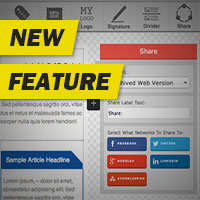You’re going to like this one:
1. Drag and drop.
2. Pick the buttons you want.
3. If you like, customize the link.
Available In The Message Editor
…As you’ve probably surmised. New, as of today.
Pop them right into your emails – the top, the bottom, the exact middle point, wherever you like.
Easy, no?
What Do They Share?
In short, whatever you want.
By default: The web version of your broadcast.
Otherwise: Enter your choice of links. Most likely, that’ll be a link to an article or page the email’s about. Then your subscribers will send their social contacts directly to your content, skipping the newsletter middle-man.
For Follow Ups, Customize Your Link
Follow ups aren’t archived like broadcasts are (there’s much less need for it), so your social sharing buttons won’t default to sharing the web version of your email.
All this means is in follow ups, Step 3 (“Customize your link”) is necessary.
And since the goal is to get people to your content, we’re guessing you’d likely take this step anyway.
Feedback?
We’d ask “like it or hate it,” but what’s not to like?
Everything you already do stays the same, and now you can add social share buttons as well.