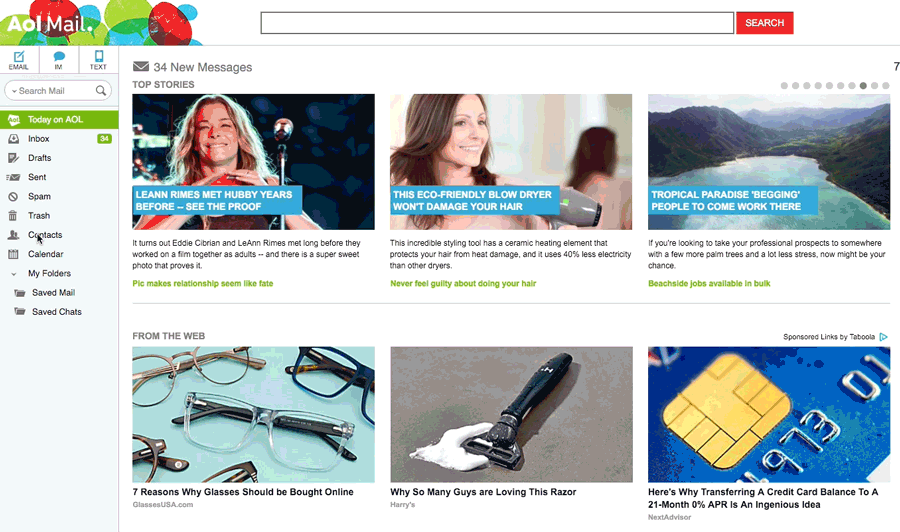How to Safelist Us
Make sure we get in your inbox! Scroll down the page to find your email program for instructions to add us to your address book or safelist list (previously referred to as “whitelist”).
About AWeber
The person sending you email is using AWeber. Founded in 1998, AWeber serves small businesses and professionals around the world with their suite of digital marketing tools. Our goal is to help you create and nurture personal, long-lasting relationships with email.
Want to try AWeber for yourself? Get started with AWeber Free.
iPhone
1. Tap the sender’s from name
2. Choose “Create New Contact”
3. Tap “Done” to save
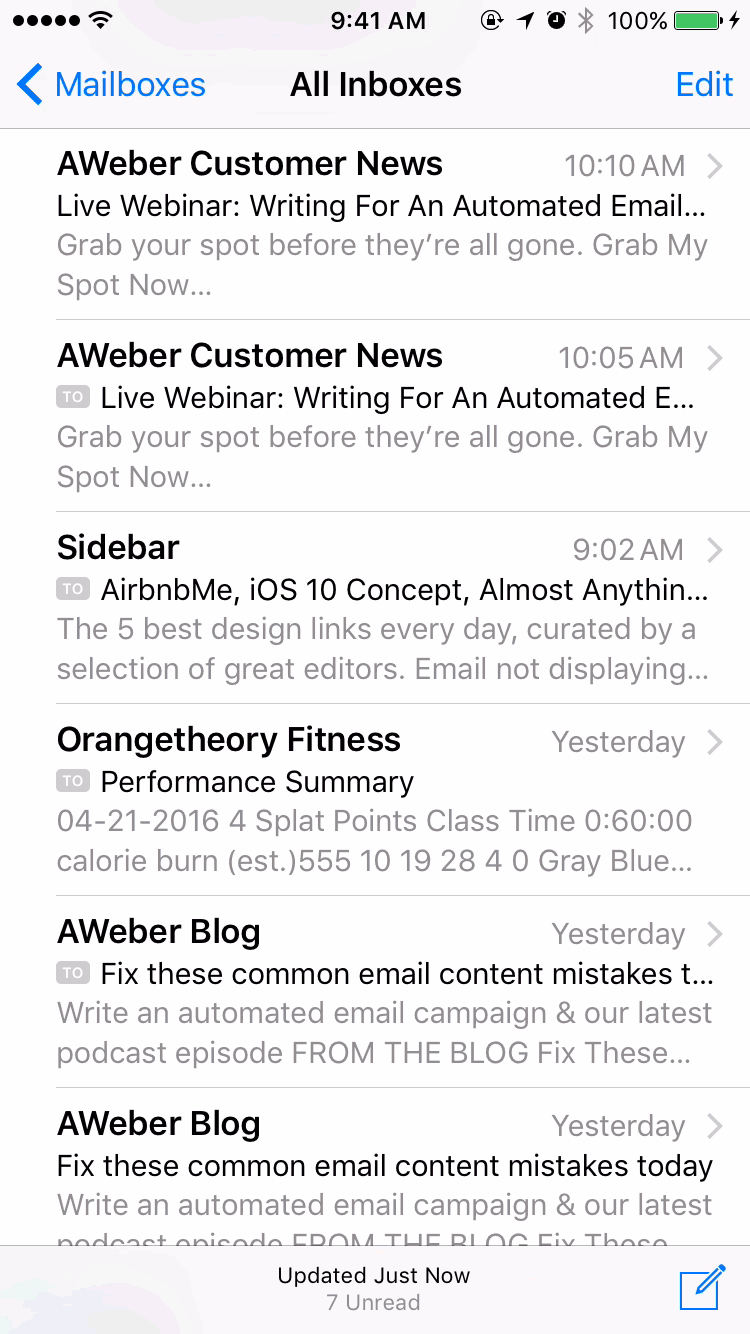
Android
1. Tap the picture of the sender
2. Tap the add to contacts icon
3. Tap “Create new contact”
4. Choose the correct account if you are signed into multiple email addresses
5. Tap the check mark to save
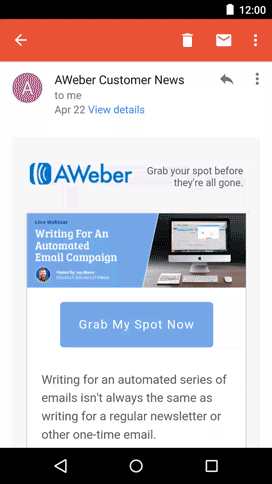
Gmail
1. Open the email in your inbox
2. Hover over the sender’s name
3. Select “Add to contacts” to save the sender to your Contacts list
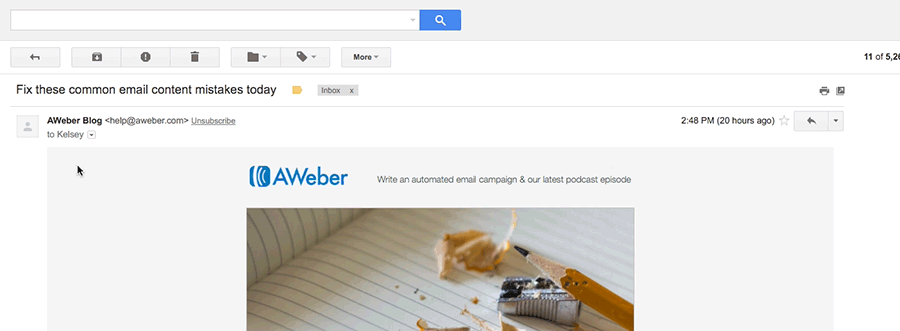
You can also safelist in Gmail before opening the email: Just hover over the sender’s name next to the subject line and select “Add to contacts” to save to your Contacts list.
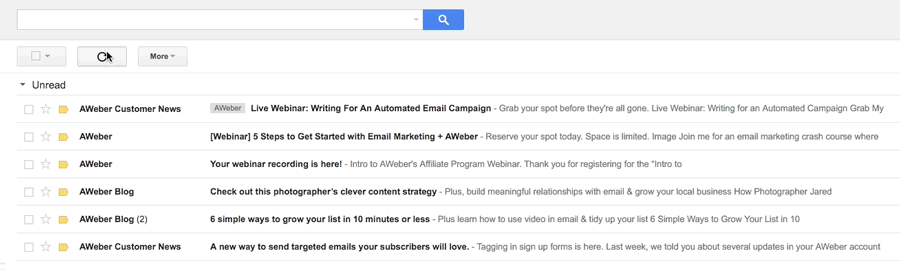
How to move senders to your Gmail Primary tab
1. Drag the email from your Promotions tab to your Primary tab
2. When asked, “Do this for future messages?” select “Yes”

Apple Mail
1. Open the email in your inbox
2. Click on the sender’s email address
3. Click “Add to Contacts”
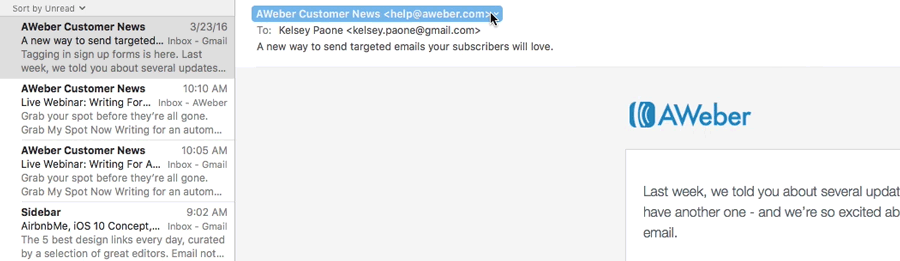
Outlook 2003 (and higher)
1. Open the email in your inbox.
2. Right click “Click here” to download images in the gray bar at the top of the message.
3. Click “Add Sender to Safe Senders List.”
Yahoo
1. Open the email in your inbox
2. Click on the sender’s email address
3. Click “…”
4. Choose “Add to contacts”
5. Add additional information if needed
6. Click save to finish
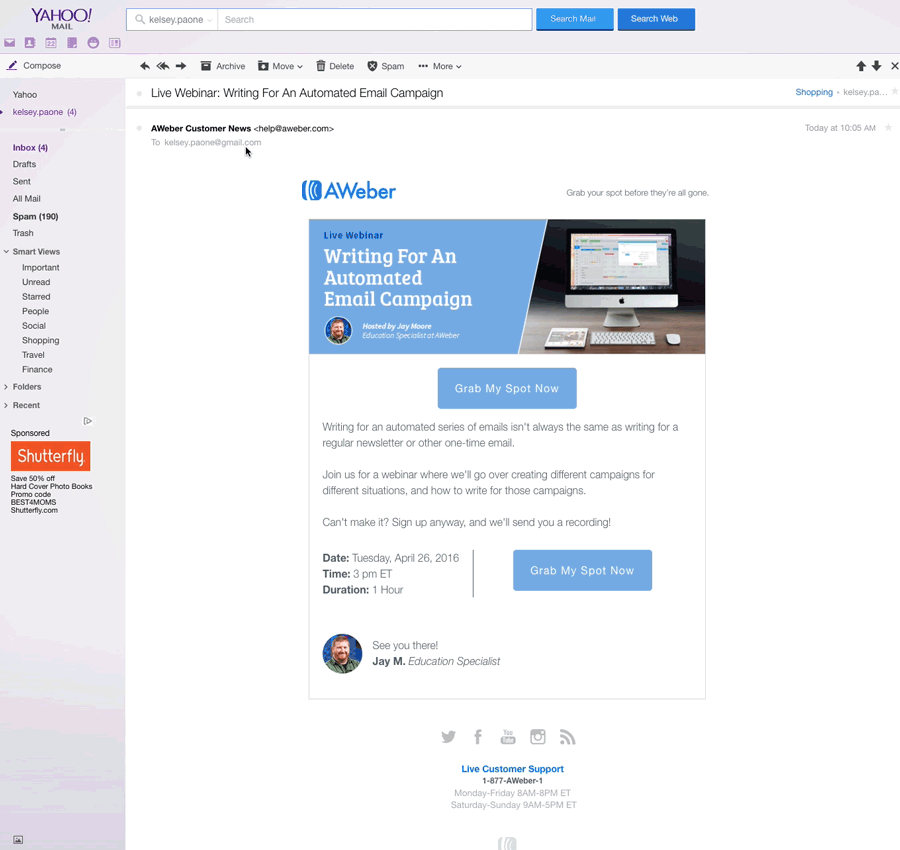
Windows Live Mail
1. Open the email in your inbox
2. Click on the sender’s email address
3. Click “Add”
4. Add additional information if needed
5. Click save to finish
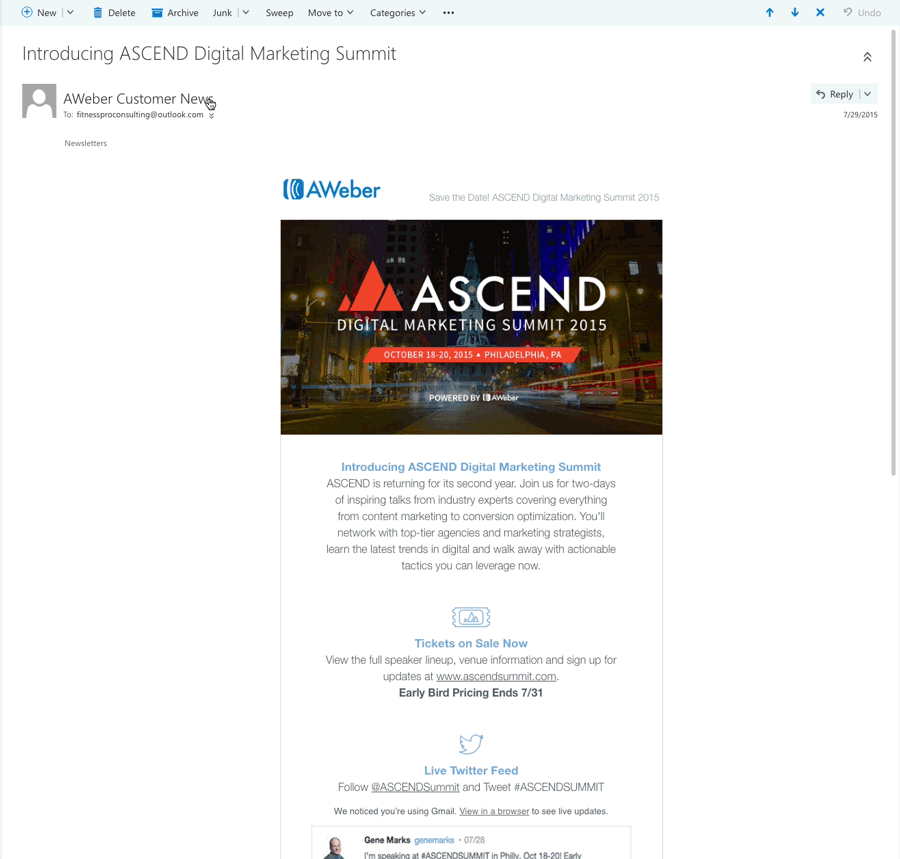
AOL
1. Click “Contacts” in the left toolbar
2. Click “New Contact”
3. Add contacts information
4. Choose “Add Contact” to save