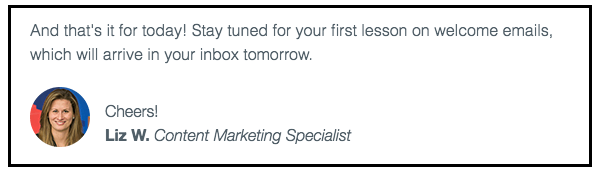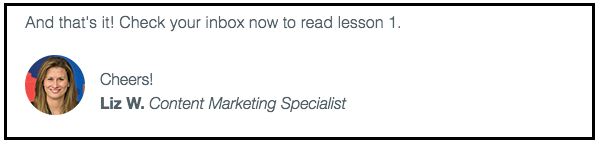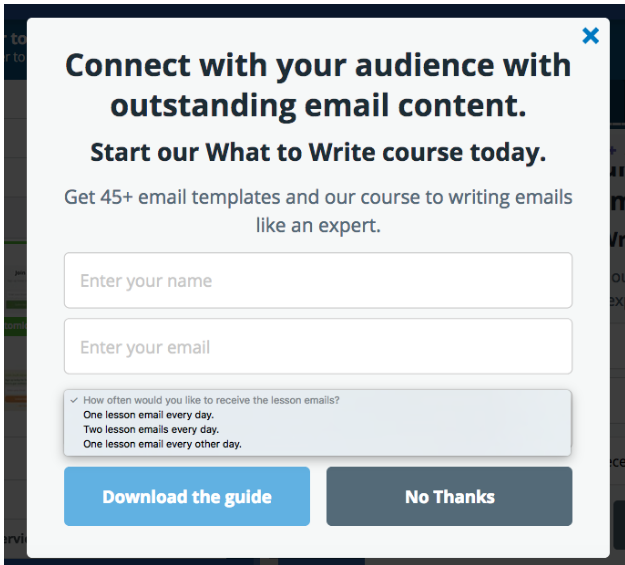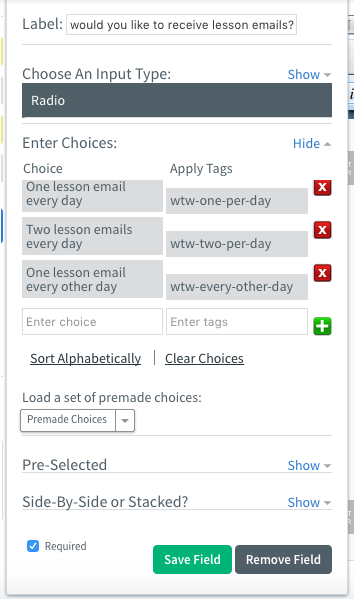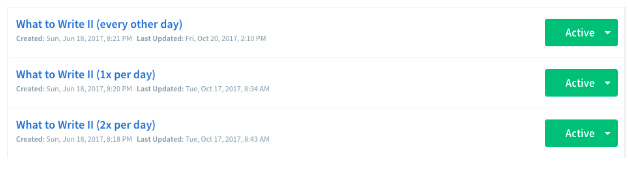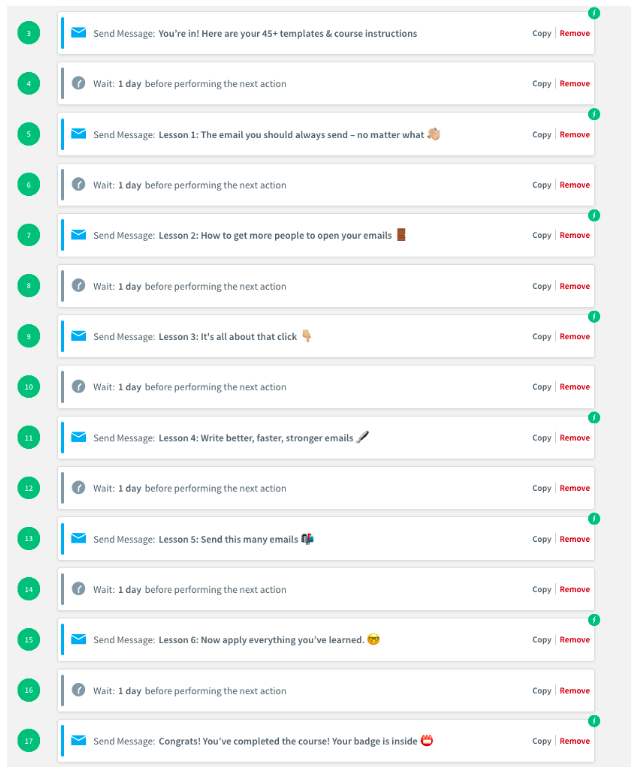How We Got a 150% Lift in Engagement with This Sign Up Form Update
By Liz Willits March 7, 2018
Every subscriber on your email list is unique. One subscriber may prefer daily emails. Another may like weekly emails.
How can you make everyone happy?
Here at AWeber, we faced this question ourselves. Many subscribers who took our popular (and free!) “What to Write in Your Emails” course said they didn’t like the daily cadence of emails.
But we had a dilemma: Some subscribers told us they’d prefer more frequent emails, while others requested less frequent emails.
That’s why, when we revamped the course in 2017, we decided to let subscribers choose their own course email frequency — with marketing automation! Subscribers simply selected their preferred email frequency on the course sign up form. Then, email automation (the most powerful marketing automation tool) delivered their course emails at their preferred time.
This simple change skyrocketed engagement. Open rates increase by 47 percent and click-through rates increase by 150 percent!
Want to see how we did it? Check out a step-by-step explanation below.
(Make sure your emails end up in your subscribers’ inboxes, not their spam folders. Get AWeber’s industry-leading deliverability. Sign up for your free 30-day trial today.
The 3 frequency options
While we wanted to give our What to Write subscribers the power to choose their own email frequency, we didn’t want to make this choice overwhelming. So we limited their options to three:
- one lesson a day
- two lessons a day
- one lesson every other day
These options allowed us to cater to those who wanted to consume lessons faster, and those who preferred a slower pace.
To make this possible, we created three email series, each with different time delays between emails.
The best part? We didn’t need to create all new content for the three different series for What to Write. We wrote the six lesson emails, and then, for each series, made small tweaks to the copy at the end of the emails.
Here’s a screenshot from the end of the welcome email in the one lesson every other day series:
Here’s the same section of that email from the one email per day series:
And here’s the same section of the email in the two emails per day series:
See how similar these three email sections are? We only needed to change a few words to make them relevant for subscribers.
Once our automated series were ready, we launched them and collected the results.
(Learn how to craft the perfect message with What to Write. The course is completely free — and it comes with 45+ email content templates. So if you’re not a writer, you can just use the templates to fill in the blanks!)
Here’s what happened
There was quite a spread. Our subscribers had very different preferences:
- 46% chose daily emails
- 31% selected emails every other day
- 23% chose two emails per day
However, this small change — allowing subscribers to choose their own email frequency — had a huge impact.
As I mentioned earlier, engagement skyrocketed. Open rates increase by 47% and click-through rates increase by 150%!
And giving our users the ability to choose when we messaged them improved our qualitative data, too. Here are just a few of the reactions we got after we implemented the change:
One respondent said: “I really liked that I could choose how many emails I received a day. I chose two to get finished a little faster!”
While another mentioned, “I really liked the choices for scheduling the classes. Was helpful and I did most of them near delivery date.”
And one person even said, “The email series was phenomenal.” (Want to see the series for yourself? Sign up for the FREE What to Write course today!)
Step-by-step instructions for doing this yourself in AWeber
How we collected our subscribers’ preferences
First, you need to collect the frequency preferences of individual subscribers. You can begin doing this by adding a frequency question to your email sign up form.
Here’s the question we added to our What to Write in Your Emails landing page sign up form:
“How often would you like to receive lesson emails?”
When a subscriber chose their ideal frequency on the form, AWeber automatically applied a tag to the subscriber which matched their frequency choice. (You can launch automated series based off a tag, so we used these tags to segment our subscribers into our three different automated series. I’ll explain this in more detail shortly.)
If you use AWeber sign up forms, you would set this up by:
- Creating a new field on your form
- Choosing “Radio” as your input type
- Entering your question, your subscribers answer options, and the appropriate tags.
For our What to Write example, here’s what our form settings look like in AWeber:
We named our tags “wtw-every-other-day,” “wtw-one-per-day,” and “wtw-two-per-day.” (WTW is our abbreviation for What to Write.)
Setting up the form was that simple! With this added question, our subscribers could choose their favorite frequency option on the form, and AWeber automatically tagged them. Now, let’s talk about the automated series.
Related: 16 Proven Sign Up Form Ideas to Grow Your Email List
Pro tip: You can name your tags whatever makes sense to you! But keep in mind, you may want to use tags to segment your audience in the future. That’s why tags should be descriptive enough that you understand what they mean.
How we set up the automated series in AWeber
We created three automated series in AWeber’s automation platform Campaigns – one for each frequency choice.
We set up the three automated series to trigger off the tags we used in our sign up form. If a subscriber had the “wtw-one-per-day” tag, AWeber automatically added them to the automated campaign which delivered one email each day.
To ensure subscribers only received emails on the days they selected, we added time delays between each email. These time delays were different for each automated series. For instance, in the one email per day campaign, we added one-day delays between each email.
Here’s how the finished one email per day campaign looks inside Campaigns:
Pretty cool, right? Check out the FREE What to Write course for yourself. First, choose your lesson frequency. Then, start writing the perfect emails. Happy emailing!